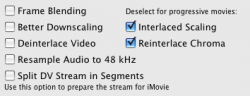I have been reading a lot of different types of codecs lately for video editing and recently I've run into a problem importing movie clips into FCE 4.
I figured out that the .mov files I was importing (although compatible for iMovie, were NOT compatible for FCE) and have since remedied the situation for now, but that got me thinking.
I am now in the process of exporting all of these incompatible .mov files to real quicktime movies using QTP7. They are now import-able into FCE4, but they playback can be a little choppy sometimes in the viewer, although not in the canvas. (separate issue)
This brings me to my question: I am halfway through exporting all of these movies in quicktime to usable formats...what is the best codec to recode these files into? .mov? .dv? something else? The quality issue is a concern, but since these were old VHS put onto DVDs and then pulled off, they've already been beat up pretty bad. should I stop and export into a different codec? I've been reconverting these one by one over the last 48 hours and its taking forever, I don't want to do it if its all for naught.
Any suggestions or enlightenment you can provide me on the types of editing codecs and what the pros and cons are of each? (I have looked on the net and haven't found any great resources)
I figured out that the .mov files I was importing (although compatible for iMovie, were NOT compatible for FCE) and have since remedied the situation for now, but that got me thinking.
I am now in the process of exporting all of these incompatible .mov files to real quicktime movies using QTP7. They are now import-able into FCE4, but they playback can be a little choppy sometimes in the viewer, although not in the canvas. (separate issue)
This brings me to my question: I am halfway through exporting all of these movies in quicktime to usable formats...what is the best codec to recode these files into? .mov? .dv? something else? The quality issue is a concern, but since these were old VHS put onto DVDs and then pulled off, they've already been beat up pretty bad. should I stop and export into a different codec? I've been reconverting these one by one over the last 48 hours and its taking forever, I don't want to do it if its all for naught.
Any suggestions or enlightenment you can provide me on the types of editing codecs and what the pros and cons are of each? (I have looked on the net and haven't found any great resources)