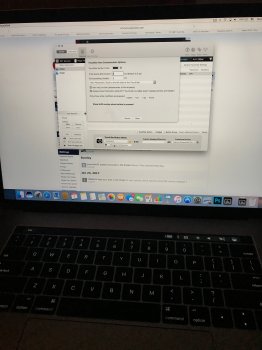BetterTouchTool is providing TouchBar customization for an incredibly deep range of global and app specific shortcuts and user created Macros.
BetterTouchTool TouchBar support includes
- Global or App specific TouchBar buttons available for all of its shortcuts and macros
- Any combination of custom Icons, text, and or Emojis for each button
- Complete Color Customization for each button
- Button location control, within the TouchBar's "app panel" (sticks-left, sticks-right, scrolls).
- Order of BTT buttons within each of the above categories
Here's a photo of my touchbar. All buttons displayed were created within BetterTouchTool
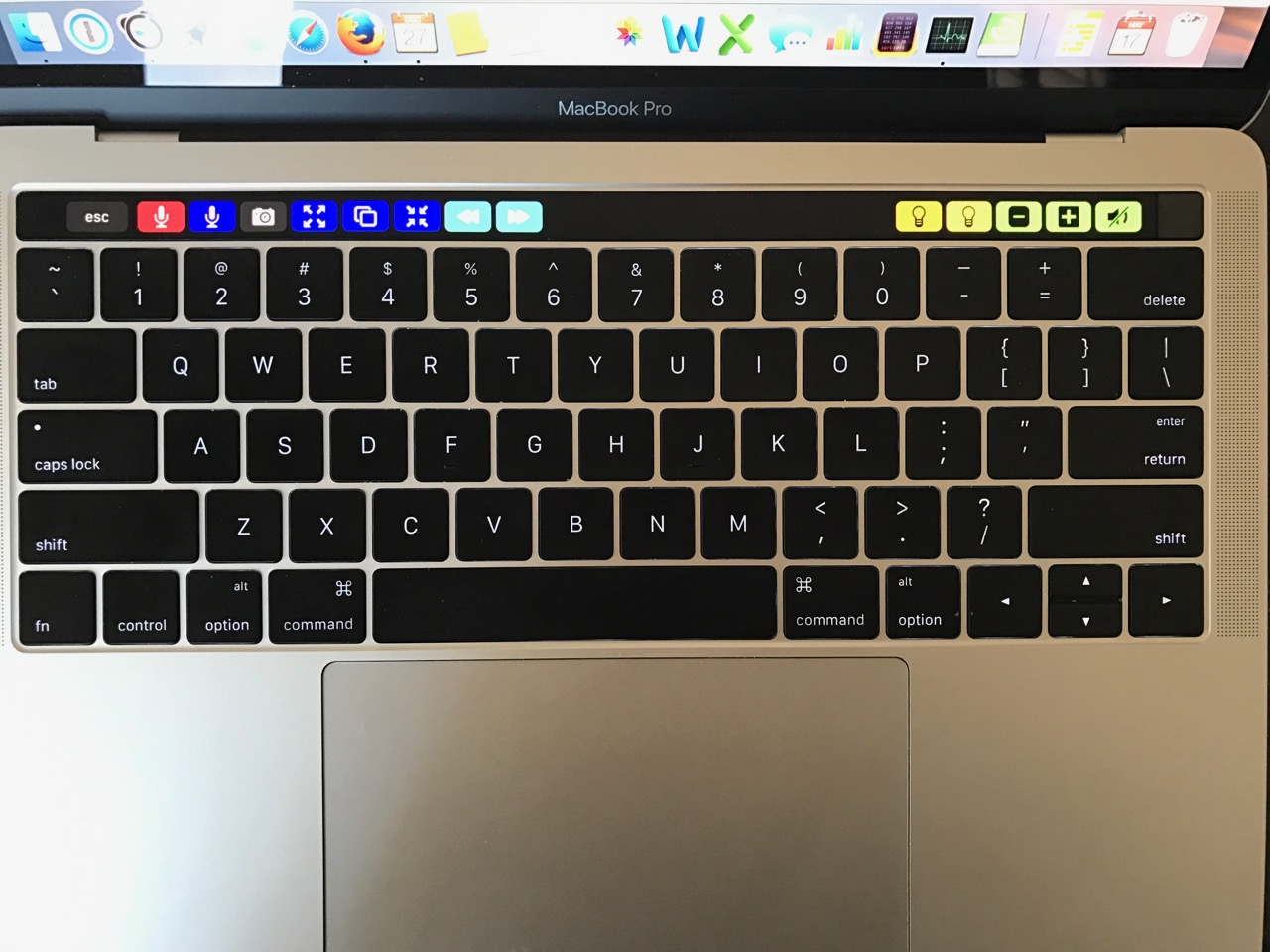
Here's a description of my shortcuts, from left to right:
This first group are global buttons that appear for every app
- Start Siri (I wanted to move it away from the touchID button to avoid accidental hits)
- Start Dictation
- Bring up Screen Capture Tool
- Maximize active window (without going to full screen mode)
- Start Split screen Mode
- Resize Active window to left two thirds
The Next two are shown only when Firefox is active
- "previous page" command for the "Next Please" Firefox extension
- "next page" command for the "Next Please" Firefox extension
The remaining are global commands but are specified to stick to the right side
- Screen Brightness Down
- Screen Brightness Up (you can't see it from the photo but the yellow is much brighter than the brightness down button, and it's very easy to see the dif)
- Volume Down (all of my volume buttons are actually bright green)
- Volume Up
- Mute Volume
Here's a video that shows how it's used
BetterTouchTool TouchBar support includes
- Global or App specific TouchBar buttons available for all of its shortcuts and macros
- Any combination of custom Icons, text, and or Emojis for each button
- Complete Color Customization for each button
- Button location control, within the TouchBar's "app panel" (sticks-left, sticks-right, scrolls).
- Order of BTT buttons within each of the above categories
Here's a photo of my touchbar. All buttons displayed were created within BetterTouchTool
Here's a description of my shortcuts, from left to right:
This first group are global buttons that appear for every app
- Start Siri (I wanted to move it away from the touchID button to avoid accidental hits)
- Start Dictation
- Bring up Screen Capture Tool
- Maximize active window (without going to full screen mode)
- Start Split screen Mode
- Resize Active window to left two thirds
The Next two are shown only when Firefox is active
- "previous page" command for the "Next Please" Firefox extension
- "next page" command for the "Next Please" Firefox extension
The remaining are global commands but are specified to stick to the right side
- Screen Brightness Down
- Screen Brightness Up (you can't see it from the photo but the yellow is much brighter than the brightness down button, and it's very easy to see the dif)
- Volume Down (all of my volume buttons are actually bright green)
- Volume Up
- Mute Volume
Here's a video that shows how it's used
Last edited: