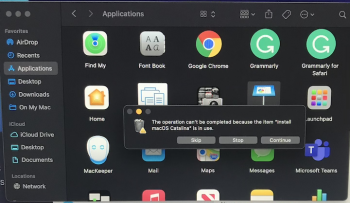Got a tip for us?
Let us know
Become a MacRumors Supporter for $50/year with no ads, ability to filter front page stories, and private forums.
Big Sur but I can't delete Catalina
- Thread starter jquest68
- Start date
- Sort by reaction score
You are using an out of date browser. It may not display this or other websites correctly.
You should upgrade or use an alternative browser.
You should upgrade or use an alternative browser.
I rebooted and reinstalled Big Sur and I still see Catalina as an app in my Applications folder.You may get more responses if you post in the macOS forum, either the Big Sur or Catalina subforums, instead of iOS 14. You can use the Report button in your post to ask the mods to kindly move your post.

macOS
forums.macrumors.com
I assume you are trying to delete the "Install macOS Catalina.app" file, which is just the installer for Catalina.
You might need to be an Admin user (though I'm not sure about that).
Every time you try to delete it, do you get the same message you show in your original post (i.e., "can't be completed because the item... is in use")? That indicates that the application is currently running. When you download it, it starts running automatically, but you can Quit (use Command-Q) the application. Then you should be able to delete it...
A system restart should also allow you to delete it, but make sure you do not have "Reopen Windows when Logging Back In" checked!
If you still think it's running, you can list all running applications with Command-Alt-Escape and Force Quit it from that window.
You might need to be an Admin user (though I'm not sure about that).
Every time you try to delete it, do you get the same message you show in your original post (i.e., "can't be completed because the item... is in use")? That indicates that the application is currently running. When you download it, it starts running automatically, but you can Quit (use Command-Q) the application. Then you should be able to delete it...
A system restart should also allow you to delete it, but make sure you do not have "Reopen Windows when Logging Back In" checked!
If you still think it's running, you can list all running applications with Command-Alt-Escape and Force Quit it from that window.
Yes, I still get that message every time I try to delete it. How do I get to Quit the application? I highlighted the app and did the Command-Q and nothing happened. I also did the Command-Alt-Escape and it was not showing. Is there something I can do in the Safe Mode or something? I really believe it's chewing up my memory because my computer runs slow. These are the images I'm getting for the force quit, or try to open it, and then trying to empty it from the trash.I assume you are trying to delete the "Install macOS Catalina.app" file, which is just the installer for Catalina.
You might need to be an Admin user (though I'm not sure about that).
Every time you try to delete it, do you get the same message you show in your original post (i.e., "can't be completed because the item... is in use")? That indicates that the application is currently running. When you download it, it starts running automatically, but you can Quit (use Command-Q) the application. Then you should be able to delete it...
A system restart should also allow you to delete it, but make sure you do not have "Reopen Windows when Logging Back In" checked!
If you still think it's running, you can list all running applications with Command-Alt-Escape and Force Quit it from that window.
You probably need to disable SIP, before you can delete that Catalina installer.
You have to boot to your Recovery system, (Restart, holding Command-r) then run the command in terminal.
Restart to your normal system, then try to delete Catalina installer.app.
When you have done that, re-enable SIP: boot again to your Recovery system, run the command in the terminal
And finally, restart to your normal system.
You have to boot to your Recovery system, (Restart, holding Command-r) then run the command in terminal.
Code:
csrutil disableWhen you have done that, re-enable SIP: boot again to your Recovery system, run the command in the terminal
Code:
csrutil enableI’ll give that a tryYou probably need to disable SIP, before you can delete that Catalina installer.
You have to boot to your Recovery system, (Restart, holding Command-r) then run the command in terminal.Restart to your normal system, then try to delete Catalina installer.app.Code:csrutil disable
When you have done that, re-enable SIP: boot again to your Recovery system, run the command in the terminalAnd finally, restart to your normal system.Code:csrutil enable
Ok this worked, YES!!!! I’m going back to recovery. Thank you so much now I’ll run a clean.I’ll give that a try
Hey there DeltaMac, I am having the opposite problem, I am on Catalina, but downloaded, but not installed, the Big Sur update. SO I have that red notification on my Sys Prefs icon all the time. Just want to delete the update, as its taking up disk space and I am not interested in Big Sur after seeing it in action. Ideas? Thanks buddy!
The update would be the Big Sur installer (not a simple update for that).
It should be named "Install macOS Big Sur", and is more than 12 GB in size.
You will see that in your Applications folder. Change to List View, and sort by size. Should be easy to find.
Drag that app to the trash. You will have to allow that with your admin password.
Empty the trash, so it does not take up space.
You can prevent the system from automatically downloading that big update again:
Open System Preferences, then Software Update. Click the Advanced... button, and uncheck the box "Download new updates when available". You can still download the new system any time you decide that you need it. It's 12 GB, so it would take a while for the download. And, because you have a Mac that supports Big Sur, Apple would still like you to try it out. So, you will continue to see that little red notification badge. I choose to ignore it. There are some steps to remove the update badge, and I don't know it it is a permanent fix.
It should be named "Install macOS Big Sur", and is more than 12 GB in size.
You will see that in your Applications folder. Change to List View, and sort by size. Should be easy to find.
Drag that app to the trash. You will have to allow that with your admin password.
Empty the trash, so it does not take up space.
You can prevent the system from automatically downloading that big update again:
Open System Preferences, then Software Update. Click the Advanced... button, and uncheck the box "Download new updates when available". You can still download the new system any time you decide that you need it. It's 12 GB, so it would take a while for the download. And, because you have a Mac that supports Big Sur, Apple would still like you to try it out. So, you will continue to see that little red notification badge. I choose to ignore it. There are some steps to remove the update badge, and I don't know it it is a permanent fix.
Thanks!The update would be the Big Sur installer (not a simple update for that).
It should be named "Install macOS Big Sur", and is more than 12 GB in size.
You will see that in your Applications folder. Change to List View, and sort by size. Should be easy to find.
Drag that app to the trash. You will have to allow that with your admin password.
Empty the trash, so it does not take up space.
You can prevent the system from automatically downloading that big update again:
Open System Preferences, then Software Update. Click the Advanced... button, and uncheck the box "Download new updates when available". You can still download the new system any time you decide that you need it. It's 12 GB, so it would take a while for the download. And, because you have a Mac that supports Big Sur, Apple would still like you to try it out. So, you will continue to see that little red notification badge. I choose to ignore it. There are some steps to remove the update badge, and I don't know it it is a permanent fix.
Register on MacRumors! This sidebar will go away, and you'll see fewer ads.