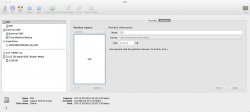Hi all,
I've repaired my disk and all permissions are correct on my rPro but I am still unable to get past the install screen where I choose what size I would like my windows partition to be.
I've seen people saying a defrag would be required in some cases but as I have an SSD I didn't think that was applicable.
Any advice?
Edit: I have 124GB of free space and I would like a minimum of 40GB for Windows, yet still unable to partition.
Problem resolved
I've repaired my disk and all permissions are correct on my rPro but I am still unable to get past the install screen where I choose what size I would like my windows partition to be.
I've seen people saying a defrag would be required in some cases but as I have an SSD I didn't think that was applicable.
Any advice?
Edit: I have 124GB of free space and I would like a minimum of 40GB for Windows, yet still unable to partition.
Problem resolved
Last edited: