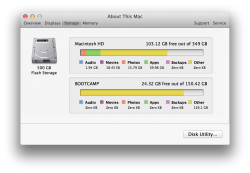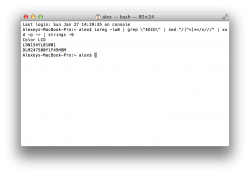hi, today i purchased the base model macbook pro 13" with retina display that comes with a 128gb ssd, out of that 128gb ssd only 99gb is useable? im just wondering if thats normal because it doesn't seem like a lot to me. Also is there any way to fix scrolling lag on google chrome? im downloading the new mountain lion software now, thanks
Got a tip for us?
Let us know
Become a MacRumors Supporter for $50/year with no ads, ability to filter front page stories, and private forums.
Brand new rmbp 13" 99GB free? lagging google chrome?
- Thread starter LuckySeven
- Start date
- Sort by reaction score
You are using an out of date browser. It may not display this or other websites correctly.
You should upgrade or use an alternative browser.
You should upgrade or use an alternative browser.
Plus, there's always the phrase "Actual formatted capacity less" which tends to turn up around descriptions of drive size. This is because the controllers and file structure which you need in order to use the drive take up some of the capacity.
Chrome gets pretty bogged down on my rmbp 13 too. One of the sites it has the most trouble with is this one: http://www.meethue.com/en-US. It's basically unusable.
The good news is that Safari seems to scroll much more smoothly in just about all cases, including at that site I linked to. I'm hoping that we'll see similar software improvements in Chrome at some point in the future.
The good news is that Safari seems to scroll much more smoothly in just about all cases, including at that site I linked to. I'm hoping that we'll see similar software improvements in Chrome at some point in the future.
hi, today i purchased the base model macbook pro 13" with retina display that comes with a 128gb ssd, out of that 128gb ssd only 99gb is useable? im just wondering if thats normal because it doesn't seem like a lot to me.
The actual capacity of the 128GB drive is 121GB. OS X and the other apps take up the other 22GB. Advertised SSD capacities are the total amount of flash storage. However, all SSDs set aside a portion of the storage space (called "overprovisioning") because the controller uses that space to move data around, etc. to extend the life of the drive.
If you aren't going to use apps like Garageband, you can free up space by deleting them.
Plus, there's always the phrase "Actual formatted capacity less"
1.like others said the OS takes space + different calculation of bytes.
OS X uses base 10, just like the HDD/SSD advertisers and manufacturers. So a 128GB SSD will show up as 128GB in OS X. Windows and most Linux distros use base 2 (gibibytes). 128GB ≈ 119GiB
OP's problem is the OS and whatever applications he/she has already installed.
Last edited:
OS X uses base 10, just like the HDD/SSD advertisers and manufacturers. So a 128GB SSD will show up as 128GB in OS X. Windows and most Linux distros use base 2 (gibibytes). 128GB ≈ 119GiB
OP's problem is the OS and whatever applications he/she has already installed.
Actual formatted capacity will not be 128GB.
Hard drive manufacturers use the following formula :
1KB = 1000bytes
whereas the actual formula is
1KB = 1024bytes
the format process consumes some space and the drivers/controllers/etc take up some more. OSX approximates your HDD/SDD drive based on how close it is to a multiple of 32 (or 16, or 8, not sure).
You lose 2.4% space every kilobyte, 4.8 every megabyte, and 7.2 every gigabyte. A 128GB SSD will have 128-(128*7.2%)=~118.8GB.
Except OS X has been using base 10 since Snow Leopard so a 128 GB SSD will show as 128 GB formatted.Actual formatted capacity will not be 128GB.
Hard drive manufacturers use the following formula :
1KB = 1000bytes
whereas the actual formula is
1KB = 1024bytes
the format process consumes some space and the drivers/controllers/etc take up some more. OSX approximates your HDD/SDD drive based on how close it is to a multiple of 32 (or 16, or 8, not sure).
You lose 2.4% space every kilobyte, 4.8 every megabyte, and 7.2 every gigabyte. A 128GB SSD will have 128-(128*7.2%)=~118.8GB.
OS X uses base 10, just like the HDD/SSD advertisers and manufacturers. So a 128GB SSD will show up as 128GB in OS X. Windows and most Linux distros use base 2 (gibibytes). 128GB ≈ 119GiB
OP's problem is the OS and whatever applications he/she has already installed.
Except OS X has been using base 10 since Snow Leopard so a 128 GB SSD will show as 128 GB formatted.
I'm quite happy to be proved wrong on this but if what you guys say is true then why do Apple publish "1GB = 1 billion bytes; actual formatted capacity less." on their own website? I looked at the tech specs (not under the shop section) for the rMBP and by "storage" there's a little number "1" which relates to that sentence at the bottom of the page.
As BlaqkAudio said, OS X has been base 10 since version 10.6 (1000 MB in a GB, 1000 GB in a TB, etc.). This is the same measurement manufacturers use.Actual formatted capacity will not be 128GB.
Hard drive manufacturers use the following formula :
1KB = 1000bytes
whereas the actual formula is
1KB = 1024bytes
the format process consumes some space and the drivers/controllers/etc take up some more. OSX approximates your HDD/SDD drive based on how close it is to a multiple of 32 (or 16, or 8, not sure).
You lose 2.4% space every kilobyte, 4.8 every megabyte, and 7.2 every gigabyte. A 128GB SSD will have 128-(128*7.2%)=~118.8GB.
Windows, OS X pre-Snow Leopard, and Linux all use base 2/binary (1024 MB in a GB, 1024 GB in a TB, etc.).
Here is a list of the binary prefixes. Unfortunately the standard hasn't been adopted by Windows (most Linux distros use the 'correct' notation for the binary prefixes), so it still causes quite a bit of confusion.
I'm quite happy to be proved wrong on this but if what you guys say is true then why do Apple publish "1GB = 1 billion bytes; actual formatted capacity less." on their own website? I looked at the tech specs (not under the shop section) for the rMBP and by "storage" there's a little number "1" which relates to that sentence at the bottom of the page.
I'm not sure, but that's probably a reference to the OS itself, as well as the EFI and recovery partitions. Though small, they take away from the 'usable' capacity of the drive.
Last edited:
Just one other point when it comes to dwindling drive space. If you turn on Time machine it will eat up some drive space during time taking snap shots and storing them on the hard drive between offloading the snapshots to your backup drive. That can take some GB away also.
Ps and a little rant.
We live in a binary world. That's a fact.
kibi and gibi is not "correct"! It's just dumbing down a world standard used since the start. Any person reading the time, 60 seconds in 1 minute can and will understand the real Bite and Bit. When the world in total goes to the metric system THEN we can call base 10 standard for computers, not before. If we want one standard then we shall have one standard. And driving on one side only. Material standards. There are differing material classes for example cast iron in many countries for example. To conclude, kibi and gibi is a standard, not the correct standard.
Ps and a little rant.
We live in a binary world. That's a fact.
kibi and gibi is not "correct"! It's just dumbing down a world standard used since the start. Any person reading the time, 60 seconds in 1 minute can and will understand the real Bite and Bit. When the world in total goes to the metric system THEN we can call base 10 standard for computers, not before. If we want one standard then we shall have one standard. And driving on one side only. Material standards. There are differing material classes for example cast iron in many countries for example. To conclude, kibi and gibi is a standard, not the correct standard.
Last edited:
Not sure about the note, it probably refers to EFI and recovery taking up a small amount of space. Mine takes up ~750 MB.I'm quite happy to be proved wrong on this but if what you guys say is true then why do Apple publish "1GB = 1 billion bytes; actual formatted capacity less." on their own website? I looked at the tech specs (not under the shop section) for the rMBP and by "storage" there's a little number "1" which relates to that sentence at the bottom of the page.
I have a 512 GB Samsung 830, it shows up as 512.11 GB capacity:

For your chrome problem, try downloading Chrome Safari. It's sort of their nightly build. It works for daily use, and my friend tat has a 13" rmbp does not experience any scrolling lag when using it, though he did with regular Chrome.
Except OS X has been using base 10 since Snow Leopard so a 128 GB SSD will show as 128 GB formatted.
No it won't. A 128GB HDD will show up as 128GB. However, a 128GB SSD will report 121GB (meaning approximately 121,000,000,000 total space). A 256GB SSD will report at 250GB. I have had SSDs on my Macs since November 2008. All the 128GB models have reported 120-121GB, and all the 256GB models have reported 250-251GB, depending on the controller. All SSDs set aside some of the space for overprovisioning. That's how it controls wear from write activity.
No it won't. A 128GB HDD will show up as 128GB. However, a 128GB SSD will report 121GB (meaning approximately 121,000,000,000 total space). A 256GB SSD will report at 250GB. I have had SSDs on my Macs since November 2008. All the 128GB models have reported 120-121GB, and all the 256GB models have reported 250-251GB, depending on the controller. All SSDs set aside some of the space for overprovisioning. That's how it controls wear from write activity.
My Samsung SSD reports as 128GB from the System Info. Like many others have said, it reports as the full amount in OSX, at least the 3 Mac's I have.
My Samsung SSD reports as 128GB from the System Info. Like many others have said, it reports as the full amount in OSX, at least the 3 Mac's I have.
Finder will report the net amount, not the total NAND.
Chrome gets pretty bogged down on my rmbp 13 too. One of the sites it has the most trouble with is this one: http://www.meethue.com/en-US. It's basically unusable.
Not unusable, but very slow on my 15" rMBP.
But...move to Chrome on my Windows 8 machine and it's also quite slow and laggy on that OS, too.
Works fine in Internet Explorer 10 though! Got to be a Chrome issue.
Finder will report the net amount, not the total NAND.
Not trying to beat this to death, but my Crucial M4 256GB drive shows as 256GB (less the EFI and recovery partitions) in Finder's Get Info, Disk Utility, and System Preferences.



That's odd. This article explains why Apple SSDs will be slightly smaller than advertised capacity, but I don't see anything there that wouldn't exist on a third party/non-Apple drive.
That's odd. This article explains why Apple SSDs will be slightly lower than capacity, but I don't see anything there that wouldn't exist on a third party/non-Apple drive.
Perhaps certain Apple-specific data for OS X to function as well as it could?
thanks for all your reply's guys, just a few more question for you guys if you dont mind, my laptop came with 6 battery cycles on it already? does this mean that this machine has been used and returned or something? also how can i find out if my screen is LG or Samsung, ive looked it up on google and those command codes haven't worked for me.
thanks for all your reply's guys, just a few more question for you guys if you dont mind, my laptop came with 6 battery cycles on it already? does this mean that this machine has been used and returned or something? also how can i find out if my screen is LG or Samsung, ive looked it up on google and those command codes haven't worked for me.
Code:
[B]ioreg -lw0 | grep \"EDID\" | sed "/[^<]*</s///" | xxd -p -r | strings -6[/B]LP refers to LG
LSN refers to Samsung
and to illustrate:
Attachments
Register on MacRumors! This sidebar will go away, and you'll see fewer ads.