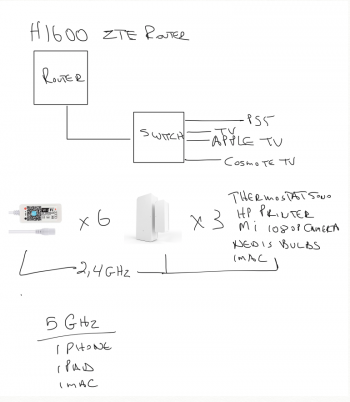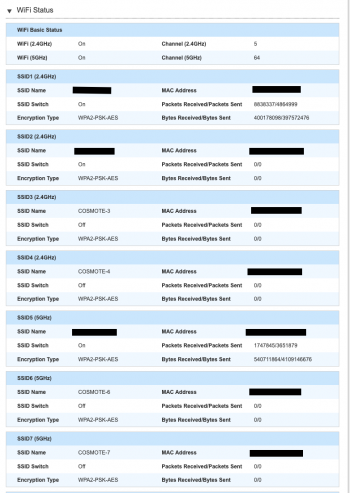Its been a couple of months now. I got the router swapped for a new one, which is a new model from the phone company. I keep getting my connections frozen, or slowed down to the extreme, for a few seconds, then it would go back to normal. I spoke to the tech support, and one person told me that it could be the switch that I am using with my TV, PS5, etc., but Ive never heard of the switch messing with my wifi. The switch is a few months old, and I like I said, I wasnt having this problem around a month a so ago.
I thought maybe Id run new ethernet wires to that switch, which I will do regardless, but again, I dont think that is the issue. It seems that something is bottling up my network. Sometimes, I would be on my ipad, and my iphone would not work on the network, so I forgot the network, and re-added it. After I would do that, I would lose the network on my iPad.
I created a 2nd 2.4GHz network just for the door sensors and LED adaptors, made the names all hidden, and changed the passwords, but I am still getting this pause in my network throughout the day.
BTW...my network is 100/10. I usually get 95-100/10 wired, around 93/10 wireless, but only on the 5GHz channel. On the 2.4GHz channel, I get 40/10 max.
Someone suggested to me that I just get a wifi router, and turn off the wifi on the modem/router I have now. But that seems like a bandaid rather than a cure. Anyone have any thoughts or opinions on the matter? Its driving me crazy. And its impossible to talk to the tech support of the phone company, because I know more than most of them there, unfortunately.
I thought maybe Id run new ethernet wires to that switch, which I will do regardless, but again, I dont think that is the issue. It seems that something is bottling up my network. Sometimes, I would be on my ipad, and my iphone would not work on the network, so I forgot the network, and re-added it. After I would do that, I would lose the network on my iPad.
I created a 2nd 2.4GHz network just for the door sensors and LED adaptors, made the names all hidden, and changed the passwords, but I am still getting this pause in my network throughout the day.
BTW...my network is 100/10. I usually get 95-100/10 wired, around 93/10 wireless, but only on the 5GHz channel. On the 2.4GHz channel, I get 40/10 max.
Someone suggested to me that I just get a wifi router, and turn off the wifi on the modem/router I have now. But that seems like a bandaid rather than a cure. Anyone have any thoughts or opinions on the matter? Its driving me crazy. And its impossible to talk to the tech support of the phone company, because I know more than most of them there, unfortunately.