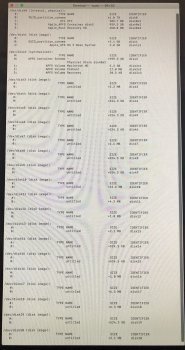"Attached is my DiskUtil List."
YIPES.
With "a list" like that, it's time to nuke the drive and start over.
Suggestion:
THE FOLLOWING WILL ERASE THE DRIVE AND EVERYTHING ON IT.
1. Power down
2. Insert flashdrive installer into a USB port
3. Press the power on button and immediately hold down the option key until the startup manager appears
4. Select the flashdrive installer with the pointer and hit return.
5. If it opens to the OS installer, QUIT IT and go back to the utilities menu.
6. Open Disk Utility
7. Select the topmost icon that represents your PHYSICAL internal drive
8. Click the erase button. You want "Mac OS extended with journaling enabled, GUID partition format".
9. Give the drive any name you want. My suggestion, keep it simple.
10. Once the erase is done, I suggest you click the "First aid" button.
11. Run the first aid/repair disk function. Do you get a "good report"?
12. If you DO, REPEAT the repair disk function FIVE TIMES IN A ROW.
13. Do you get a good report every time?
If so, time to move on to the next step.
14. Quit Disk Utility and open the OS installer
15. Aim the installer at the internal drive and let it go.
Does this work?