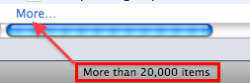I often wonder if I have a file on my external HD. I don't always have said external HD with me. Can your recommend an app for indexing/making searchable external media without requiring that media to actually be attached to the computer?
Thanks in advance!
Thanks in advance!