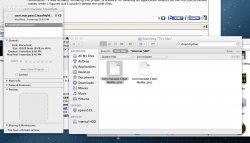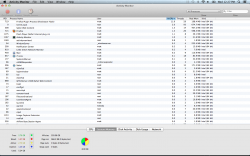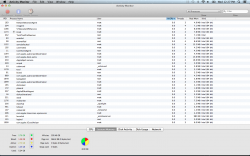Hi, everyone. I'm new here. I have an early 2011 MBP. I am trying to completely uninstall an application and cannot seem to get rid of the plist file(s) it has left behind. I cannot right click, drag to trash or otherwise edit the file. If I double click it asks me if I would like to repair the alias. I ended up finding some info online that stated that if that happened you would need to reinstall the application and repair the alias then delete. Well, I did that and now I have 2 of the same plist files that I cannot delete.
Any help is greatly appreciated!
PS. I have tried repairing disk permissions which found and fixed a few errors but not the files in question.
Any help is greatly appreciated!
PS. I have tried repairing disk permissions which found and fixed a few errors but not the files in question.