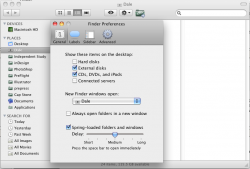I bought this camera recently and took a lot of pictures and tried plugging it into my Macbook Unibody with the USB cord Canon included and nothing shows up on the desktop. The camera light flashes for awhile, and then goes to steady and nothing ever happens. Any suggestions how to get the pictures off it?
Got a tip for us?
Let us know
Become a MacRumors Supporter for $50/year with no ads, ability to filter front page stories, and private forums.
Canon SX200 won't work with Snow Leopard
- Thread starter polliwog
- Start date
- Sort by reaction score
You are using an out of date browser. It may not display this or other websites correctly.
You should upgrade or use an alternative browser.
You should upgrade or use an alternative browser.
Try using Image Capture (Applications->Utilities->Image Capture) if you just want to save them to a folder, or you could use iPhoto for importing and managing them.
Try using Image Capture (Applications->Utilities->Image Capture) if you just want to save them to a folder, or you could use iPhoto for importing and managing them.
Thanks but that doesn't seem to be the issue. Whenever you connect anything to it, it should display the drive up on the desktop. I don't use image capture. I just want to see the memory card show up on the desktop and be able to copy the picture folder directly. But the camera is not being recognized by 10.6
Have a look at iPhoto Preferences and make sure it is set to Connecting Camera Opens: iPhoto. Like this.
Dale
I used to have iPhoto with Leopard that came pre-installed on the computer but when I upgraded to Snow Leopard, iPhoto went away and I haven't used it since. I just want to be able to see the drive for the camera on the desktop. And it's not showing up. Then restarted, and still, the same thing. It appears that the computer notices the camera plugged in initially as the CPU meter jumps up a tad when I plug in the camera and turn it on, but only for a second or two, and no drive ever shows up on the desktop.
Your MacBook doesn't have an SD card slot by any chance (is it a pro?)
You could try downloading the latest version of SL if you haven't already, otherwise buying an external SD reader would be your best bet (saves you using your camera batteries as well).
EDIT: Is "External Disks" checked under Finder>Preferences->("General" Tab)?
You could try downloading the latest version of SL if you haven't already, otherwise buying an external SD reader would be your best bet (saves you using your camera batteries as well).
EDIT: Is "External Disks" checked under Finder>Preferences->("General" Tab)?
Mount that camera again and look at your Finder Sidebar and see it the disk shows there. Look at Finder Preferences like TheReef says. My HD doesn't show on my desktop because I unchecked the box for it in Preferences.
What do you mean by iPhoto went away? Disappeared or wasn't installed? I did the upgrade with the disk and all my "Digital Life" goodies were either replaced or upgraded.
Dale
What do you mean by iPhoto went away? Disappeared or wasn't installed? I did the upgrade with the disk and all my "Digital Life" goodies were either replaced or upgraded.
Dale
Attachments
Your MacBook doesn't have an SD card slot by any chance (is it a pro?)
You could try downloading the latest version of SL if you haven't already, otherwise buying an external SD reader would be your best bet (saves you using your camera batteries as well).
EDIT: Is "External Disks" checked under Finder>Preferences->("General" Tab)?
No, it was a MacBook 13.3" 2.4 Ghz before it became the Pro in the last update, so before the integrated battery and the card reader. Good idea. That might be what I have to do. I live and work in China, so it might not be the easiest task to locate one. Never had a card reader before. Any particular ones are known to work well with Apple devices?
I have one of these. $20 USD.
http://www.amazon.com/Hoodman-RAW-S...3?ie=UTF8&s=electronics&qid=1264580505&sr=8-3
I wonder if being in China has anything to do with your upgrade lacking things that I have in mine? iPhoto and such.
Dale
http://www.amazon.com/Hoodman-RAW-S...3?ie=UTF8&s=electronics&qid=1264580505&sr=8-3
I wonder if being in China has anything to do with your upgrade lacking things that I have in mine? iPhoto and such.
Dale
As an Amazon Associate, MacRumors earns a commission from qualifying purchases made through links in this post.
I have one of these. $20 USD.
http://www.amazon.com/Hoodman-RAW-S...3?ie=UTF8&s=electronics&qid=1264580505&sr=8-3
I wonder if being in China has anything to do with your upgrade lacking things that I have in mine? iPhoto and such.
Dale
Snow Leopard doesn't include iLife, so I'd take it the OP did a clean install.
You can take the original disk that came with your MacBook and reinstall them.
As an Amazon Associate, MacRumors earns a commission from qualifying purchases made through links in this post.
Mount that camera again and look at your Finder Sidebar and see it the disk shows there. Look at Finder Preferences like TheReef says. My HD doesn't show on my desktop because I unchecked the box for it in Preferences.
What do you mean by iPhoto went away? Disappeared or wasn't installed? I did the upgrade with the disk and all my "Digital Life" goodies were either replaced or upgraded.
Dale
Well I went into finder preferences and found that all the boxes were checked except for Hard Disks. So if that's the case, it seems that my camera should show up on the desktop when connected unless there's some other problem at work, which as I see it, seems to be the case. When I upgraded to Snow Leopard I backed up all my files, and did a complete erase and install. And iPhoto was never bundled with Snow Leopard. How can I get Snow Leopard back? Insert my OEM Applications DVD that was presumably made for Leopard? Will that work to install iPhoto? Thanks for your help, Dale.
paul
Well I went into finder preferences and found that all the boxes were checked except for Hard Disks. So if that's the case, it seems that my camera should show up on the desktop when connected unless there's some other problem at work, which as I see it, seems to be the case. When I upgraded to Snow Leopard I backed up all my files, and did a complete erase and install. And iPhoto was never bundled with Snow Leopard. How can I get Snow Leopard back? Insert my OEM Applications DVD that was presumably made for Leopard? Will that work to install iPhoto? Thanks for your help, Dale.
paul
Yes you should be able to take that disk and find the package named "Install Bundled Software" or similar, iPhoto should be in there.
Snow Leopard doesn't include iLife, so I'd take it the OP did a clean install.
You can take the original disk that came with your MacBook and reinstall them.
Are you sure? Apple makes their software pretty specific for certain devices. For example, I once tried to reinstall my Leopard OS on my MacBook using my Mac Mini Leopard DVD and the computer would lock up and the screen would go black and nothing would happen! That's when I realized I was using my Leopard DVD for the Mini, rather than the one for my MacBook! So are you sure that the Applications DVD bundled with Leopard will work to reinstall applications designed for Leopard, once you've upgraded to Snow Leopard?
I have one of these. $20 USD.
http://www.amazon.com/Hoodman-RAW-S...3?ie=UTF8&s=electronics&qid=1264580505&sr=8-3
I wonder if being in China has anything to do with your upgrade lacking things that I have in mine? iPhoto and such.
Dale
I don't know. My Snow Leopard DVD says it was made in Singapore. Is that what yours says as well?
As an Amazon Associate, MacRumors earns a commission from qualifying purchases made through links in this post.
Are you sure? Apple makes their software pretty specific for certain devices. For example, I once tried to reinstall my Leopard OS on my MacBook using my Mac Mini Leopard DVD and the computer would lock up and the screen would go black and nothing would happen! That's when I realized I was using my Leopard DVD for the Mini, rather than the one for my MacBook! So are you sure that the Applications DVD bundled with Leopard will work to reinstall applications designed for Leopard, once you've upgraded to Snow Leopard?
Those were different machines, these days Apple physically don't allow you to mix and match OEM install disks with different computer models.
As this disk is originally for the MacBook it should work fine, I have done exactly this on an iMac after performing a clean installation of both Leopard and Snow Leopard on it (the apps were originally for 10.4 Tiger)
Those were different machines, these days Apple physically don't allow you to mix and match OEM install disks with different computer models.
As this disk is originally for the MacBook it should work fine, I have done exactly this on an iMac after performing a clean installation of both Leopard and Snow Leopard on it (the apps were originally for 10.4 Tiger)
Thanks a lot. It really does work! Now I have iPhoto back on my computer. Will really be handy. Many thanks.
I've used a couple of different Powershots, none of which have mounted on the desktop after connecting... Always gone via iPhoto or Image Capture.
That is really interesting. Well, I never used this camera before, and it's my first Canon at all. So it's definitely new to me. But image capture does work! It registers right on there when I load the program. And the pictures come off well, and into a folder of my choice! Great. Maybe I won't need a card reader afterall!
Powershot SD750 also won't mount
Seems to be a thing with Canon ... they don't play nice with the Mac OS, and the cameras don't allow the SD card to mount on the Mac desktop. Invisible to the Disk Utility, too. (Kind of annoying in a $200 camera, when any cheapo card reader can manage the trick. )
)
If you don't have iPhoto, the Mac's "Preview" program will import photos from the camera, but it's horribly slow about reading the files. Be prepared to wait several minutes for all the photos to show up in the import list.
Seems to be a thing with Canon ... they don't play nice with the Mac OS, and the cameras don't allow the SD card to mount on the Mac desktop. Invisible to the Disk Utility, too. (Kind of annoying in a $200 camera, when any cheapo card reader can manage the trick.
If you don't have iPhoto, the Mac's "Preview" program will import photos from the camera, but it's horribly slow about reading the files. Be prepared to wait several minutes for all the photos to show up in the import list.
Just get yourself a cheap usb sd card reader. They're so inexpensive that every time I've purchased an sd card online, they throw one in, I've got several unopened ones bouncing around my desk drawer. And they're all made in China, I'm pretty sure. They should be all over the place there in any electronics/camera shop. Small things with caps on each end, one for card, the other the usb connector. Much better than plugging and unplugging your camera each time. Faster and uses no battery. And, it should show up on your desktop as a disk... for sure in the finder.
I've used two different Powershots (including an SX200 currently) since 2007, and neither of them mount as a drive. I think that's just the way Canon's roll. Never been a problem for me, I use iPhoto and I have USB keys for transferring other files. I want to get an ExpressCard SD reader for my MBP though, they're hard to find though.
That is definitely true. I found one so easily here just today. It is simpler than connecting the camera; no need to go through the steps of: turning it on, disconnecting it again and turning it off. No need to load image capture in order to see the camera's content. Perhaps that is the way Canon's are though. Never thought that would be the case, but at least it's not just some issue I'm encountering. I guess once (if) Apple stops throwing Image Capture as standard software with the OS then Canon may re-think things a little and allow the camera to mount on the desktop when connected. Anyway, the card reader is certainly handy to have. Thanks all who contributed.
Register on MacRumors! This sidebar will go away, and you'll see fewer ads.