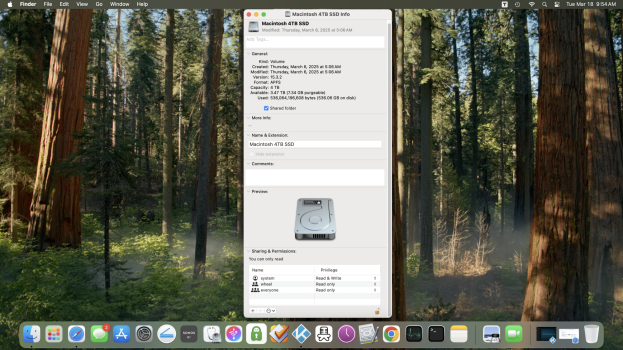I recently installed a Western Digital 4TB WD Blue SA510 SATA Internal Solid State Drive SSD to my 2019 21.5" 4K retina. I also have a couple of external drives connected via USB. All drives are formatted in APFS. I am unable to copy files from any external to the internal SSD drive. The internal SSD drive has 3.5TB available. Sharing and permissions is "read Only" and when I try to change permissions I get the error message The operation can’t be completed because you don’t have the necessary permission. Any ideas as to what I need to do to be able to copy to SSD?
Got a tip for us?
Let us know
Become a MacRumors Supporter for $50/year with no ads, ability to filter front page stories, and private forums.
Can't copy to new 4TB SSD
- Thread starter geb724
- Start date
- Sort by reaction score
You are using an out of date browser. It may not display this or other websites correctly.
You should upgrade or use an alternative browser.
You should upgrade or use an alternative browser.
Try this:
a. connect one of the external drives to the MBP.
b. let the icon mount on the desktop, but DO NOT "open" it.
c. click the drive icon ONE TIME to select it
d. bring up the "get info" box (you can type command-i)
e. at the bottom of get info, click the lock and enter your password
f. put a checkmark into "ignore ownership on this volume" (sharing and permissions).
g. close get info.
Try copying from the extenal drive to the internal drive now.
Any better?
a. connect one of the external drives to the MBP.
b. let the icon mount on the desktop, but DO NOT "open" it.
c. click the drive icon ONE TIME to select it
d. bring up the "get info" box (you can type command-i)
e. at the bottom of get info, click the lock and enter your password
f. put a checkmark into "ignore ownership on this volume" (sharing and permissions).
g. close get info.
Try copying from the extenal drive to the internal drive now.
Any better?
no that doesn't help. seems to me the issue is with the 4TB SSD drive. I can't add myself in sharing and permissions.Try this:
a. connect one of the external drives to the MBP.
b. let the icon mount on the desktop, but DO NOT "open" it.
c. click the drive icon ONE TIME to select it
d. bring up the "get info" box (you can type command-i)
e. at the bottom of get info, click the lock and enter your password
f. put a checkmark into "ignore ownership on this volume" (sharing and permissions).
g. close get info.
Try copying from the extenal drive to the internal drive now.
Any better?
1. What is the largest total drive size (capacity) of your external drives?
It's conceivable that the 2019 iMac you have now is incapable of working with a 4TB drive.
2. Please post the output of this Terminal command, before doing the erase in item #3 below:
3. Did you erase the SSD, or did it come pre-erased (pre-formatted)?
Either way, I suggest erasing it with Disk Utility. A single APFS partition is suggested.
If Disk Utility refuses, then please post a screenshot of the error alert.
It's conceivable that the 2019 iMac you have now is incapable of working with a 4TB drive.
2. Please post the output of this Terminal command, before doing the erase in item #3 below:
Code:
diskutil list3. Did you erase the SSD, or did it come pre-erased (pre-formatted)?
Either way, I suggest erasing it with Disk Utility. A single APFS partition is suggested.
If Disk Utility refuses, then please post a screenshot of the error alert.
This is the text output from 'diskutil list':
I'm not sure I understand everything shown here, but it looks almost like the 4TB disk is your boot disk, and the internal disk0 has no system software on it.
The number of disk images is odd, but I don't know what OS this is, so may be ok.
If this iMac really is booted from the 4TB SSD, then you won't be able to change the permissions on it. You'd have to boot from a different disk.
Do you intend to use the 4TB SSD as your new boot disk? If that's what you want, then that's fine, but you'll need to manage it like your prior boot disk. That is, you'll only have write permission on folders your account owns.
Please post the output from this Terminal command:
Please paste the text between [code] and [/code] tags, rather than posting a text attachment.
Code:
/dev/disk0 (internal, physical):
#: TYPE NAME SIZE IDENTIFIER
0: GUID_partition_scheme *28.0 GB disk0
1: EFI EFI 314.6 MB disk0s1
2: Apple_APFS 27.7 GB disk0s2
/dev/disk1 (internal, physical):
#: TYPE NAME SIZE IDENTIFIER
0: GUID_partition_scheme *4.0 TB disk1
1: EFI EFI 209.7 MB disk1s1
2: Apple_APFS Container disk2 4.0 TB disk1s2
/dev/disk2 (synthesized):
#: TYPE NAME SIZE IDENTIFIER
0: APFS Container Scheme - +4.0 TB disk2
Physical Store disk1s2
1: APFS Volume Macintosh 4TB SSD - ... 523.7 GB disk2s1
2: APFS Volume Preboot 2.4 GB disk2s2
3: APFS Volume Recovery 1.3 GB disk2s3
4: APFS Volume Macintosh 4TB SSD 11.2 GB disk2s4
5: APFS Snapshot com.apple.os.update-... 11.2 GB disk2s4s1
6: APFS Volume VM 1.1 MB disk2s6
/dev/disk3 (disk image):
#: TYPE NAME SIZE IDENTIFIER
0: +4.2 MB disk3
/dev/disk4 (synthesized):
#: TYPE NAME SIZE IDENTIFIER
0: APFS Container Scheme - +4.2 MB disk4
Physical Store disk3
/dev/disk5 (disk image):
#: TYPE NAME SIZE IDENTIFIER
0: +4.2 MB disk5
/dev/disk6 (synthesized):
#: TYPE NAME SIZE IDENTIFIER
0: APFS Container Scheme - +4.2 MB disk6
Physical Store disk5
/dev/disk7 (disk image):
#: TYPE NAME SIZE IDENTIFIER
0: +4.2 MB disk7
/dev/disk8 (synthesized):
#: TYPE NAME SIZE IDENTIFIER
0: APFS Container Scheme - +4.2 MB disk8
Physical Store disk7
/dev/disk9 (disk image):
#: TYPE NAME SIZE IDENTIFIER
0: +4.2 MB disk9
/dev/disk10 (synthesized):
#: TYPE NAME SIZE IDENTIFIER
0: APFS Container Scheme - +4.2 MB disk10
Physical Store disk9I'm not sure I understand everything shown here, but it looks almost like the 4TB disk is your boot disk, and the internal disk0 has no system software on it.
The number of disk images is odd, but I don't know what OS this is, so may be ok.
If this iMac really is booted from the 4TB SSD, then you won't be able to change the permissions on it. You'd have to boot from a different disk.
Do you intend to use the 4TB SSD as your new boot disk? If that's what you want, then that's fine, but you'll need to manage it like your prior boot disk. That is, you'll only have write permission on folders your account owns.
Please post the output from this Terminal command:
Code:
mountThis is the text output from 'diskutil list':
Code:/dev/disk0 (internal, physical): #: TYPE NAME SIZE IDENTIFIER 0: GUID_partition_scheme *28.0 GB disk0 1: EFI EFI 314.6 MB disk0s1 2: Apple_APFS 27.7 GB disk0s2 /dev/disk1 (internal, physical): #: TYPE NAME SIZE IDENTIFIER 0: GUID_partition_scheme *4.0 TB disk1 1: EFI EFI 209.7 MB disk1s1 2: Apple_APFS Container disk2 4.0 TB disk1s2 /dev/disk2 (synthesized): #: TYPE NAME SIZE IDENTIFIER 0: APFS Container Scheme - +4.0 TB disk2 Physical Store disk1s2 1: APFS Volume Macintosh 4TB SSD - ... 523.7 GB disk2s1 2: APFS Volume Preboot 2.4 GB disk2s2 3: APFS Volume Recovery 1.3 GB disk2s3 4: APFS Volume Macintosh 4TB SSD 11.2 GB disk2s4 5: APFS Snapshot com.apple.os.update-... 11.2 GB disk2s4s1 6: APFS Volume VM 1.1 MB disk2s6 /dev/disk3 (disk image): #: TYPE NAME SIZE IDENTIFIER 0: +4.2 MB disk3 /dev/disk4 (synthesized): #: TYPE NAME SIZE IDENTIFIER 0: APFS Container Scheme - +4.2 MB disk4 Physical Store disk3 /dev/disk5 (disk image): #: TYPE NAME SIZE IDENTIFIER 0: +4.2 MB disk5 /dev/disk6 (synthesized): #: TYPE NAME SIZE IDENTIFIER 0: APFS Container Scheme - +4.2 MB disk6 Physical Store disk5 /dev/disk7 (disk image): #: TYPE NAME SIZE IDENTIFIER 0: +4.2 MB disk7 /dev/disk8 (synthesized): #: TYPE NAME SIZE IDENTIFIER 0: APFS Container Scheme - +4.2 MB disk8 Physical Store disk7 /dev/disk9 (disk image): #: TYPE NAME SIZE IDENTIFIER 0: +4.2 MB disk9 /dev/disk10 (synthesized): #: TYPE NAME SIZE IDENTIFIER 0: APFS Container Scheme - +4.2 MB disk10 Physical Store disk9
I'm not sure I understand everything shown here, but it looks almost like the 4TB disk is your boot disk, and the internal disk0 has no system software on it.
The number of disk images is odd, but I don't know what OS this is, so may be ok.
If this iMac really is booted from the 4TB SSD, then you won't be able to change the permissions on it. You'd have to boot from a different disk.
Do you intend to use the 4TB SSD as your new boot disk? If that's what you want, then that's fine, but you'll need to manage it like your prior boot disk. That is, you'll only have write permission on folders your account owns.
Please post the output from this Terminal command:
Please paste the text between [code] and [/code] tags, rather than posting a text attachment.Code:mount
/dev/disk2s4s1 on / (apfs, sealed, local, read-only, journaled)This is the text output from 'diskutil list':
Code:/dev/disk0 (internal, physical): #: TYPE NAME SIZE IDENTIFIER 0: GUID_partition_scheme *28.0 GB disk0 1: EFI EFI 314.6 MB disk0s1 2: Apple_APFS 27.7 GB disk0s2 /dev/disk1 (internal, physical): #: TYPE NAME SIZE IDENTIFIER 0: GUID_partition_scheme *4.0 TB disk1 1: EFI EFI 209.7 MB disk1s1 2: Apple_APFS Container disk2 4.0 TB disk1s2 /dev/disk2 (synthesized): #: TYPE NAME SIZE IDENTIFIER 0: APFS Container Scheme - +4.0 TB disk2 Physical Store disk1s2 1: APFS Volume Macintosh 4TB SSD - ... 523.7 GB disk2s1 2: APFS Volume Preboot 2.4 GB disk2s2 3: APFS Volume Recovery 1.3 GB disk2s3 4: APFS Volume Macintosh 4TB SSD 11.2 GB disk2s4 5: APFS Snapshot com.apple.os.update-... 11.2 GB disk2s4s1 6: APFS Volume VM 1.1 MB disk2s6 /dev/disk3 (disk image): #: TYPE NAME SIZE IDENTIFIER 0: +4.2 MB disk3 /dev/disk4 (synthesized): #: TYPE NAME SIZE IDENTIFIER 0: APFS Container Scheme - +4.2 MB disk4 Physical Store disk3 /dev/disk5 (disk image): #: TYPE NAME SIZE IDENTIFIER 0: +4.2 MB disk5 /dev/disk6 (synthesized): #: TYPE NAME SIZE IDENTIFIER 0: APFS Container Scheme - +4.2 MB disk6 Physical Store disk5 /dev/disk7 (disk image): #: TYPE NAME SIZE IDENTIFIER 0: +4.2 MB disk7 /dev/disk8 (synthesized): #: TYPE NAME SIZE IDENTIFIER 0: APFS Container Scheme - +4.2 MB disk8 Physical Store disk7 /dev/disk9 (disk image): #: TYPE NAME SIZE IDENTIFIER 0: +4.2 MB disk9 /dev/disk10 (synthesized): #: TYPE NAME SIZE IDENTIFIER 0: APFS Container Scheme - +4.2 MB disk10 Physical Store disk9
I'm not sure I understand everything shown here, but it looks almost like the 4TB disk is your boot disk, and the internal disk0 has no system software on it.
The number of disk images is odd, but I don't know what OS this is, so may be ok.
If this iMac really is booted from the 4TB SSD, then you won't be able to change the permissions on it. You'd have to boot from a different disk.
Do you intend to use the 4TB SSD as your new boot disk? If that's what you want, then that's fine, but you'll need to manage it like your prior boot disk. That is, you'll only have write permission on folders your account owns.
Please post the output from this Terminal command:
Please paste the text between [code] and [/code] tags, rather than posting a text attachment.Code:mount
devfs on /dev (devfs, local, nobrowse)
/dev/disk2s2 on /System/Volumes/Preboot (apfs, local, journaled, nobrowse)
/dev/disk2s6 on /System/Volumes/VM (apfs, local, noexec, journaled, noatime, nobrowse)
/dev/disk2s5 on /System/Volumes/Update (apfs, local, journaled, nobrowse)
/dev/disk2s1 on /System/Volumes/Data (apfs, local, journaled, nobrowse, root data)
map auto_home on /System/Volumes/Data/home (autofs, automounted, nobrowse)
not sure by what you meant- Please paste the text between/dev/disk2s4s1 on / (apfs, sealed, local, read-only, journaled)
devfs on /dev (devfs, local, nobrowse)
/dev/disk2s2 on /System/Volumes/Preboot (apfs, local, journaled, nobrowse)
/dev/disk2s6 on /System/Volumes/VM (apfs, local, noexec, journaled, noatime, nobrowse)
/dev/disk2s5 on /System/Volumes/Update (apfs, local, journaled, nobrowse)
/dev/disk2s1 on /System/Volumes/Data (apfs, local, journaled, nobrowse, root data)
map auto_home on /System/Volumes/Data/home (autofs, automounted, nobrowse)
Code:
andThe boot disk is sealed so you can't change its permissions and you can't write to it.
You can write to the user data volume which is mapped to the user home and some system folders.
If you try to copy files to the root of the disk, for example, you won't be able to do that. That's normal.
You should be able to copy them inside your home.
You can write to the user data volume which is mapped to the user home and some system folders.
If you try to copy files to the root of the disk, for example, you won't be able to do that. That's normal.
You should be able to copy them inside your home.
Interesting issue with permissions. I have a couple of fairly recent WD externals that I got to use with a DVR. Unfortunately they seem to make that system unstable and crash frequently, something that didn’t occur with my regular Seagates.no that doesn't help. seems to me the issue is with the 4TB SSD drive. I can't add myself in sharing and permissions.
When testing these drives with a Mac, I could never write to them or fix permissions. Reformatting would temporarily allow writing but at some point permissions would revert and writing would again be impossible.
Super irritating and apparently repeatable- maybe this is an issue with WD firmware and Macs🤷
This never happens with my Seagates, and they don’t crash the DVR, and also don’t get permissions corrupted when changing devices.
This software can maybe help changing ACL permissons.
It does not really have a free trial but you can use an "Evalution Mode" to use it six times fully functional before buying or just use a "Demo Mode" instead to look what you can do in there.
It's explained on the download page:







It does not really have a free trial but you can use an "Evalution Mode" to use it six times fully functional before buying or just use a "Demo Mode" instead to look what you can do in there.
It's explained on the download page:
Last edited:
downloaded software and wasn't able to change any permissions. thanks for all your doing to help me. its weird how Macintosh hd-data does not appear in finder but it does in disk utility. I tried reinstalling os in recovery mode but same issue. also in recovery mode I was able to mount ...data but it still did not show up in finder. wondering if/how to start from scratch. erase 4tb and reload os?This software can maybe help changing ACL permissons.
It does not really have a free trial but you can use an "Evalution Mode" to use it six times fully functional before buying or just use a "Demo Mode" instead to look what you can do in there.
It's explained on the download page:
View attachment 2493592View attachment 2493594View attachment 2493593View attachment 2493590View attachment 2493591
View attachment 2493589View attachment 2493588
APFS can be cranky. Despite the name HD-data is what is appearing in Finder, the other partitions are the read only master volume, EFI, recovery and whatever other things MacOS uses. I had a heck of a time trying to get an EXFAT partition on an APFS drive because it's not at all obvious how to do that. Containers and partitions are different things.
One other thing you can try is to reformat your external drive as EXFAT. This has the added benefit of letting other operating systems read it.
One other thing you can try is to reformat your external drive as EXFAT. This has the added benefit of letting other operating systems read it.
From your first post and the diskutil list, it all looks normal. You have
disk0: 28GB This is the SSD part of what was your Fusion Drive (28GB SSD + HDD you removed).
Disk1: 4TB the SATA SSD and it has a single APFS container/partition disk2.
Disk2: Normal result of a macOS install with the disk named as Macintosh 4TB SSD.
What you view in Finder as "Macintosh 4TB SSD" is a combination of two volumes:
disk2s1: Macintosh 4TB SSD (the read only part of macOS), and
disk2s4: Macintosh 4TB SSD - Data (everything else).
This is the bit that many people find "weird".
macOS prevents you (even with admin rights) to create new folders in the root of the system/boot disk. So it is normal that you can't and messing with permissions and ACLs will not change this.
You can create folders under your home directory /Users/whoever, or /Users/Shared, etc.
So everything looks good.
This is what @chown33 and @alfogator were trying to explain. I may (or may not) have explained better. .
.
Do not be distracted by those showing you how to modify permissions and ACLs on folders, etc.
But, I do note that you do have a bit over 500 GB in use. I assume you know what this is.
disk0: 28GB This is the SSD part of what was your Fusion Drive (28GB SSD + HDD you removed).
Disk1: 4TB the SATA SSD and it has a single APFS container/partition disk2.
Disk2: Normal result of a macOS install with the disk named as Macintosh 4TB SSD.
What you view in Finder as "Macintosh 4TB SSD" is a combination of two volumes:
disk2s1: Macintosh 4TB SSD (the read only part of macOS), and
disk2s4: Macintosh 4TB SSD - Data (everything else).
This is the bit that many people find "weird".
macOS prevents you (even with admin rights) to create new folders in the root of the system/boot disk. So it is normal that you can't and messing with permissions and ACLs will not change this.
You can create folders under your home directory /Users/whoever, or /Users/Shared, etc.
So everything looks good.
This is what @chown33 and @alfogator were trying to explain. I may (or may not) have explained better.
Do not be distracted by those showing you how to modify permissions and ACLs on folders, etc.
But, I do note that you do have a bit over 500 GB in use. I assume you know what this is.
From your first post and the diskutil list, it all looks normal. You have
disk0: 28GB This is the SSD part of what was your Fusion Drive (28GB SSD + HDD you removed).
Disk1: 4TB the SATA SSD and it has a single APFS container/partition disk2.
Disk2: Normal result of a macOS install with the disk named as Macintosh 4TB SSD.
What you view in Finder as "Macintosh 4TB SSD" is a combination of two volumes:
disk2s1: Macintosh 4TB SSD (the read only part of macOS), and
disk2s4: Macintosh 4TB SSD - Data (everything else).
This is the bit that many people find "weird".
macOS prevents you (even with admin rights) to create new folders in the root of the system/boot disk. So it is normal that you can't and messing with permissions and ACLs will not change this.
You can create folders under your home directory /Users/whoever, or /Users/Shared, etc.
So everything looks good.
This is what @chown33 and @alfogator were trying to explain. I may (or may not) have explained better..
Do not be distracted by those showing you how to modify permissions and ACLs on folders, etc.
But, I do note that you do have a bit over 500 GB in use. I assume you know what this is.
So the problem were just the permissions of protected system data, that even with SIP disabled can't be modified simply in Finder? Then sorry, I didn't read everything in here. 🙈
your suggestion You can create folders under your home directory /Users/whoever, or /Users/Shared, etc. is a good enough fix. never thought of that. thank you.From your first post and the diskutil list, it all looks normal. You have
disk0: 28GB This is the SSD part of what was your Fusion Drive (28GB SSD + HDD you removed).
Disk1: 4TB the SATA SSD and it has a single APFS container/partition disk2.
Disk2: Normal result of a macOS install with the disk named as Macintosh 4TB SSD.
What you view in Finder as "Macintosh 4TB SSD" is a combination of two volumes:
disk2s1: Macintosh 4TB SSD (the read only part of macOS), and
disk2s4: Macintosh 4TB SSD - Data (everything else).
This is the bit that many people find "weird".
macOS prevents you (even with admin rights) to create new folders in the root of the system/boot disk. So it is normal that you can't and messing with permissions and ACLs will not change this.
You can create folders under your home directory /Users/whoever, or /Users/Shared, etc.
So everything looks good.
This is what @chown33 and @alfogator were trying to explain. I may (or may not) have explained better..
Do not be distracted by those showing you how to modify permissions and ACLs on folders, etc.
But, I do note that you do have a bit over 500 GB in use. I assume you know what this is.
Register on MacRumors! This sidebar will go away, and you'll see fewer ads.