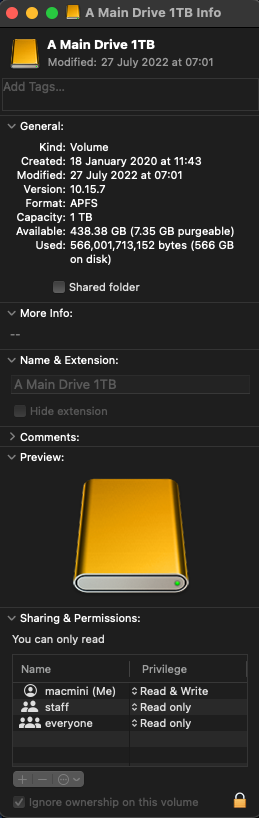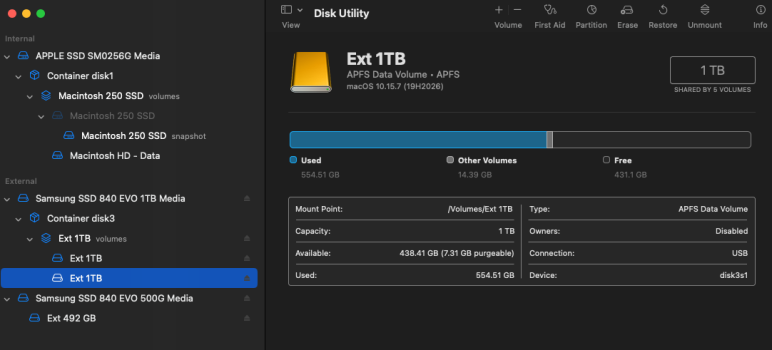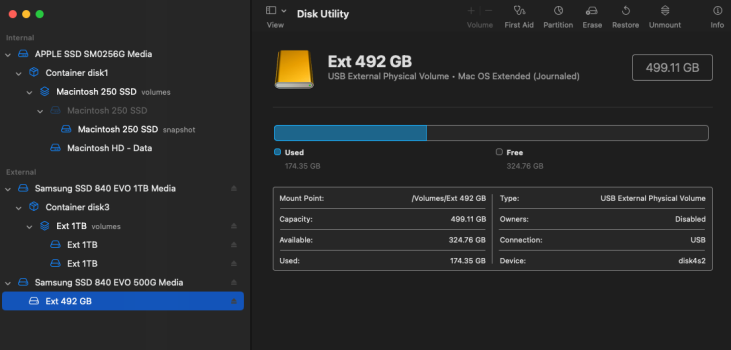I have two EVO840 SSDs (1TB + 500GB) that were in my last Mac Mini 2012. Since the Mini died a few weeks ago, I've been using them externally with a 'new' 2014 Mini that only has a single 250GB SSD.
Since then, if I want to make changes using the 'Get Info' dialogue (photo), it accepts my password to undo the lock symbol, but won't let me change anything e.g options like 'Rename' are greyed-out. The same applies if I select 'ignore ownership of this volume'. Blackwatch Speed Test also denies me authorisation to check these drives but I can run it on the internal 250GB SSD.
I'm puzzled as to how I lost / get back permission.
Any ideas?
Since then, if I want to make changes using the 'Get Info' dialogue (photo), it accepts my password to undo the lock symbol, but won't let me change anything e.g options like 'Rename' are greyed-out. The same applies if I select 'ignore ownership of this volume'. Blackwatch Speed Test also denies me authorisation to check these drives but I can run it on the internal 250GB SSD.
I'm puzzled as to how I lost / get back permission.
Any ideas?