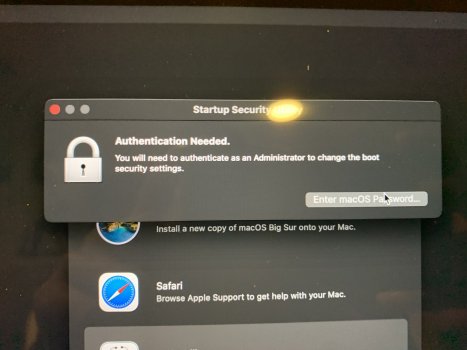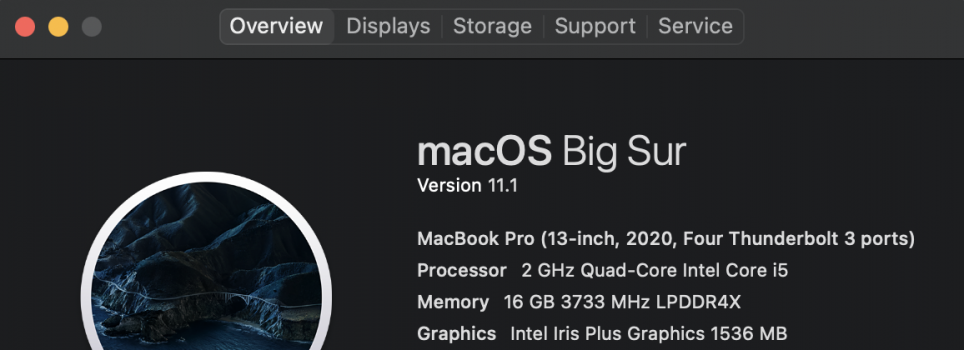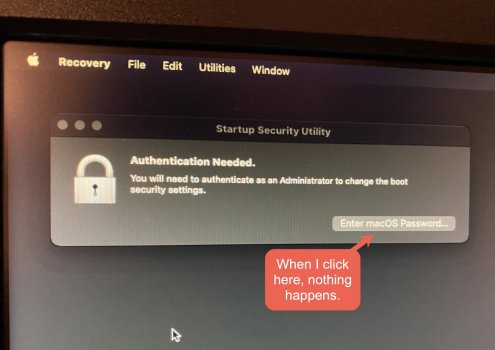Recently bought a new 2020 MacBook Pro with M1 Chip and running Big Sur. I'm trying to set up Apple Pay and am unable because of possible changed security settings. I am following instructions off this site: https://support.apple.com/en-ca/HT208198 but when I open Startup Security and try click "Enter macOS Password", I am not given a window or prompt to actually enter my password (see screenshot of where I get stuck). Anyone have a way around this problem?
If it makes any difference, I migrated everything from my old MacBook Air initially to the new one, but then decided I wanted a fresh start and did a factory reset and erased the hard drive, then proceeded to upgrade to Big Sur.
Thanks for any help.
If it makes any difference, I migrated everything from my old MacBook Air initially to the new one, but then decided I wanted a fresh start and did a factory reset and erased the hard drive, then proceeded to upgrade to Big Sur.
Thanks for any help.