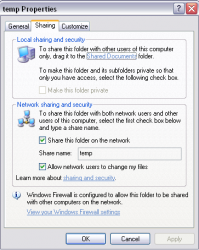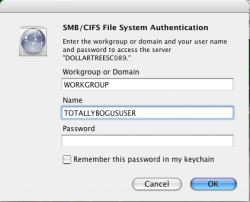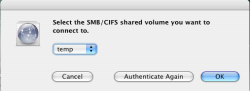Hello all,
I am a new mac user (I detested the thought of using a mac up until a few months ago, when I realized I could run Windows on my mac and that Apple made a mouse that could right click). I picked a MacBook Pro a couple weeks ago because I stepped on my old Vaio notebook. So far, everything's been pretty good. I am however having an issue trying to network my two computers together.
My network setup is as follows:
1 Windows XP Profession SP 2 machine, connected to network via ethernet
Linksys WRT54G router
1 MacBook Pro, OS X 10.4.8, connected via wireless
PC IP: 192.168.1.101
Mac IP: 192.168.1.107
As of right now, my windows pc is set up perfectly. It can see the Mac, ping it, and access shared files. This was easy to get working, as I am very familiar with windows machines. The MacBook Pro however, is giving me some trouble.
I am able to ping my Windows PC from the Mac, and the Mac can see it when I go to Network. If I highlight Network from the Mac, it shows a list that has "Library", "My Network", "Severs", and my windows workgroup, "Workgroup". The Library thing brings up some information on some library, the my network folder doesn't have anything in it, the servers folder shows a local server (I think the MacBook Pro itself) and the Workgroup shows my PC, named Eric. If I click on that, I get the panel with the connect button. When I click on it, it brings up the form asking for my workgroup, user name, and password. No matter what I enter (I've tried Mac user name and pw, as well as pc user name and pw) it says something about the alias not being right.
If I try to connect using the Finder > Go > connect to server thing, the same stuff happens except that instead of saying my alias is not right, it always says that the user name / password is incorrect. Again, i've tried all different combinations of mac and pc user names, as well as simplifying my user account name in windows.
I've tried following the guide here, as well as several other guides and tips/tricks posted on other forums. I'm still having no luck getting the mac to access the PC though. I've wasted almost half a day trying to resolve this and am beginning to get frustrated. The PC was so easy to setup and use...it actually recognized the Mac without me having to do anything at all. For some reason though, OS X just can't seem to access the PC. If anyone has any ideas or tips on how to resolve this, I would greatly appreciate it!
I am a new mac user (I detested the thought of using a mac up until a few months ago, when I realized I could run Windows on my mac and that Apple made a mouse that could right click). I picked a MacBook Pro a couple weeks ago because I stepped on my old Vaio notebook. So far, everything's been pretty good. I am however having an issue trying to network my two computers together.
My network setup is as follows:
1 Windows XP Profession SP 2 machine, connected to network via ethernet
Linksys WRT54G router
1 MacBook Pro, OS X 10.4.8, connected via wireless
PC IP: 192.168.1.101
Mac IP: 192.168.1.107
As of right now, my windows pc is set up perfectly. It can see the Mac, ping it, and access shared files. This was easy to get working, as I am very familiar with windows machines. The MacBook Pro however, is giving me some trouble.
I am able to ping my Windows PC from the Mac, and the Mac can see it when I go to Network. If I highlight Network from the Mac, it shows a list that has "Library", "My Network", "Severs", and my windows workgroup, "Workgroup". The Library thing brings up some information on some library, the my network folder doesn't have anything in it, the servers folder shows a local server (I think the MacBook Pro itself) and the Workgroup shows my PC, named Eric. If I click on that, I get the panel with the connect button. When I click on it, it brings up the form asking for my workgroup, user name, and password. No matter what I enter (I've tried Mac user name and pw, as well as pc user name and pw) it says something about the alias not being right.
If I try to connect using the Finder > Go > connect to server thing, the same stuff happens except that instead of saying my alias is not right, it always says that the user name / password is incorrect. Again, i've tried all different combinations of mac and pc user names, as well as simplifying my user account name in windows.
I've tried following the guide here, as well as several other guides and tips/tricks posted on other forums. I'm still having no luck getting the mac to access the PC though. I've wasted almost half a day trying to resolve this and am beginning to get frustrated. The PC was so easy to setup and use...it actually recognized the Mac without me having to do anything at all. For some reason though, OS X just can't seem to access the PC. If anyone has any ideas or tips on how to resolve this, I would greatly appreciate it!