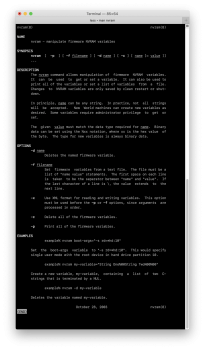I recently bought a 2018 Mac mini. However, I don't seem able to reset PRAM/NVRAM like on all my other Macs, i.e. by holding down the CMD+Option+P+R keys on startup. The 2018 Mac mini just boots normally even though those keys are held down. Is anyone else with a 2018 Mac mini able to get into the PRAM/NVRAM loop, like on older Macs? I just want to rule out that there is something wrong with it. Or perhaps Apple changed something with this Mac? I've noticed that there has been some other changes to Macs that have the T2 security chip, so perhaps this is related? Thanks!
Got a tip for us?
Let us know
Become a MacRumors Supporter for $50/year with no ads, ability to filter front page stories, and private forums.
Can't reset PRAM/NVRAM on 2018 Mac mini.
- Thread starter Doc69
- Start date
- Sort by reaction score
You are using an out of date browser. It may not display this or other websites correctly.
You should upgrade or use an alternative browser.
You should upgrade or use an alternative browser.
I am. I have tried 3 different wired ones, all from Apple. Do you have a 2018 Mac mini? If so, are you able to do this on yours?use a wired keyboard
Do you have a firmware password set on your 2018 Mac mini?
If you are not sure about that, try booting to your recovery system (boot while holding Command + R). You will get a password window (with a padlock graphic) before you can get to the recovery system. Enter your firmware password, then, from the menus, choose the Startup Security Utility, then click Turn Off Firmware Password. Then, you will be able to reboot and reset the NVRAM. Turn your firmware password back on when you are done.
If you are not sure about that, try booting to your recovery system (boot while holding Command + R). You will get a password window (with a padlock graphic) before you can get to the recovery system. Enter your firmware password, then, from the menus, choose the Startup Security Utility, then click Turn Off Firmware Password. Then, you will be able to reboot and reset the NVRAM. Turn your firmware password back on when you are done.
No. But I set one up as soon as I got the Mac mini. But then I was not able to turn it off. It took a lot of troubleshooting to finally figure out that I had to boot into recovery mode from an external USB flash drive with the Mojave installer to get into the Startup Security Utility and disable the firmware password. When I booted from the regular internet recovery, it did not work. But when I finally was able to turn it off, I left it off.Do you have a firmware password set on your 2018 Mac mini?
Another issue I have with this Mac mini (running Mojave), that started after I installed Catalina on an external drive, is that I can no longer boot into the regular recovery partition (CMD+R) without the external Catalina drive attached. Otherwise it goes straight into internet recovery and ends with a -1008F error. I have called Apple and they have not been able to help so far but have promised to get back to me. It may have something to do with the T2 chip firmware. Once you install Catalina it updates it. And Catalina apparently no longer supports booting from an internal recover partition.
If someone could confirm if they are able to reset PRAM/NVRAM on their 2018 Mac mini or not, using the normal CMD+Option+P+R key command on startup, that would be great.
See this page:

 eclecticlight.co
eclecticlight.co
... with a hat tip to another user who posted the link in another thread

Reset and maintain your SMC and NVRAM
How to reset them, and what they do. Includes coverage of the SMC functions in T2 chips, and how to reset them too.
 eclecticlight.co
eclecticlight.co
... with a hat tip to another user who posted the link in another thread
If someone could confirm if they are able to reset PRAM/NVRAM on their 2018 Mac mini or not, using the normal CMD+Option+P+R key command on startup, that would be great.
I can confirm it does not keep rebooting while holding the 4 keys. It is just going to login screen. I tried it a few times having only the keyboard, mouse and HDMI to the screen. I removed my eGPU and external hard drives and web cam.
It may have something to do with running Catalina 15.3
I swear I did this a few times running Mojave.
Thank you for testing that. Then your mini does the same as mine. It would be interesting to hear from a couple of other owners too in order to know for sure if this is normal or not, and if the behavior changes when upgrading from Mojave to Catalina. I'm on Mojave but was perviously on Catalina. And I read that the firmware in the T2 chip updates when you upgrade to Catalina, so if you go back to Mojave, the new firmware stays. So if the behavior changes with Catalina, this could we why I also have that behavior, even though I'm on Mojave?I can confirm it does not keep rebooting while holding the 4 keys.
The document that Fishrrman linked to was great, but did not shed any new light on this issue. But in the Apple document below, they outline a new procedure to reset NVRAM or PRAM. They no longer mention the chime sound (gone on newer Macs), and it seems like the reset should happen during what seems like a normal boot.
Reset NVRAM or PRAM on Mac
If your Mac can’t remember the speaker volume, display resolution, or the disk it should be using during startup, try resetting NVRAM or PRAM.
So I changed some sound volume and display resolution parameters and followed the instructions. After the reboot, none of the parameters had been reset, so I see no evidence of a successful reset. The only thing I noticed was that, after setting the display resolution to 1280x720, if I boot without golding down any keys, the resolution of the login screen is 1280x720, as expected. However, if I hold down the ⌘+⌥+P+R keys, the resolution of the login screen goes back to 1920x1080, the native resolution. But once I log in, it's 1280x720 again (and on subsequent normal reboots), so nothing was reset, AFAICT.
It would be great of more people shared their experiences here so we can figure out what is normal behavior for the 2018 Mac mini. I have talked to two senior Apple advisors, and they just gave me the regular classic instructions, which obviously did not work at all.
Hi IngerMan, since the Apple stores are closed, if you have the time, I would appreciate if you (or anyone else with a 2018 Mac mini) could do the following quick test for me:I can confirm it does not keep rebooting while holding the 4 keys.
Change the input and output sound volume to something like 10-20%, change the display resolution to something much lower than your native resolution, change the startup disk, if possible and change the time zone. Then shut down and hold down the ⌘+⌥+P+R keys after you restart the mini. When you get back up, please let me know if the new settings are still there or if they have been reset to default.
On all my other older Macs, these settings will go back to default after I reset NVRAM. But not on my 2018 mini. Knowing if your mini behaves in the same way will help me determine if there is something wrong with mine. Since I have learned that new Macs with T2 chips no longer do the boot loop when resetting NVRAM, it's also quite possible that Apple now also store many of the settings in memory somewhere, in order keep them from resetting even if you do a successful NVRAM reset. If so, that would be great, actually. Thanks.
Hi IngerMan, since the Apple stores are closed, if you have the time, I would appreciate if you (or anyone else with a 2018 Mac mini) could do the following quick test for me:
Change the input and output sound volume to something like 10-20%, change the display resolution to something much lower than your native resolution, change the startup disk, if possible and change the time zone. Then shut down and hold down the ⌘+⌥+P+R keys after you restart the mini. When you get back up, please let me know if the new settings are still there or if they have been reset to default.
Hi Doc69, sorry I did not see this for a few days. But I can confirm I just set the volume input/output to 10%, resolution to the lowest setting, start up disk to my external CCC, time zone to one to the west of me. Powered down: power up with my wireless KB plugged in while holding the Option + Command + P + R.
Results = I thought it was working for it was taking longer than usual but that's because it was powering up on the external start up disk lol..... All settings stayed and I had to set them back to my preference.
So my machine acts the same as yours.
Hope that helps.
Hi IngerMan, thank you very much for doing the test. It helped a lot. I also had a friend do it and the result was the same for him as well (Catalina). So I think we can now safely assume that everything is working properly and that Apple has changed the NVRAM reset behavior drastically on Macs with T2 chips. Not only is the boot loop sequence and chime gone, as per their updated Apple instructions in my previous post, but now display resolution, sound volume, startup disk and time zone are not reset as they were before as well. Strange that there is no information about this on Apple's website, nor does any of the senior advisors I've talked to know about it either. I'm glad we were able to figure this out for ourselves. 😀 If anyone has additional information on this topic, I would greatly appreciate it.So my machine acts the same as yours. Hope that helps.
Thank you for this. I use Terminal frequently, but my knowledge is not extensive enough that I could deduce from your document what string to enter to clear the NVRAM in the same way that ⌘+⌥+P+R does. Do you know? Also, it seems like a clean restart is necessary anyway. But obviously it would be good to know an alternative to the old ⌘+⌥+P+R. 😀If you are familiar with using Terminal, check out the "nvram" command as a possible alternative to the four finger keyboard salute.
Go with "sudo nvram -c" then Restart.
Beforehand you could do "nvram -x -p >~/Desktop/a.txt", then after the Restart do "nvram -x -p >~/Desktop/b.txt", to get two text files on your desktop that can be compared to see what difference it made. (Presumably the "after" file won't be completely empty because just the act of fresh booting the OS probably writes some things to NVRAM).
Beforehand you could do "nvram -x -p >~/Desktop/a.txt", then after the Restart do "nvram -x -p >~/Desktop/b.txt", to get two text files on your desktop that can be compared to see what difference it made. (Presumably the "after" file won't be completely empty because just the act of fresh booting the OS probably writes some things to NVRAM).
Last edited:
Thanks, I'll definitely try that. I also assume that this trick could be used to actually see if ⌘+⌥+P+R actually did something or not?Beforehand you could do "nvram -x -p >~/Desktop/a.txt", then after the Restart do "nvram -x -p >~/Desktop/b.txt", to get two text files on your desktop that can be compared to see what difference it made. (Presumably the "after" file won't be completely empty because just the act of fresh booting the OS probably writes some things to NVRAM).
Im not sure if this was ever resolved. I have this same problem with a late 2014 i5 iMac. I'm pretty good at troubleshooting and problem solving when it comes to unique issues. Last year i came very close to solving this but hit a wall. Even right now I am typing this on the same computer. It has been my daily comp for over a year, and still cannot PR Ram reset. It's not the keyboard... I've tried booting to recovery and doing the terminal p-r-reset, and thats where I gave up. The computer works fine, aside from a more frequent amount of Kernel Panics. I produce music and have a wide variety of installed aftermarket plug-ins, from a wide range of different companies and developers. The panics always seem to be related to the familyI/O driver kext or something and always seem to be after the computer goes to sleep and is awoken. Ive never been sure if the two issues were related. For the most part it runs fine.
Through out my research last year on the P-R- Reset problem, I stumbled upon some info that had significance. It has to do with a hidden problem with why hybrid drives can suddenly fail and with APFS. The way that the new APFS creates logical partitions compared to the way it used to do it in HFS is not the same. The stock hybrid Fusion drives in iMacs (and possibly mac minis i believe) are 2 physically separate drives. In my iMac there is one Apple 120GB flash media SSD and one Standard SATA 1TB. Then the two drives are joined via a logical volume normally (in HFS Journaled). Well the difference in APFS, the brand new file system protocol, implemented by Apple in Mojave, the way the Fusion drive is created is a different process with container disks being created.
Ive never gotten past this point of understanding, and never been able to verify that this is actually the real root of the problem. I have only seen a small small group of people who cant P-R-Reset. But my suspicion has always been that something doesn't go right in the "container" way of splicing the two seperate drives. Maybe this might help.
It has been almost a year, but I never delete my google history, so that I can go back and find something I learned previously if I need to. I do the same with my Youtube history and recently they finally implemented brand new search history tools. Previously you couldn't refine a history search and had to manually review every single event. Maybe they have finally done the same with your google history. Sadly the only reason these tools were even created finally was because of the Cambridge Analytica scandal... which is the only reason Mark Zuck was testifying for The House about ethical 3rd party dev data practices. I tell people that we reached the point in society where tech is moving faster than legislation could ever keep up with. That event is direct proof. My father told me that the biggest argument between software devs on Sand Hill Rd. in the early 90s was "opt-in or opt-out". It took 30 years before that issue hit the senate floor. Anyways that's unrelated and a bit off topic, but i will dig back to last year and see if I can locate the links and references to all of this info and post it if anyone is interested still.
Through out my research last year on the P-R- Reset problem, I stumbled upon some info that had significance. It has to do with a hidden problem with why hybrid drives can suddenly fail and with APFS. The way that the new APFS creates logical partitions compared to the way it used to do it in HFS is not the same. The stock hybrid Fusion drives in iMacs (and possibly mac minis i believe) are 2 physically separate drives. In my iMac there is one Apple 120GB flash media SSD and one Standard SATA 1TB. Then the two drives are joined via a logical volume normally (in HFS Journaled). Well the difference in APFS, the brand new file system protocol, implemented by Apple in Mojave, the way the Fusion drive is created is a different process with container disks being created.
Ive never gotten past this point of understanding, and never been able to verify that this is actually the real root of the problem. I have only seen a small small group of people who cant P-R-Reset. But my suspicion has always been that something doesn't go right in the "container" way of splicing the two seperate drives. Maybe this might help.
It has been almost a year, but I never delete my google history, so that I can go back and find something I learned previously if I need to. I do the same with my Youtube history and recently they finally implemented brand new search history tools. Previously you couldn't refine a history search and had to manually review every single event. Maybe they have finally done the same with your google history. Sadly the only reason these tools were even created finally was because of the Cambridge Analytica scandal... which is the only reason Mark Zuck was testifying for The House about ethical 3rd party dev data practices. I tell people that we reached the point in society where tech is moving faster than legislation could ever keep up with. That event is direct proof. My father told me that the biggest argument between software devs on Sand Hill Rd. in the early 90s was "opt-in or opt-out". It took 30 years before that issue hit the senate floor. Anyways that's unrelated and a bit off topic, but i will dig back to last year and see if I can locate the links and references to all of this info and post it if anyone is interested still.
I have the same issue on my macbook pro 2016 15-inch. "sudo nvram -c" outputs iokit/common not permitted error. Boot times are very slow on a clean installation (4-5 min) and no startup chime anymore. When booting into safe mode the boot time is fast (same for windows) which leads me to believe this is not a hardware issue. None of the key combinations as mentioned in this thread seem to resolve the issue (or even work at all for that matter). At the apple store they told me the motherboard would have to be replaced because there's something wrong with the "IO chip". Since I no longer have warranty on the model this is obviously not an option since especially cause it doesn't seem like a hardware issue to me.
Last edited:
You will probably have to disable SIP (System Integrity Protection) to execute such commands, thanks to Apple's ridiculously overprotective OS implementations in recent years. Shut-down, then boot into recovery mode, and access the Terminal from the dropdown menu, then enter the following commands in sequence:
csrutil disable
nvram -c
reboot
If successful, you can later enable SIP again. I have it disabled permanently for dev reasons.
While doing so, I'd also reset the SMC:
1. Shut down MacBook
2. Connect power adapter to the MacBook
3. On the keyboard, hold down the Shift+Control+Option keys and the Power button at the same time
4. Release all keys and the power button at the same time
You could also run Apple Hardware Diagnostics to check for any issues:
1. Shut down MacBook
2. Press power button
3. Hold down the D key
4. Follow instructions
csrutil disable
nvram -c
reboot
If successful, you can later enable SIP again. I have it disabled permanently for dev reasons.
While doing so, I'd also reset the SMC:
1. Shut down MacBook
2. Connect power adapter to the MacBook
3. On the keyboard, hold down the Shift+Control+Option keys and the Power button at the same time
4. Release all keys and the power button at the same time
You could also run Apple Hardware Diagnostics to check for any issues:
1. Shut down MacBook
2. Press power button
3. Hold down the D key
4. Follow instructions
Thanks for the reply! Disabling SIP does seem to solve the error, I can now reset my nvram without any problems, and the boot chime has returned as well! Unfortunately the boot times are still extremely slow (~4min). The key combination you suggested for resetting the SMC doesn't appear to do anything, it just boots up the laptop. The hardware diagnostic can't find anything wrong with my laptop either.You will probably have to disable SIP (System Integrity Protection) to execute such commands, thanks to Apple's ridiculously overprotective OS implementations in recent years. Shut-down, then boot into recovery mode, and access the Terminal from the dropdown menu, then enter the following commands in sequence:
csrutil disable
nvram -c
reboot
If successful, you can later enable SIP again. I have it disabled permanently for dev reasons.
While doing so, I'd also reset the SMC:
1. Shut down MacBook
2. Connect power adapter to the MacBook
3. On the keyboard, hold down the Shift+Control+Option keys and the Power button at the same time
4. Release all keys and the power button at the same time
You could also run Apple Hardware Diagnostics to check for any issues:
1. Shut down MacBook
2. Press power button
3. Hold down the D key
4. Follow instructions
Do you have any idea how I can fix the slow boot sequence or is there a way I could diagnose what's causing the it? Verbose mode doesn't work cause the slow boot happens after the debug message, once the cursor appears but the apple logo and loading bar are still visible.
Apparently, T2 controlled computers require a different SMC reset approach. Here are Apple's directions:
Before resetting the SMC, try these steps:
- Shut down your Mac.
- Press and hold the power button for 10 seconds, then release the button.
- a few seconds, then press the power button to turn on your Mac.
If the issue persists, follow these steps to reset the SMC:
- Shut down your Mac.
- On your built-in keyboard, press and hold all of the following keys. Your Mac might turn on.
- Control + Option on the left side of your keyboard + Shift on the right side of your keyboard
- Keep holding all three keys for 7 seconds, then press and hold the power button as well.
If your Mac is on, it will turn off as you hold the keys.
- Keep holding all four keys for another 7 seconds, then release them.
- Wait a few seconds, then press the power button to turn on your Mac.
The slow boot sequence can also be caused by a high amount of RAM, outdated third-party drivers and frameworks, etc. Older versions of Little Snitch are also known to cause slow boots with Mojave and Catalina.
Before resetting the SMC, try these steps:
- Shut down your Mac.
- Press and hold the power button for 10 seconds, then release the button.
- a few seconds, then press the power button to turn on your Mac.
If the issue persists, follow these steps to reset the SMC:
- Shut down your Mac.
- On your built-in keyboard, press and hold all of the following keys. Your Mac might turn on.
- Control + Option on the left side of your keyboard + Shift on the right side of your keyboard
- Keep holding all three keys for 7 seconds, then press and hold the power button as well.
If your Mac is on, it will turn off as you hold the keys.
- Keep holding all four keys for another 7 seconds, then release them.
- Wait a few seconds, then press the power button to turn on your Mac.
The slow boot sequence can also be caused by a high amount of RAM, outdated third-party drivers and frameworks, etc. Older versions of Little Snitch are also known to cause slow boots with Mojave and Catalina.
Thanks for the reply! Disabling SIP does seem to solve the error, I can now reset my nvram without any problems, and the boot chime has returned as well! Unfortunately the boot times are still extremely slow (~4min). The key combination you suggested for resetting the SMC doesn't appear to do anything, it just boots up the laptop. The hardware diagnostic can't find anything wrong with my laptop either.
Do you have any idea how I can fix the slow boot sequence or is there a way I could diagnose what's causing the it? Verbose mode doesn't work cause the slow boot happens after the debug message, once the cursor appears but the apple logo and loading bar are still visible.
Register on MacRumors! This sidebar will go away, and you'll see fewer ads.