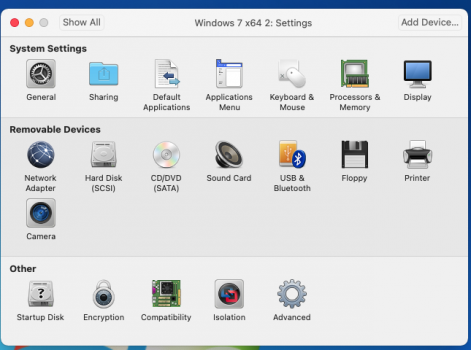Hi Everyone,
I have a Macbook Pro - MacOS Big Sur v11.4, running VMware Fusion 12.1.2 for Windows 7 Home Premium x64bit
Have been running successfully until early January.
Somehow (no idea how) I must have deleted the virtual machine, as the file to start windows couldn't be found.
After a few hours I've created a new virtual machine in VMware Fusion and it works EXCEPT I cannot see my Mac desktop (need to access the folders/files there).
Previously, in Windows I could see;
Computer > Shared Folders (\\VMware-host) (Z > 7 folders on my Mac that I need to access.
> 7 folders on my Mac that I need to access.
Perhaps I didn't do something right when creating the new virtual machine?
I've tried to look but can't find where or what I need to do so I can see these folders. Service Pack 1 is installed.
Can't seem to get any help from VMware without a support contract.
I'm sure it's something simple.
Would appreciate any help to resolve this.
I have a Macbook Pro - MacOS Big Sur v11.4, running VMware Fusion 12.1.2 for Windows 7 Home Premium x64bit
Have been running successfully until early January.
Somehow (no idea how) I must have deleted the virtual machine, as the file to start windows couldn't be found.
After a few hours I've created a new virtual machine in VMware Fusion and it works EXCEPT I cannot see my Mac desktop (need to access the folders/files there).
Previously, in Windows I could see;
Computer > Shared Folders (\\VMware-host) (Z
Perhaps I didn't do something right when creating the new virtual machine?
I've tried to look but can't find where or what I need to do so I can see these folders. Service Pack 1 is installed.
Can't seem to get any help from VMware without a support contract.
I'm sure it's something simple.
Would appreciate any help to resolve this.
Last edited: