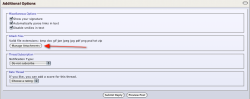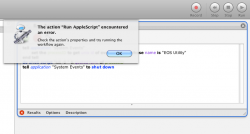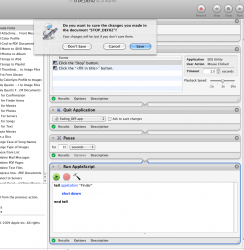Hello,
I'm new here, thanks to accept me and please apologize my rude english.
I have made an AppleScript with Automator which allows me to run a Canon software (Eos Utility) and a Python Script.
I saved that flow as an application so I can open it with a session and let it run.
It works, I am an happy man...
Not exactly because I want to allow the computer (a macmini 10.6.8) to take some rest.
So I tried to make an Ical Alarm with Automator : I saved my actions : stop Eos Utility and stop the previous script (the one working as an app). But each time I have an error message and that second script refuses to kill the previous one.
It accepts to stop Eos Utility but then refuses to go forward.
Dear membersn have you got any idea ?
Thanks so much
I'm new here, thanks to accept me and please apologize my rude english.
I have made an AppleScript with Automator which allows me to run a Canon software (Eos Utility) and a Python Script.
I saved that flow as an application so I can open it with a session and let it run.
It works, I am an happy man...
Not exactly because I want to allow the computer (a macmini 10.6.8) to take some rest.
So I tried to make an Ical Alarm with Automator : I saved my actions : stop Eos Utility and stop the previous script (the one working as an app). But each time I have an error message and that second script refuses to kill the previous one.
It accepts to stop Eos Utility but then refuses to go forward.
Dear membersn have you got any idea ?
Thanks so much