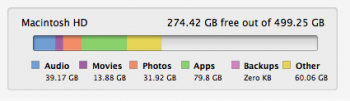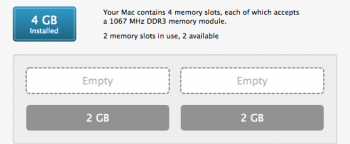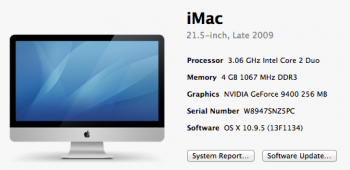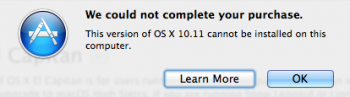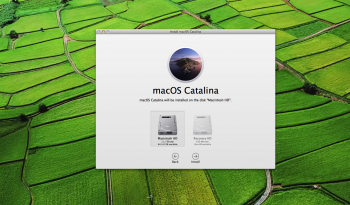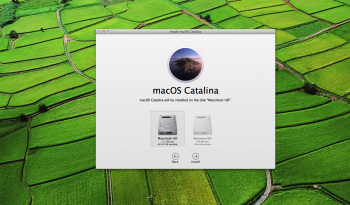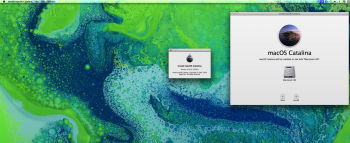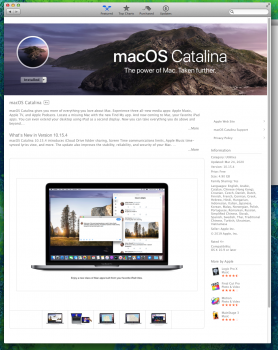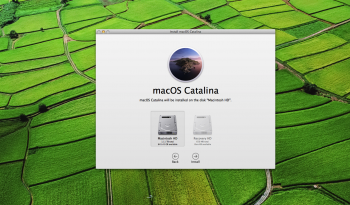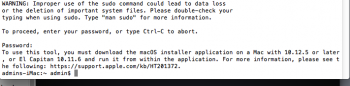Hi I recently bought the new Football Manager 2019 to play on my mac. I downloaded it all fine and when I went to launch it I couldn't. Said my operating system is too old. Now Steam won't even launch on my computer anymore. Is it possible to update the hardware on my 2009 iMac to avoid having to buy a brand new one? I currently have Mavricks and i believe even the next operating system Yosemite would be enough to run the game.
My computer is
Processor 3.06 GHz Intel Core 2 Duo
Memory 4 GB 1067 MHz DDR3
Graphics NVIDIA GeForce 9400 256 MB
Software OS X 10.9.5 (13F1134)
Any advice would be great!
My computer is
Processor 3.06 GHz Intel Core 2 Duo
Memory 4 GB 1067 MHz DDR3
Graphics NVIDIA GeForce 9400 256 MB
Software OS X 10.9.5 (13F1134)
Any advice would be great!