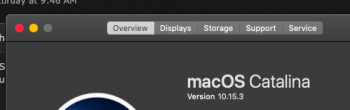I'm having an issues with my bluetooth Magic Mouse and headphones constantly disconnecting and reconnecting. Anyone else having issues like this? Solutions?
Got a tip for us?
Let us know
Become a MacRumors Supporter for $50/year with no ads, ability to filter front page stories, and private forums.
Catalina Bluetooth issues
- Thread starter Spideytex10
- Start date
- Sort by reaction score
You are using an out of date browser. It may not display this or other websites correctly.
You should upgrade or use an alternative browser.
You should upgrade or use an alternative browser.
I am also having problems with my imac and Magic Mouse, trackpad, and keyboard not working properly after I upgraded to Catalina. There are times when I have to turn on and off the devices to get them to work. I did a clean install of Catalina, thinking that would fix the problem but it didn’t.
No problems with Bluetooth accessory connections with Magic Mouse 2, Magic Keyboard with NKP, or AirPods. However, since 10.15 & 13.x, I've had a terrible time with connecting to my iPhone with HotSpot which uses BT for establishing a connection. A really strange quirk is that connecting via iPadOS on my Pro has worked now after a Network Reset. No go with the same troubleshooting on iPhone. Changing network access settings and toggling the Auto-Join with iPhone will eventually establish a connection. Oddly, after jumping through hoops to get a connection on the iPhone HotSpot will typically have a stable connection thereafter. Disconnecting/reconnecting will work. Reboot either the MBP or iPhone and have to go through the same circus tricks. Like, WTF!
Try running a large iTunes playlist eg: two hours long, with audio volume set to zero before before Bluetooth connects. iTunes will popup a warning which you can dismiss.
This should maintain the audio connection at least.
Also, running any small video set to loop ( with audio set to zero ) - then 'hide ' the video - will maintain the B.T audio connection.
This should maintain the audio connection at least.
Also, running any small video set to loop ( with audio set to zero ) - then 'hide ' the video - will maintain the B.T audio connection.
I have a new 16” MBP and am having Bluetooth issues with keyboard and mouse disconnects. Driving me insane, is this a software issue?
I don't know about the 16" MBP Bluetooth controller/firmware. However, here are some troubleshooting steps that could help.I have a new 16” MBP and am having Bluetooth issues with keyboard and mouse disconnects. Driving me insane, is this a software issue?
0. Any devices which operate or emits a signal within the 2.4GHz frequency; relocate them. These are Bluetooth, USB 3.x, IoT, and WiFi devices. It's reasonable if they're nearby. But, if the device is situated somewhat between the two sources of communication, then it can interfere.
1. Remove the profiles from each of the devices and perform a factory reset of network connections which usually includes Bluetooth. Some OS/firmware of the device will have an individual reset specific to Bluetooth. You can reset the macOS Bluetooth module by pressing/hold "Option + Shift" and selecting the Bluetooth icon in the menu bar. This icon is present in the menu bar from the option in System Preferences. An alternate menu will have "Debug" and you are able to select "Reset the Bluetooth Module", "Factory reset all connected Apple devices", and "Remove all devices".
2. Update the OS/firmware for all devices before pairing again. These updates can contain specific fixes/updates to Bluetooth. You can reset your SMC/NVRAM for the Apple computer (specifically NVRAM since it contains Bluetooth specific code) after the updates.
Official Apple Support Page for SMC Reset
Official Apple Support Page for NVRAM/PRAM Reset
Alternatively, you can boot into Recovery Mode, launch Terminal, issue the following command and reboot. Removing the "boot-args=" parameter may reset NVRAM profile configurations from Recovery Mode.
Code:
nvram boot-args="-p -r"These options with the "boot-args=" parameter may persist after reboots. To clear them, then reboot into Recovery Mode, launch terminal, and issue the following command.
Code:
nvram -c3. On macOS, your Bluetooth configurations/profiles for devices are stored in a PLIST. Remove this file in case corruption of it caused a problem with clearing/restoring it from a previous reset of the Bluetooth module. Launch Terminal and issue the following command. The file will be recreated either from another Bluetooth module reset or reboot of macOS.
Code:
sudo rm /Library/Preferences/com.apple.Bluetooth.plist4. Pair the devices individually. Turn on accessory, pair with MBP, turn off accessory, continue on with each accessory. Turn on all accessories after a profile has been created from the initial pairing for each device.
5. Perform an Apple Hardware Test. Check the link below.
Official Apple Support Page for Hardware Test
6. Test and if still present, then test accessories with other devices to determine each device exhibits similar problems. If all devices connected to the MBP Bluetooth are having problems, no source of interference, then the final step is a clean OS install and reconfiguration. A clean OS install on the computer which shows these problems may be having an issue with the Bluetooth module which wasn't diagnosed in the Apple Hardware Test. Contact Apple for further repair/replacement options and to determine warranty coverage.
Last edited:
I don't know about the 16" MBP Bluetooth controller/firmware. However, here are some troubleshooting steps that could help.
0. Any devices which operate or emits a signal within the 2.4GHz frequency; relocate them. These are Bluetooth, USB 3.x, IoT, and WiFi devices. It's reasonable if they're nearby. But, if the device is situated somewhat between the two sources of communication, then it can interfere.
1. Remove the profiles from each of the devices and perform a factory reset of network connections which usually includes Bluetooth. Some OS/firmware of the device will have an individual reset specific to Bluetooth. You can reset the macOS Bluetooth module by pressing/hold "Option + Shift" and selecting the Bluetooth icon in the menu bar. This icon is present in the menu bar from the option in System Preferences. An alternate menu will have "Debug" and you are able to select "Reset the Bluetooth Module", "Factory reset all connected Apple devices", and "Remove all devices".
2. Update the OS/firmware for all devices before pairing again. These updates can contain specific fixes/updates to Bluetooth. You can reset your SMC/NVRAM for the Apple computer (specifically NVRAM since it contains Bluetooth specific code) after the updates.
Official Apple Support Page for SMC Reset
Official Apple Support Page for NVRAM/PRAM Reset
Alternatively, you can boot into Recovery Mode, launch Terminal, issue the following command and reboot. Removing the "boot-args=" parameter may reset NVRAM profile configurations from Recovery Mode.
Code:nvram boot-args="-p -r"
These options with the "boot-args=" parameter may persist after reboots. To clear them, then reboot into Recovery Mode, launch terminal, and issue the following command.
Code:nvram -c
3. On macOS, your Bluetooth configurations/profiles for devices are stored in a PLIST. Remove this file in case corruption of it caused a problem with clearing/restoring it from a previous reset of the Bluetooth module. Launch Terminal and issue the following command. The file will be recreated either from another Bluetooth module reset or reboot of macOS.
Code:sudo rm /Library/Preferences/com.apple.Bluetooth.plist
4. Pair the devices individually. Turn on accessory, pair with MBP, turn off accessory, continue on with each accessory. Turn on all accessories after a profile has been created from the initial pairing for each device.
5. Perform an Apple Hardware Test. Check the link below.
Official Apple Support Page for Hardware Test
6. Test and if still present, then test accessories with other devices to determine each device exhibits similar problems. If all devices connected to the MBP Bluetooth are having problems, no source of interference, then the final step is a clean OS install and reconfiguration. A clean OS install on the computer which shows these problems may be having an issue with the Bluetooth module which wasn't diagnosed in the Apple Hardware Test. Contact Apple for further repair/replacement options and to determine warranty coverage.
Awesome reply,
Appreciate the assistance, have tried some of these- but will retry based on this writeup.
Thanks very much
I am under 10.15.2 but the keyboard respond is still slow. Two issues: 1. Sometimes key presses do not get respond. 2. Slow in responding. I need to pause after each key press to determine if I need to press the
same key again. Sometimes need to press the same key several times. I put new batteries in keyboard and it functions well on my MBP 2010.
Because of these issues, I cannot use the keyboard as usual especially when enterring passwords.
same key again. Sometimes need to press the same key several times. I put new batteries in keyboard and it functions well on my MBP 2010.
Because of these issues, I cannot use the keyboard as usual especially when enterring passwords.
Just bought a Logitech Ergo K860 keyboard. It can be paired with my iPad via Bluetooth but not my MBP 16". When prompted to key in a few digits to connect to the laptop, typing those numbers and hit return did not connect the two together. Tried several times already.
Any devices which operate or emits a signal within the 2.4GHz frequency; relocate them.
To expand this point a little:

How to Stop Bluetooth Interference With Other Devices
Discover how to fix Bluetooth interference issues, improve device connections, and prevent signal dropouts for smooth, reliable wireless performance.
To expand this point a little:

How to Stop Bluetooth Interference With Other Devices
Discover how to fix Bluetooth interference issues, improve device connections, and prevent signal dropouts for smooth, reliable wireless performance.www.goldtouch.com
I don't think my issue is due to interference because I have my MBP 2010 and iPad Pro next to the MBP 16". The former two devices have no issue in connecting the Apple Magic keyboard.
Sorry it looks like the one I have is Apple Wireless Keyboard rather than Magic Keyboard. Anybody got it working under Catalina especially on the MBP 16" 2019?
[automerge]1580259961[/automerge]
1.5 hours talk with Apple Senior Tech Support person and an hour talk with Logitech. None of them can solve the issue of Catalina not accepting key inputs during pairing.
The latest release nail my bluetooth issues in the ***
It fixed my Bluetooth headphone unstable connection issues for both ny Senheiser and SONY WMX100.
Am a happy camper now ... since can rocking all my Bluetooth Cans .
It fixed my Bluetooth headphone unstable connection issues for both ny Senheiser and SONY WMX100.
Am a happy camper now ... since can rocking all my Bluetooth Cans .
Attachments
Last edited:
I don't see an eject button on this keyboard. Can you add it via their software???Just bought a Logitech Ergo K860 keyboard. It can be paired with my iPad via Bluetooth but not my MBP 16". When prompted to key in a few digits to connect to the laptop, typing those numbers and hit return did not connect the two together. Tried several times already.
I don't see an eject button on this keyboard. Can you add it via their software???
I returned it as pairing did not work.
Register on MacRumors! This sidebar will go away, and you'll see fewer ads.