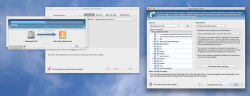I have followed a guide and backed up my iMac to my External HD a month or so ago when I got my iMac. I don't have it hooked up to my machine constantly, so I want to do a manual backup.
Do I just run the Carbon Copy Cloner the same way again and it'll back up only whats needed? Is there any settings I need to know about?
Thx
Do I just run the Carbon Copy Cloner the same way again and it'll back up only whats needed? Is there any settings I need to know about?
Thx