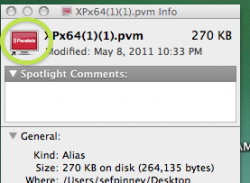Hi everyone,
i have been searching the net and reading various MacRumor forums trying to find out how to change my app icons on my new imac with Snow Leopard OS X.
So far i have worked out your open 'Get Info', then unlock settings with small padlock in bottom right corner and then drag new image into small icon on top left.
So far it works for genertic icons, like folders & subfolders, but not for main apps like; Address book, Itunes, Finder, etc
How do i change those icons?
If someone has written instructions or a link, that would really help
Thanks
PS: this is my first post, so sorry if it's in the wrong forum :\
i have been searching the net and reading various MacRumor forums trying to find out how to change my app icons on my new imac with Snow Leopard OS X.
So far i have worked out your open 'Get Info', then unlock settings with small padlock in bottom right corner and then drag new image into small icon on top left.
So far it works for genertic icons, like folders & subfolders, but not for main apps like; Address book, Itunes, Finder, etc
How do i change those icons?
If someone has written instructions or a link, that would really help
Thanks
PS: this is my first post, so sorry if it's in the wrong forum :\