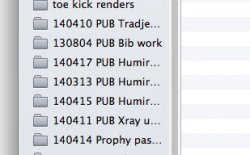So I recently added the "Automatically Add to iTunes" folder to my finder sidebar to add media more efficiently to my iTunes library. Being slightly OCD, I didn't like how the name was too long for the default sidebar width, so I searched the forums for a way to set this default width. This has been asked before a couple times it seems, but there was no solution. I decided to make an AppleScript to solve this issue, and it seems to have done the trick! So if you want to set the default sidebar width in Finder by the number of pixels wide it is, just do this:
1. Open the AppleScript Editor
2. Create a new AppleScript and copy this code into it:
tell application "Finder" to set the sidebar width of every Finder window to 223
Replace "223" with whatever width you desire.
3. Hit "Run," save it locally, and your Finder sidebars have a new default width!
1. Open the AppleScript Editor
2. Create a new AppleScript and copy this code into it:
tell application "Finder" to set the sidebar width of every Finder window to 223
Replace "223" with whatever width you desire.
3. Hit "Run," save it locally, and your Finder sidebars have a new default width!