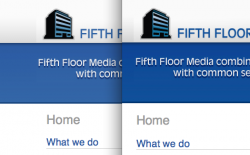I've seen this on different computers but on the same computer it's weird that one browser renders the colors so much brighter(or lack of) than the other. The way it looks in Safari(right image) is the way it looks in Photoshop but in Firefox the colors are dull. Any idea how to change htis?
Got a tip for us?
Let us know
Become a MacRumors Supporter for $50/year with no ads, ability to filter front page stories, and private forums.
Colors are might brighter in Safari....?
- Thread starter detz
- Start date
- Sort by reaction score