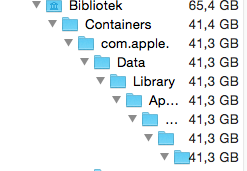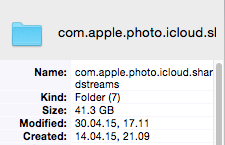I have a 250 gb SSD on my Macbook Pro 2012 model, and noticed that I had only 60gb space left. This is quite odd to me, as I use online backup, and an external hard drive. I used Disk Inventory X to scan my hard drive, and noticed that the folder; "com.apple.photo.icloud.sharedstreams" uses 41,3 GB space. I have enabled icloud to sync pictures on my macbook, but when I check how much space the "Photos" app is using, it says 16gb, which is quite accurate, as I have about 4000 pictures.
Therefore, I am wondering if anyone knows what the folder "com.apple.photo.icloud.sharedstreams" contains? How should I proceed? Delete the folder, or is there another way around it?
Thanks in advance.
Update:
Do this to remove the files without deleting the folder:
1. Close Photos
2. Go to System Preferences, iCloud, Photos and disable “My photo Stream” and “iCloud Photo Sharing”
If it doesn't work, try this:
1. Go to folder /Users/YourUser/Library/Containers/com.apple.cloudphotosd/Data/Library/Applicat ion Support/com.apple.cloudphotosd/services
2. Delete com.apple.photo.icloud.myphotostream and com.apple.photo.icloud.sharedstreams folders
Therefore, I am wondering if anyone knows what the folder "com.apple.photo.icloud.sharedstreams" contains? How should I proceed? Delete the folder, or is there another way around it?
Thanks in advance.
Update:
Do this to remove the files without deleting the folder:
1. Close Photos
2. Go to System Preferences, iCloud, Photos and disable “My photo Stream” and “iCloud Photo Sharing”
If it doesn't work, try this:
1. Go to folder /Users/YourUser/Library/Containers/com.apple.cloudphotosd/Data/Library/Applicat ion Support/com.apple.cloudphotosd/services
2. Delete com.apple.photo.icloud.myphotostream and com.apple.photo.icloud.sharedstreams folders
Attachments
Last edited: