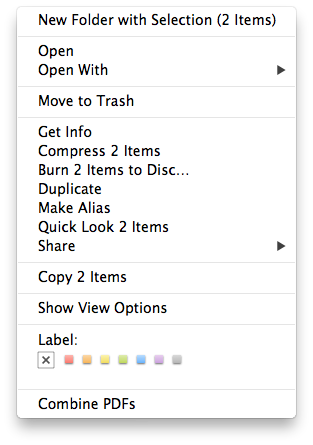Got a tip for us?
Let us know
Become a MacRumors Supporter for $50/year with no ads, ability to filter front page stories, and private forums.
Combine 2 PDF Files Into 1?
- Thread starter Sireno87
- Start date
- Sort by reaction score