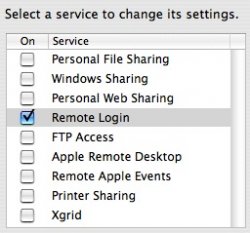Got a tip for us?
Let us know
Become a MacRumors Supporter for $50/year with no ads, ability to filter front page stories, and private forums.
Connect to Home from Work?
- Thread starter eb6
- Start date
- Sort by reaction score
You are using an out of date browser. It may not display this or other websites correctly.
You should upgrade or use an alternative browser.
You should upgrade or use an alternative browser.
Many possibilities, but many obsticals are possible too....
Is the G5 directly connected to the internet, then you only have to use the "Sharing" tab in the System Preferences on the G5 to let it be accessed (see pic)
Use "Personal File Sharing" to gain access from another Mac to copy files using the Finder, "Remote Login" for SSH (and thus SFTP) access, and so on.
If you're G5 is "behind" a router, then that must be configured first....
Is the G5 directly connected to the internet, then you only have to use the "Sharing" tab in the System Preferences on the G5 to let it be accessed (see pic)
Use "Personal File Sharing" to gain access from another Mac to copy files using the Finder, "Remote Login" for SSH (and thus SFTP) access, and so on.
If you're G5 is "behind" a router, then that must be configured first....
Attachments
ok, I finally figured out how to connect my PC at work to my PB at work. I havent been able to do the opposite. And that got me wondering if its possible for me to connect my PB to my G5 at home, and have it just show up as a server or harddrive on the desktop. I know how to connect two apples on the same network but I've never tried the long distance thing. Thanks for any help.
Turing on "Remote Login" makes it possible for another SSH client to access your computer, via the command line interface.
If you fire up the Terminal app (in /Apps/Utilies/), you get a prompt where you can start typing. If you type ssh <user>@ip.address.com you get via the command line access to the other Mac.
You can do anything you want to that Mac if you have admin rights.. so watch out!
I do not recommend turning on Remote Login on a computer that is directly connected to the internet!
(I understand mine is switched on, but this Mac is behind a router / firewall... I should have switched it off making the pic... )
)
If you just want to share files, then use the File Sharing option.
If you fire up the Terminal app (in /Apps/Utilies/), you get a prompt where you can start typing. If you type ssh <user>@ip.address.com you get via the command line access to the other Mac.
You can do anything you want to that Mac if you have admin rights.. so watch out!
I do not recommend turning on Remote Login on a computer that is directly connected to the internet!
(I understand mine is switched on, but this Mac is behind a router / firewall... I should have switched it off making the pic...
If you just want to share files, then use the File Sharing option.
i went the File Sharing route and put the aft://ipaddress in the connect to server and it gave an error message telling me to check my ip address or name. WIll this only work with computers on the same network?
no, it only means your ip address is not on public domain, rather a private sub network
Using the <COMMAND> <K> option ("Connect to Server..." in the Finder), you only have to type the IP address. "AFP://" is default.
First of all, if the other Mac is somewhere else on the internet (i.e. not on the same network as you are), then that other Mac has to be directly connected to the internet, and not behind a router.
If that IP address begins with either of these, then you are sure it is NOT directly connected:
10.xxx.xxx.xxx
169.254.xxx.xxx
172.16.xxx.xxx
192.168.xxx.xxx
If it is a different IP address, then it is possible that it is behind a firewall. If so, then the firewall has to "let through" the AFP protocol (which is IP port number 548).
This is also the case on the Mac itself. The one that has Personal File Sharing active, must either turn off the firewall (sys Prefs), or enable AFP.
First of all, if the other Mac is somewhere else on the internet (i.e. not on the same network as you are), then that other Mac has to be directly connected to the internet, and not behind a router.
If that IP address begins with either of these, then you are sure it is NOT directly connected:
10.xxx.xxx.xxx
169.254.xxx.xxx
172.16.xxx.xxx
192.168.xxx.xxx
If it is a different IP address, then it is possible that it is behind a firewall. If so, then the firewall has to "let through" the AFP protocol (which is IP port number 548).
This is also the case on the Mac itself. The one that has Personal File Sharing active, must either turn off the firewall (sys Prefs), or enable AFP.
While I was in IT at a credit union I attempted to print from my PC at work to my printer at home - just to try out the Windows print sharing feature in OS X. Well, my manager got a call from our intrusion detection vendor who monitored it for us. They said there was netbios traffic going out of the credit union's network. My boss mentioned it to me and I thought to myself, oh-CRAP! Luckily he liked me so I kept my job 
From then on I used SSH tunelling so that everything would be encrypted and appear as SSH traffic.
From then on I used SSH tunelling so that everything would be encrypted and appear as SSH traffic.
OK, let me get this straight.
The AFP Host you are trying to connect to, is at home. It is behind a router, and has an IP address beginning with 192.168?
If so, then the home router must be configured to let all AFP traffic be "pushed" to that single IP address (called port forwarding). This can be done, but it all depends on how easy it is to configure your router to do that.
Maybe setting up that IP address for it to be the "default server" on the router, which is a dedicated IP address thet ALL network traffic gets re-routed to, is easier.
The AFP Host you are trying to connect to, is at home. It is behind a router, and has an IP address beginning with 192.168?
If so, then the home router must be configured to let all AFP traffic be "pushed" to that single IP address (called port forwarding). This can be done, but it all depends on how easy it is to configure your router to do that.
Maybe setting up that IP address for it to be the "default server" on the router, which is a dedicated IP address thet ALL network traffic gets re-routed to, is easier.
You're welcome.
Perhaps you should connect to your router via Safari when you're at home, and have a look around its features (just don't save anything if you're in doubt).
It may be alot easier than you think.
Perhaps you should connect to your router via Safari when you're at home, and have a look around its features (just don't save anything if you're in doubt).
It may be alot easier than you think.
Yeah, it's not too bad. It's quite easy. The firewall settings under the "Sharing" Prefs Pane gives you the correct port number that the particular service runs on; just hover your mouse over each firewall setting to see the port you'll need to forward on your router.
To make things simple, for example, your cable modem is your "real ip address". The router is the middleman. It takes your requests for web pages, etc., and sends them to the "real ip adderss". The response it receives is then handed over by the router to your "internal ip address", which is usually 192.168.x.x.
Port forwarding involves configuring your router to forward requests on port x on the "real ip address" to your "internal ip address".
Make sure the host mac that you want to access isn't asleep; it will need to be awake to receive any requests. You can use the Engery Prefs pane to shut off sleep, or schedule the machine to be awake at certain times.
To make things simple, for example, your cable modem is your "real ip address". The router is the middleman. It takes your requests for web pages, etc., and sends them to the "real ip adderss". The response it receives is then handed over by the router to your "internal ip address", which is usually 192.168.x.x.
Port forwarding involves configuring your router to forward requests on port x on the "real ip address" to your "internal ip address".
Make sure the host mac that you want to access isn't asleep; it will need to be awake to receive any requests. You can use the Engery Prefs pane to shut off sleep, or schedule the machine to be awake at certain times.
Register on MacRumors! This sidebar will go away, and you'll see fewer ads.