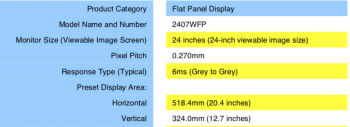Hi,
I have a 2018 Mac Mini i5 with 32GB or RAM and 256GB SSD. My primary use case is music (Logic Pro) and some office. No gaming. Very little/lightweight vide editing.
For a screen I currently have a Dell Ultrawide 34inch 2556x1080. It’s a lovely screen, but due to the pixel size can look pixelated - especially text. The widescreen is great for mixing in Logic though. My eyesight is bad. I’m very short-sighted and I also suffer from dry-eye. That means that text can look blurry or ghosted at times, and I am prone to eye strain issues. On the current monitor when my eyes are bad, I sometimes struggle to read emails and other text.
I am considering the option of upgrading my screen and replacing it with a 27inch 4K monitor. I would run in ’looks like 1080p’ mode. I know I’ll lose some width but the height (resolution) would be the same. Text and UI should be bigger though, which might help my eyes.
My questions:
- Am I right in thinking that in ‘looks like 1080p’ the UI would be rendered to look lime 1080p but would use the full 4K resolution to render, making it look smoother and less pixelated. Images and video would be ‘native’ 4K though. Is that right. I don’t want it to just use 4 pixels for 1 if that makes sense.
- What performance hit should I expect given the extra impact on graphics? I know the Mac Mini graphics is not great. I don’t really want to steal more CPU time from Logic though.
- Is it likely to increase fan speed/noise?
Note: as an alternative I’m also considering a new iMac with the Nano Texture Screen, but am concerned that my eyes may still struggle with the 2556x1440 scaled resolution when reading text.
Many thanks,
Wayne
I have a 2018 Mac Mini i5 with 32GB or RAM and 256GB SSD. My primary use case is music (Logic Pro) and some office. No gaming. Very little/lightweight vide editing.
For a screen I currently have a Dell Ultrawide 34inch 2556x1080. It’s a lovely screen, but due to the pixel size can look pixelated - especially text. The widescreen is great for mixing in Logic though. My eyesight is bad. I’m very short-sighted and I also suffer from dry-eye. That means that text can look blurry or ghosted at times, and I am prone to eye strain issues. On the current monitor when my eyes are bad, I sometimes struggle to read emails and other text.
I am considering the option of upgrading my screen and replacing it with a 27inch 4K monitor. I would run in ’looks like 1080p’ mode. I know I’ll lose some width but the height (resolution) would be the same. Text and UI should be bigger though, which might help my eyes.
My questions:
- Am I right in thinking that in ‘looks like 1080p’ the UI would be rendered to look lime 1080p but would use the full 4K resolution to render, making it look smoother and less pixelated. Images and video would be ‘native’ 4K though. Is that right. I don’t want it to just use 4 pixels for 1 if that makes sense.
- What performance hit should I expect given the extra impact on graphics? I know the Mac Mini graphics is not great. I don’t really want to steal more CPU time from Logic though.
- Is it likely to increase fan speed/noise?
Note: as an alternative I’m also considering a new iMac with the Nano Texture Screen, but am concerned that my eyes may still struggle with the 2556x1440 scaled resolution when reading text.
Many thanks,
Wayne