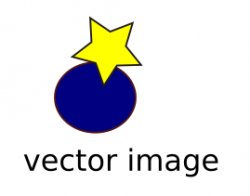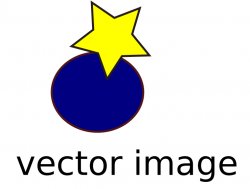F
fliptomato
Guest
Original poster
Greetings -- I'm having trouble copying-and-pasting an image from a PDF. When I use Preview or Skim, I can select a region of a PDF and click "copy" and then paste that image into another program -- HOWEVER, the resolution of the pasted image seems to be fixed and not very good.
In Windows using Acrobat Reader, I would just zoom in and copy a region to get a higher-resolution copied image. However, no matter how I zoom in OS X I don't get higher-res copies.
I found a limited alternative, which is to use Previews 'grab' to select a region of the screen and copy as a tiff. This is essentially a 'print-screen' so that the resolution is as good as the current view. HOWEVER, this is rather limited and annoying because one needs to have the entire image able to fit on screen and because one has grab, then open the resulting file on the desktop, and THEN copy and paste from that new file.
Does anyone have tips on how to grab high res images off a pdf?
Thanks,
Flip
In Windows using Acrobat Reader, I would just zoom in and copy a region to get a higher-resolution copied image. However, no matter how I zoom in OS X I don't get higher-res copies.
I found a limited alternative, which is to use Previews 'grab' to select a region of the screen and copy as a tiff. This is essentially a 'print-screen' so that the resolution is as good as the current view. HOWEVER, this is rather limited and annoying because one needs to have the entire image able to fit on screen and because one has grab, then open the resulting file on the desktop, and THEN copy and paste from that new file.
Does anyone have tips on how to grab high res images off a pdf?
Thanks,
Flip