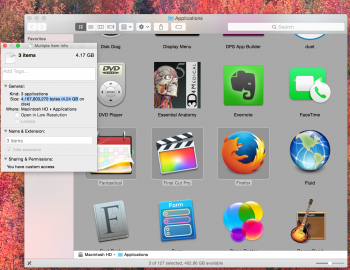I'm currently taking inventory of some drives and was wondering if there was a way to copy the file size of multiple files/folders into a list, similar to how the "Copy File Path" right-click action can copy the paths of multiple items? I tried to use Automator but I wasn't able to find a way to get file size through that application.
Feel free to request any other necessary information if I haven't provided it yet.
Feel free to request any other necessary information if I haven't provided it yet.
Last edited: