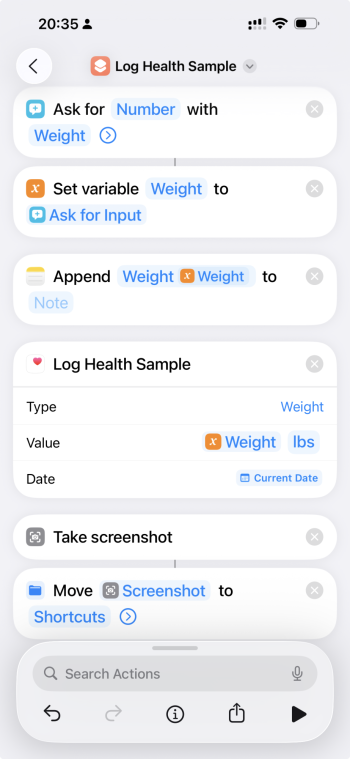I wasn't sure if this is the right sub-forum to post this, but I couldn't find anywhere else that it might fit.
Anyways, here's my question. When I work out at the gym, I keep track of my routine using Apple Notes. After I do an excercise, I check off the "box" and move onto the next one. At the end, I weigh myself in the locker room and write down my weight in the note.
At that point, I take a screenshot and put it in a special folder in Photos. I then manually enter my weight in Apple Health ... but sometimes I forget that last step.
I'm looking for an automated way to have iOS input the weight without me having to do it explicitly. I was thinking that me moving the screen shot into the special folder could trigger an Automation that scans the note for the weight, and then inputs that weight into Apple Health.
Is this possible? I'm not that great at using Apple Shortcuts. Is this something that Shortcuts could do?
Thanks
Anyways, here's my question. When I work out at the gym, I keep track of my routine using Apple Notes. After I do an excercise, I check off the "box" and move onto the next one. At the end, I weigh myself in the locker room and write down my weight in the note.
At that point, I take a screenshot and put it in a special folder in Photos. I then manually enter my weight in Apple Health ... but sometimes I forget that last step.
I'm looking for an automated way to have iOS input the weight without me having to do it explicitly. I was thinking that me moving the screen shot into the special folder could trigger an Automation that scans the note for the weight, and then inputs that weight into Apple Health.
Is this possible? I'm not that great at using Apple Shortcuts. Is this something that Shortcuts could do?
Thanks