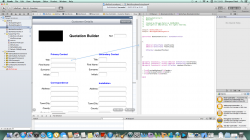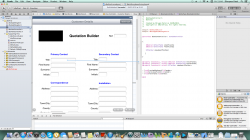I am using xcode 4.6.2, and i am having trouble making a custom toolbar on top of the ipad keyboard which has a previous, next and done button. I have looked at many videos and forums but i cannot relate to any. I am a beginner by the way and i have tried out things by myself, and the furthest i have gotten is the creation of two text boxes 
something similar to this http://i.stack.imgur.com/8gOEW.png
Help would be much appreciated!
Thanks.
something similar to this http://i.stack.imgur.com/8gOEW.png
Help would be much appreciated!
Thanks.
Last edited: