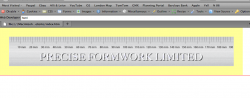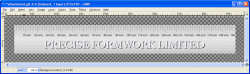I was pretty sure default padding set in most browsers so overid it in my css by declaring 0. I want my logo centred (see my css), my background is generating a box, I just want it flat, no padding. 
The book I bought has faulty code on it's website, I've already emailed them complaining about this.
The book I bought has faulty code on it's website, I've already emailed them complaining about this.
HTML:
#masthead {
background-image:url(Images/Graphics/Logo_Web.gif);
width:972px;
height:190px;
margin-left:auto;
margin-right:auto;
margin-top:0px;
padding:0px;
clear:both;
}