Hello MacRumors,
I wanted to provide my review of the new Das Keyboard 4 Professional for Mac for the community here in order to help those that may be considering it decide whether or not it will be for them. It will be quite a lengthy review, where I will go over as much as can about the design and features of this keyboard - as well as expressing my gripes with it. I will be using a sort of a ranking system for each portion of the keyboard (x out of 5) as I go along, and will be bolding areas of interest (particularly features that fail to function as intended, different sections of the review, important points, ratings, etc). This is quite an expensive keyboard ($169.95 USD at the date of this post) and I really want to help those considering this board by talking about my personal experiences with it and providing general information about it. I've had this keyboard for more than a few days now, and while that isn't much time at all, given my experience with mechanical keyboards I feel that is plenty of usage time to provide my first impressions and a well founded review. I will be uploading thumbnails for images to help with the length of the post, so be sure to simply click on them for a larger image view if you would actually like to view them in detail. Thank you to anyone who decides to read this review, like the post, or leave a comment/question. I will be consistently updating this review as time goes on. Onwards …

Overview
The Das Keyboard 4 Professional has been a highly reviewed full-sized mechanical keyboard that was released about one year ago as a Windows formatted keyboard with a mostly identical design to what you see above. The 4 Professional has undergone some key and optimization changes with a new "Mac Edition" release in the recent weeks. While a windows keyboard can be used on a Mac and the keys can be remapped, it is generally not preferable and also does not provide guaranteed functionality for anything beyond its basic, everyday keys. The only other Das Keyboard to have a rebuild for the Mac was the Professional Model S, which was also a full-sized mechanical keyboard that featured a number of the functions that the 4 Professional offers, but with many differences. There will not be any comparisons in this review, but it is notable that Das Keyboard has not released a Mac revised keyboard in about 3 years. "Mechanical keyboard" and "Mac" are usually not seen together in the same sentence, and there isn't much to choose from as far as mechanical boards that are specifically designed for it. Therefore, I would like to start this review with a very general breakdown of what mechanical keyboards actually are (for those unaware) and provide another general breakdown as to what each common mechanical key switch provides.
Mechanical Keyboards and Key Switches
There are many different types of keyboards, and of which is the mechanical keyboard. Mechanical keyboards use physical, independent mechanisms to register each keypress as oppose to say, a large rubber membrane coating the bottom of all of the keys in a membrane-style keyboard. This means that each individual key's registry is done so by the press of that key in relation to its actuation point and weight - as opposed to having to fully press the key all the way down like in traditional keyboards. This is also known as the "travel" of a keypress or keyboard - how long it takes for the key to actually register on the screen in relation to physically pushing down on the key. Generally, in mechanical keyboards, the key only has to be pressed about halfway down in order to register a keypress - but the specific point at which this registry occurs is different for each type (defined by colors) of mechanical switch. In the Das Keyboards, these are known as "Greetech" mechanical switches, which are very similar to the more common and more popular "Cherry MX" (these names of mechanical switches can be thought of as brands) mechanical switches and they are divided up into many different types (or again, colors) that provide different typing experiences in terms of audible clicks, actuation points and the amount of weight required in a keypress to reach that actuation point. What is the point of this, you may ask? It is to provide more options for typists, gamers, and other keyboard users and is designed with improved speed and accuracy in mind when considering the different actuations of each switch. The numbers and statistics are different for each colored switch, but I simply want to provide a general overview of which categories the most common Cherry MX key switches (the colors and their descriptions are similar even with non Cherry MX switches, but MX switches tend to be the most common) fall under just to give those unaware of mechanical boards a general idea:
I would argue that the most common of the Cherry MX mechanical switches (again, these color schemes are similar for any "brand" of mechanical switch, in the case of this particular keyboard they are Greetech switches) are Cherry MX Blue switches, Cherry MX Red switches, and Cherry MX Brown switches. There are many other switches as well such as Cherry MX Green, Black, Clear, and White. Generally, and I stress that quite a bit, Blue (and green/white) switches are tactile switches with an audible click, while Brown (and clear) and Red (as well as black) switches are more linear key switches without as much or any tactical feedback and little to no audible click. These individual switches have different points of actuation as to when the key press is registered as well as different amounts of weight required in a keypress to achieve that registry as mentioned earlier. Switches have slightly different physical designs underneath the surface of the keyboard that allow for different levels of travel and tactile feedback (for example, Blue switches include a main two-piece mechanism to provide an extra amount of tactile feedback). I hope this gives readers of this review a more general understanding of mechanical keyboards, and I'll start this review of the Das Keyboard 4 Professional for Mac with exactly what I just spoke about, showing an image of its key switches underneath the key caps …
Specifics
In this portion of the review, I will be going over the specifics of the keyboard, including sections discussing the Key Switches, Build Design and Build Quality, Functionality, Media Controls, and Typing Experience, as well as things I would like to see offered for this keyboard in the future. Each section that I listed will have its own dedicated segment, mentioning areas of concern based on my personal experience - starting with Key Switches in order to help illustrate what was mentioned in the overview.
Key Switches

Going by this image (all of the images from this point on will be those taken by myself of my own keyboard) you can better understand what the switches actually are. This image shows the tops of each switch, that fit into the slot on the back of each keycap allowing the keys to stay put on the keyboard. They are identified by color as I was saying, and the Das Keyboard 4 Professional for Mac comes in both Blue (advertised as a "clicky typing experience") and Brown Greetech switches (advertised as a "soft and tactile typing experience"). These Greetech switches are said to be gold-plated in order to prevent rust to further the longevity of each individual key and the keyboard as a whole. I don't notice too much of a difference between these Greetech switches and the more common Cherry MX switches, to be honest. This is a great time to mention that no key switch is better than another by default. It is very much a matter of personal preference, and whichever key switch appeals to you will be directly equivalent to whatever it is that you prefer. I personally feel that brown switches are the best for me - they have a faint tactile feedback, don't produce as much of an audible click sound, and I simply just find their flow to be much better for me in comparison to how I handle other switches - based on how much force I typically use when typing. Mechanical keyboards give me an increase to my speeds as a typist like most, and I find that I am most productive with brown switches, and thus they have become my go-to switch - so I was very glad to see that this particular keyboard was offered with these switches. The blue or brown switches on this particular keyboard does not effect anything else on the keyboard other than the physical keypresses and typing experience, so let's move on to the actual keyboard itself and how well it functions with a Mac.
Build Design and Build Quality



If you cannot tell by this poorly taken photograph on the top lefthand side, the Das Keyboard 4 Professional (at this point I am going to stop the "for Mac" part) is indeed a Mac specific (!) full-sized keyboard. It features full N-Key rollover (NKRO) which is a technology that allows the keyboard to better recognize and register multiple, fast, or simultaneous keypresses. The keys are UV-coated, and the prints on each key will virtually never fade. The build quality of this keyboard is amazing. I have used and owned several or more mechanical keyboards and this is one of, if not the most sturdy keyboard I have ever used. There is not one bit of flex, and it features an aluminum bezel outlining the face of the keyboard and around each section of keys. It also features a removable "footbar" (top-right photo) that doubles as a ruler (?) for no reason. I feel like the whole ruler thing is a bit of a stretch, but it obviously doesn't hurt anything. The purpose of the bar is to provide a second option (2 total; with or without the bar) for elevating the keyboard off of the surface you will be using it on. It it held in magnetically and has "bracket" ] shaped guides on each end to allow it to stay put. The magnets are embedded in the plastic on the back of the keyboard. I quite like this elevation method as opposed to cheap flip-out feet that have potential to break easily, or cause the keyboard to rock on its surface - although the included bar does not provide much elevation. Due to the weight of the keyboard (about 3 pounds), I have to try to move it across the surface, and it does not move or slide during normal usage, which is wonderful. The keyboard features a USB hub on the top-right portion above the media controls as shown. It provides two USB 3.0 ports, and most importantly only requires one USB input to control both the keyboard and the hub. This is a great time to mention that the insert that comes with this keyboard mentions that a USB 3.0 port is required to gain full functionality of the USB 3.0 hub, as expected. I also feel that the top placement of the hub is thoughtful for right handed users because having a hub on the right side (as typically seen in many mechanical keyboards) is invasive if you have anything utilizing the ports. Unfortunately, the keyboard does not have a backlight. This doesn't disappoint me that much as I will be using it in a well-lit environment, but it is certainly a gripe for a keyboard this expensive. I would have at least liked to see a standard backlight, it doesn't have to be anything fancy with drivers or custom software that allows different colors of lighting with different effects. The build and build quality receives a well deserved 4.5 out of 5.
Functionality
It states in the packaging that no drivers are necessary, and it works simply by plugging it in. I have identified both the subtle and major features of this keyboard that have been optimized for out-of-the-box use with a Mac in the photographs of the "build" section. The Cmd and Option keys are obviously included as with any Mac keyboard, which is great because as stated initially in this review - there is no remapping to be done or confusion to be had, and it simply works. I have seen many users of mechanical keyboards using a Windows designed keyboard with their Mac and while it can work, I am sure most would agree that it is just simply not ideal. With this Das, there is guaranteed functionality (supposedly) and it is redesigned with OS X in mind. Furthermore, there is an Eject key (that I have tested with an external SuperDrive on a Mac mini and can confirm that it works properly) and brightness controls. The brightness controls are something I am going to have to look into for desktops as this keyboard becomes more widely used by the population. In terms of plug-and-play, this keyboard cannot simply plug into your Mac and control the brightness of any external display. I am not sure as to whether or not to count this against this keyboard or not - because while I didn't expect it to work in the first place (I don't think any keyboards can do so simply by just plugging in via USB), I am puzzled as to why it is included in a "plug-and-play, no drivers necessary" keyboard. Lastly, as indicated, there are dedicated media keys, which I will provide a closer image of and talk about more as soon as I mention a few more points about the design of this keyboard, which are about some of my only gripes with the keyboard as a whole.
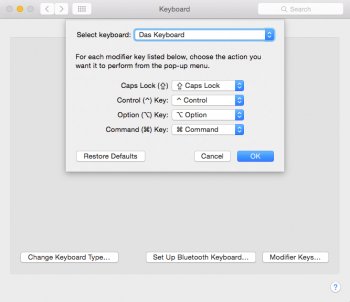
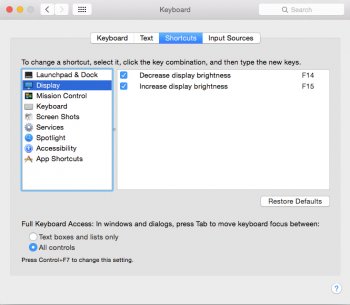
These provided screenshots are going to help illustrate what I am referring to in this next bit. The function keys (F1-F13) do not automatically control features like App Launcher or Mission Control, and instead must be mapped and key bound. They provide nothing, other than actions that are specifically bound to function keys by default (such as F11 to "Show Desktop" under Mission Control keyboard options). In conjunction with this, the "Fn" key next to the right side set of Cmd and Option keys has what appears to be no function. Get it? No combination of this seemingly meaningless key or the Ctrl/Cmd/Option key, the 13 function keys, or the brightness controls seem to do anything other than what is key bound to them specifically (Cmd + F5 to open VoiceOver options as another example). Option + Brightness Keys only seems to bring up the display prefpane in System Preferences as far as any of the combinations. I have all options, including the Brightness Controls properly checked under the Keyboard prefpane in System Preferences and nothing occurs. The brightness controls are to be expected but I am a little disappointed to have to go and remap these features such as App Launcher and Mission Control onto the top row of function keys. It's not terrible, but certainly almost defeats the purpose of being a Mac specific keyboard in my opinion. It causes confusion as well because with the lack of icons on the keys, you must remember what you map each feature to. This can be remedied by installing custom keycaps later on, but again, I am a bit disappointed that this seems to be somewhat rushed in terms of function features, and that useless Fn key being present puzzles me. Some would argue that this also is not a reality and should not be expected, but in my opinion it really doesn't seem to compliment the fact that it is a Mac keyboard, and actually almost defeats the purpose. I am very pleased to have a mechanical keyboard that has actual command and option keys, but with all of this considered, I would say the overall layout and functionality of this keyboard deserves a 3 out of 5 for how it is advertised. With those mentions aside, I will now focus more on the vaguely mentioned media controls:
Media Controls

This keyboard features your standard media controls (play, pause, stop, forward and back), a volume dial as well as a caps-lock indication light, a dedicated mute button, and a dedicated sleep button. Let me first start off by saying that the sleep button does work. It must be pressed and held for a few seconds, and it then proceeds to bring up a menu allowing you to put the computer to sleep, shut it down, or simply restart it. It functions well and the media control portion of this keyboard functions beautiful as a whole. The buttons have a very solid press, and do not feel cheap in the slightest. The volume dial feels very high quality, and provides an audible click each time the audio level drops or increases in terms of the "bar" or "dash" increment system that appears on the screen when the volume is altered. Those menus do in fact appear and respond normally to both the turning of the dial and the usage of the mute button, which effectively mutes all sound coming from the Mac. The Caps Lock indicator does work, and I found it pretty thoughtful that no other indicator lights are present (as they are on the original Das Keyboard 4 Professional) as Macs do not utilize number lock or scroll lock. The three horizontal media keys do work properly and they do actually have the ability to launch a default application (iTunes in this case) if it is not currently open and running. Overall, I would rate this portion of the keyboard as a 5 out of 5.
Typing Experience
The typing experience on this keyboard is similar to just about every mechanical keyboard - it's wonderful, but something about this particular keyboard makes it so much better. It is incredibly sturdy and does not budge in the slightest when actively using it. It is responsive, and the full NKRO seems to work, as I can basically sit here and spam various keypresses simultaneously and they all register properly. The specific typing experience is going to be subjective to the chosen key switches, but in my case with the Greetech Brown mechanical switches, the key presses feel solid and sturdy. Mechanical keyboards in general have been known for enhancing typing speeds and overall accuracy, and I find that this board increases my words per minute count slightly over other mechanical keyboards that I have used. This could just be a coincidence, or perhaps the fact that it stays put on the surface, or maybe its even those Greetech switches as opposed to Cherry MX switches. I can't be sure, but I can say that the typing experience on this keyboard is simply great. I would rate the typing experience as a firm 5 out of 5.
Conclusion
I think that the Das Keyboard 4 Professional is a very well made and well thought out keyboard - however I think that the execution (in particular with the function keys in relation to a desktop environment) will be hit or miss with most. I am personally happy to have a mechanical keyboard that is designed for the Mac by such a reputable keyboard manufacturing company. On the other hand, a good number of these features just simply do not exist natively for how this keyboard is advertised (without the need of any sort of drivers or software). It doesn't state that any sort of remapping or keybinding won't be necessary of course, but that is expected with a keyboard built for a specific computer, in this case the Mac of course. The function keys must be mapped to do what they do natively on the Apple keyboard, which may not be a bother to some, including myself, but at the same time it almost defeats the purpose of this keyboard in my opinion. It is almost as though it is a half-baked Mac keyboard - basically a Windows keyboard with command and option keys in other words. Whether or not it is worth the price ($169.95 at the date of this post as mentioned) is obviously up to the individual who is purchasing it, but to me, I think it is. The thing about mechanical keyboards is that they are generally quite expensive, and while this Das Keyboard does not have all of the bells and whistles, it has an exceptional build quality and thoughtful design in my opinion, although, I would argue that the execution has been hindered. I think what does work as advertised works beautifully and I can't stress enough on how solid this keyboard feels. The media controls, volume controls, and well placed hub with one sturdy cable to power both the keyboard and that hub are all compliments to its amazing build quality. The typing experience, like most mechanical keyboards, is one that you will try, become accustom to and never want to give up. I personally think it is more expensive than it should be considering the lack of functionality execution in terms of the function keys, but it is what it is and I am willing to map these keys and overlook some of the gripes that I have with this keyboard in favor of its amazing quality and genuine typing experience. Overall, I would rate this keyboard as a 4 out of 5.
Wish List
I wanted to add a portion to this review to express my hopes for future implementations of separate offerings to improve the experience of this particular keyboard. First, I think that it would be great to offer different size footbars in order to have more options in terms of elevating the keyboard off of a surface during use. The included bar, while offering an "optimal" elevation angle, does not achieve a significant amount of elevation, and I don't think that it would take much effort to offer more of these attachments to provide more versatility. This is simple and will help this design and keyboard as a whole appeal more to a wider variety of users. Second, I would really enjoy seeing Das Keyboard release custom Mac keycaps for the function row using the standard icons for features like App Launcher and Mission Control. This would basically eliminate the arguably most detrimental hinderance to this design by giving it the functionality of a Mac keyboard once your keys are remapped within your software controls as you would like them. Then, I can just take my key cap with "F5" and a Mission Control icon etched on it and simply install it on the corresponding key switch, for example. While you can sort of do this sort of thing on your own, it would be great to have matching, UV coated caps to go along with what is already present on this design and uphold the quality. This seems very simple to offer and has potential to erase quite a bit of the negatives with this keyboard in my opinion. I believe both of these offerings would be quite popular for those that have purchased this keyboard, and I personally would like to see them come about.
Update (July 1 2015)
I was messing around with my desk setup today and in the middle of rewiring and such I decided to try out the keyboard I came from before receiving the Das, which was a standard Apple Keyboard - the latest full size wired model. I figured this would be a good way to weigh my feelings towards the Das and to give myself more incentive on what to do with it, as it was quite expensive like I stated. I feared that it was a fair bit overpriced, although the quality of the board is exceptional, and I just needed that extra small push to be certain that I made the right decision before my return period was up.
I realize it is basically double the price, and an entirely different type of keyboard in comparison to the Apple keyboard, but they are both OS X optimized keyboards after all. I couldn't even last the whole evening using the Apple keyboard again in place of the Das. It moves around, the USB ports are awkwardly placed, its low to its surface and it just doesn't offer the same feel. It was a situation where readjusting made no difference - it was simply a worse experience after using this Das keyboard for nearly 2 weeks. It's back on my setup and it's staying there for sure. The smaller gripes I can deal with when reverting back to the Apple keyboard - but the typing experience of the Das is unmatched for me. This will be what I use for the next few years or more.
Finally, I would like to provide two poorly taken glamour shots of my keyboard with 10 of its keycaps replaced using red caps that I had lying around to compliment the red accents on the keyboard:


I hope this helps out anyone that may be interested in this product and I appreciate those who took the time to read this review. I really enjoyed typing it up considering I am using the very product of course. For those curious, I have owned and used many different mechanical keyboards over the years - including models from popular names like Razer, Corsair, CoolerMaster, Logitech, and more. I love the functionality of these keyboards and I admire how versatile and customizable they are. This, however, is my first Das Keyboard after so many different recommendations from various people and reading other reviews about their exceptional quality. I am glad I went with this particular model, and I plan on using this keyboard for many years to come. I am a heavy user of mechanical keyboards and feel that while they are quite expensive, they are generally worth the money. If anyone has not tried any modern, mechanical keyboards and find themselves in a desktop environment I would definitely recommend doing so at least to get an idea of what they have to offer. They offer exceptional typing experiences, more longevity as well as customization, and are just so much more versatile than your average keyboard. I want this review to exist here and help others come to their own sort of semi-conclusion before purchase, because if this is anything like the last Das Keyboard "Mac Edition" release gap, we won't see another one for years. I am not providing this review for any other reason besides helping those that may be considering it come to a decision - and will answer any and all questions that anyone has about it. Thanks very much for reading.
I wanted to provide my review of the new Das Keyboard 4 Professional for Mac for the community here in order to help those that may be considering it decide whether or not it will be for them. It will be quite a lengthy review, where I will go over as much as can about the design and features of this keyboard - as well as expressing my gripes with it. I will be using a sort of a ranking system for each portion of the keyboard (x out of 5) as I go along, and will be bolding areas of interest (particularly features that fail to function as intended, different sections of the review, important points, ratings, etc). This is quite an expensive keyboard ($169.95 USD at the date of this post) and I really want to help those considering this board by talking about my personal experiences with it and providing general information about it. I've had this keyboard for more than a few days now, and while that isn't much time at all, given my experience with mechanical keyboards I feel that is plenty of usage time to provide my first impressions and a well founded review. I will be uploading thumbnails for images to help with the length of the post, so be sure to simply click on them for a larger image view if you would actually like to view them in detail. Thank you to anyone who decides to read this review, like the post, or leave a comment/question. I will be consistently updating this review as time goes on. Onwards …
Overview
The Das Keyboard 4 Professional has been a highly reviewed full-sized mechanical keyboard that was released about one year ago as a Windows formatted keyboard with a mostly identical design to what you see above. The 4 Professional has undergone some key and optimization changes with a new "Mac Edition" release in the recent weeks. While a windows keyboard can be used on a Mac and the keys can be remapped, it is generally not preferable and also does not provide guaranteed functionality for anything beyond its basic, everyday keys. The only other Das Keyboard to have a rebuild for the Mac was the Professional Model S, which was also a full-sized mechanical keyboard that featured a number of the functions that the 4 Professional offers, but with many differences. There will not be any comparisons in this review, but it is notable that Das Keyboard has not released a Mac revised keyboard in about 3 years. "Mechanical keyboard" and "Mac" are usually not seen together in the same sentence, and there isn't much to choose from as far as mechanical boards that are specifically designed for it. Therefore, I would like to start this review with a very general breakdown of what mechanical keyboards actually are (for those unaware) and provide another general breakdown as to what each common mechanical key switch provides.
Mechanical Keyboards and Key Switches
There are many different types of keyboards, and of which is the mechanical keyboard. Mechanical keyboards use physical, independent mechanisms to register each keypress as oppose to say, a large rubber membrane coating the bottom of all of the keys in a membrane-style keyboard. This means that each individual key's registry is done so by the press of that key in relation to its actuation point and weight - as opposed to having to fully press the key all the way down like in traditional keyboards. This is also known as the "travel" of a keypress or keyboard - how long it takes for the key to actually register on the screen in relation to physically pushing down on the key. Generally, in mechanical keyboards, the key only has to be pressed about halfway down in order to register a keypress - but the specific point at which this registry occurs is different for each type (defined by colors) of mechanical switch. In the Das Keyboards, these are known as "Greetech" mechanical switches, which are very similar to the more common and more popular "Cherry MX" (these names of mechanical switches can be thought of as brands) mechanical switches and they are divided up into many different types (or again, colors) that provide different typing experiences in terms of audible clicks, actuation points and the amount of weight required in a keypress to reach that actuation point. What is the point of this, you may ask? It is to provide more options for typists, gamers, and other keyboard users and is designed with improved speed and accuracy in mind when considering the different actuations of each switch. The numbers and statistics are different for each colored switch, but I simply want to provide a general overview of which categories the most common Cherry MX key switches (the colors and their descriptions are similar even with non Cherry MX switches, but MX switches tend to be the most common) fall under just to give those unaware of mechanical boards a general idea:
I would argue that the most common of the Cherry MX mechanical switches (again, these color schemes are similar for any "brand" of mechanical switch, in the case of this particular keyboard they are Greetech switches) are Cherry MX Blue switches, Cherry MX Red switches, and Cherry MX Brown switches. There are many other switches as well such as Cherry MX Green, Black, Clear, and White. Generally, and I stress that quite a bit, Blue (and green/white) switches are tactile switches with an audible click, while Brown (and clear) and Red (as well as black) switches are more linear key switches without as much or any tactical feedback and little to no audible click. These individual switches have different points of actuation as to when the key press is registered as well as different amounts of weight required in a keypress to achieve that registry as mentioned earlier. Switches have slightly different physical designs underneath the surface of the keyboard that allow for different levels of travel and tactile feedback (for example, Blue switches include a main two-piece mechanism to provide an extra amount of tactile feedback). I hope this gives readers of this review a more general understanding of mechanical keyboards, and I'll start this review of the Das Keyboard 4 Professional for Mac with exactly what I just spoke about, showing an image of its key switches underneath the key caps …
Specifics
In this portion of the review, I will be going over the specifics of the keyboard, including sections discussing the Key Switches, Build Design and Build Quality, Functionality, Media Controls, and Typing Experience, as well as things I would like to see offered for this keyboard in the future. Each section that I listed will have its own dedicated segment, mentioning areas of concern based on my personal experience - starting with Key Switches in order to help illustrate what was mentioned in the overview.
Key Switches

Going by this image (all of the images from this point on will be those taken by myself of my own keyboard) you can better understand what the switches actually are. This image shows the tops of each switch, that fit into the slot on the back of each keycap allowing the keys to stay put on the keyboard. They are identified by color as I was saying, and the Das Keyboard 4 Professional for Mac comes in both Blue (advertised as a "clicky typing experience") and Brown Greetech switches (advertised as a "soft and tactile typing experience"). These Greetech switches are said to be gold-plated in order to prevent rust to further the longevity of each individual key and the keyboard as a whole. I don't notice too much of a difference between these Greetech switches and the more common Cherry MX switches, to be honest. This is a great time to mention that no key switch is better than another by default. It is very much a matter of personal preference, and whichever key switch appeals to you will be directly equivalent to whatever it is that you prefer. I personally feel that brown switches are the best for me - they have a faint tactile feedback, don't produce as much of an audible click sound, and I simply just find their flow to be much better for me in comparison to how I handle other switches - based on how much force I typically use when typing. Mechanical keyboards give me an increase to my speeds as a typist like most, and I find that I am most productive with brown switches, and thus they have become my go-to switch - so I was very glad to see that this particular keyboard was offered with these switches. The blue or brown switches on this particular keyboard does not effect anything else on the keyboard other than the physical keypresses and typing experience, so let's move on to the actual keyboard itself and how well it functions with a Mac.
Build Design and Build Quality



If you cannot tell by this poorly taken photograph on the top lefthand side, the Das Keyboard 4 Professional (at this point I am going to stop the "for Mac" part) is indeed a Mac specific (!) full-sized keyboard. It features full N-Key rollover (NKRO) which is a technology that allows the keyboard to better recognize and register multiple, fast, or simultaneous keypresses. The keys are UV-coated, and the prints on each key will virtually never fade. The build quality of this keyboard is amazing. I have used and owned several or more mechanical keyboards and this is one of, if not the most sturdy keyboard I have ever used. There is not one bit of flex, and it features an aluminum bezel outlining the face of the keyboard and around each section of keys. It also features a removable "footbar" (top-right photo) that doubles as a ruler (?) for no reason. I feel like the whole ruler thing is a bit of a stretch, but it obviously doesn't hurt anything. The purpose of the bar is to provide a second option (2 total; with or without the bar) for elevating the keyboard off of the surface you will be using it on. It it held in magnetically and has "bracket" ] shaped guides on each end to allow it to stay put. The magnets are embedded in the plastic on the back of the keyboard. I quite like this elevation method as opposed to cheap flip-out feet that have potential to break easily, or cause the keyboard to rock on its surface - although the included bar does not provide much elevation. Due to the weight of the keyboard (about 3 pounds), I have to try to move it across the surface, and it does not move or slide during normal usage, which is wonderful. The keyboard features a USB hub on the top-right portion above the media controls as shown. It provides two USB 3.0 ports, and most importantly only requires one USB input to control both the keyboard and the hub. This is a great time to mention that the insert that comes with this keyboard mentions that a USB 3.0 port is required to gain full functionality of the USB 3.0 hub, as expected. I also feel that the top placement of the hub is thoughtful for right handed users because having a hub on the right side (as typically seen in many mechanical keyboards) is invasive if you have anything utilizing the ports. Unfortunately, the keyboard does not have a backlight. This doesn't disappoint me that much as I will be using it in a well-lit environment, but it is certainly a gripe for a keyboard this expensive. I would have at least liked to see a standard backlight, it doesn't have to be anything fancy with drivers or custom software that allows different colors of lighting with different effects. The build and build quality receives a well deserved 4.5 out of 5.
Functionality
It states in the packaging that no drivers are necessary, and it works simply by plugging it in. I have identified both the subtle and major features of this keyboard that have been optimized for out-of-the-box use with a Mac in the photographs of the "build" section. The Cmd and Option keys are obviously included as with any Mac keyboard, which is great because as stated initially in this review - there is no remapping to be done or confusion to be had, and it simply works. I have seen many users of mechanical keyboards using a Windows designed keyboard with their Mac and while it can work, I am sure most would agree that it is just simply not ideal. With this Das, there is guaranteed functionality (supposedly) and it is redesigned with OS X in mind. Furthermore, there is an Eject key (that I have tested with an external SuperDrive on a Mac mini and can confirm that it works properly) and brightness controls. The brightness controls are something I am going to have to look into for desktops as this keyboard becomes more widely used by the population. In terms of plug-and-play, this keyboard cannot simply plug into your Mac and control the brightness of any external display. I am not sure as to whether or not to count this against this keyboard or not - because while I didn't expect it to work in the first place (I don't think any keyboards can do so simply by just plugging in via USB), I am puzzled as to why it is included in a "plug-and-play, no drivers necessary" keyboard. Lastly, as indicated, there are dedicated media keys, which I will provide a closer image of and talk about more as soon as I mention a few more points about the design of this keyboard, which are about some of my only gripes with the keyboard as a whole.
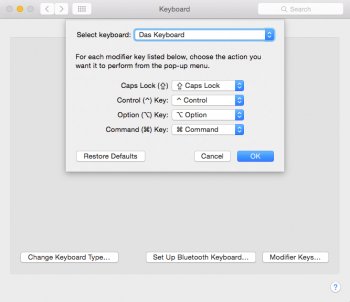
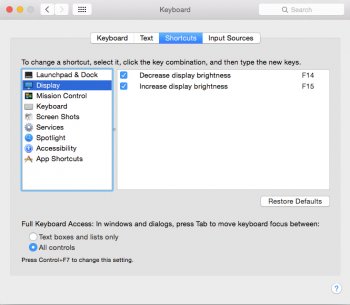
These provided screenshots are going to help illustrate what I am referring to in this next bit. The function keys (F1-F13) do not automatically control features like App Launcher or Mission Control, and instead must be mapped and key bound. They provide nothing, other than actions that are specifically bound to function keys by default (such as F11 to "Show Desktop" under Mission Control keyboard options). In conjunction with this, the "Fn" key next to the right side set of Cmd and Option keys has what appears to be no function. Get it? No combination of this seemingly meaningless key or the Ctrl/Cmd/Option key, the 13 function keys, or the brightness controls seem to do anything other than what is key bound to them specifically (Cmd + F5 to open VoiceOver options as another example). Option + Brightness Keys only seems to bring up the display prefpane in System Preferences as far as any of the combinations. I have all options, including the Brightness Controls properly checked under the Keyboard prefpane in System Preferences and nothing occurs. The brightness controls are to be expected but I am a little disappointed to have to go and remap these features such as App Launcher and Mission Control onto the top row of function keys. It's not terrible, but certainly almost defeats the purpose of being a Mac specific keyboard in my opinion. It causes confusion as well because with the lack of icons on the keys, you must remember what you map each feature to. This can be remedied by installing custom keycaps later on, but again, I am a bit disappointed that this seems to be somewhat rushed in terms of function features, and that useless Fn key being present puzzles me. Some would argue that this also is not a reality and should not be expected, but in my opinion it really doesn't seem to compliment the fact that it is a Mac keyboard, and actually almost defeats the purpose. I am very pleased to have a mechanical keyboard that has actual command and option keys, but with all of this considered, I would say the overall layout and functionality of this keyboard deserves a 3 out of 5 for how it is advertised. With those mentions aside, I will now focus more on the vaguely mentioned media controls:
Media Controls

This keyboard features your standard media controls (play, pause, stop, forward and back), a volume dial as well as a caps-lock indication light, a dedicated mute button, and a dedicated sleep button. Let me first start off by saying that the sleep button does work. It must be pressed and held for a few seconds, and it then proceeds to bring up a menu allowing you to put the computer to sleep, shut it down, or simply restart it. It functions well and the media control portion of this keyboard functions beautiful as a whole. The buttons have a very solid press, and do not feel cheap in the slightest. The volume dial feels very high quality, and provides an audible click each time the audio level drops or increases in terms of the "bar" or "dash" increment system that appears on the screen when the volume is altered. Those menus do in fact appear and respond normally to both the turning of the dial and the usage of the mute button, which effectively mutes all sound coming from the Mac. The Caps Lock indicator does work, and I found it pretty thoughtful that no other indicator lights are present (as they are on the original Das Keyboard 4 Professional) as Macs do not utilize number lock or scroll lock. The three horizontal media keys do work properly and they do actually have the ability to launch a default application (iTunes in this case) if it is not currently open and running. Overall, I would rate this portion of the keyboard as a 5 out of 5.
Typing Experience
The typing experience on this keyboard is similar to just about every mechanical keyboard - it's wonderful, but something about this particular keyboard makes it so much better. It is incredibly sturdy and does not budge in the slightest when actively using it. It is responsive, and the full NKRO seems to work, as I can basically sit here and spam various keypresses simultaneously and they all register properly. The specific typing experience is going to be subjective to the chosen key switches, but in my case with the Greetech Brown mechanical switches, the key presses feel solid and sturdy. Mechanical keyboards in general have been known for enhancing typing speeds and overall accuracy, and I find that this board increases my words per minute count slightly over other mechanical keyboards that I have used. This could just be a coincidence, or perhaps the fact that it stays put on the surface, or maybe its even those Greetech switches as opposed to Cherry MX switches. I can't be sure, but I can say that the typing experience on this keyboard is simply great. I would rate the typing experience as a firm 5 out of 5.
Conclusion
I think that the Das Keyboard 4 Professional is a very well made and well thought out keyboard - however I think that the execution (in particular with the function keys in relation to a desktop environment) will be hit or miss with most. I am personally happy to have a mechanical keyboard that is designed for the Mac by such a reputable keyboard manufacturing company. On the other hand, a good number of these features just simply do not exist natively for how this keyboard is advertised (without the need of any sort of drivers or software). It doesn't state that any sort of remapping or keybinding won't be necessary of course, but that is expected with a keyboard built for a specific computer, in this case the Mac of course. The function keys must be mapped to do what they do natively on the Apple keyboard, which may not be a bother to some, including myself, but at the same time it almost defeats the purpose of this keyboard in my opinion. It is almost as though it is a half-baked Mac keyboard - basically a Windows keyboard with command and option keys in other words. Whether or not it is worth the price ($169.95 at the date of this post as mentioned) is obviously up to the individual who is purchasing it, but to me, I think it is. The thing about mechanical keyboards is that they are generally quite expensive, and while this Das Keyboard does not have all of the bells and whistles, it has an exceptional build quality and thoughtful design in my opinion, although, I would argue that the execution has been hindered. I think what does work as advertised works beautifully and I can't stress enough on how solid this keyboard feels. The media controls, volume controls, and well placed hub with one sturdy cable to power both the keyboard and that hub are all compliments to its amazing build quality. The typing experience, like most mechanical keyboards, is one that you will try, become accustom to and never want to give up. I personally think it is more expensive than it should be considering the lack of functionality execution in terms of the function keys, but it is what it is and I am willing to map these keys and overlook some of the gripes that I have with this keyboard in favor of its amazing quality and genuine typing experience. Overall, I would rate this keyboard as a 4 out of 5.
Wish List
I wanted to add a portion to this review to express my hopes for future implementations of separate offerings to improve the experience of this particular keyboard. First, I think that it would be great to offer different size footbars in order to have more options in terms of elevating the keyboard off of a surface during use. The included bar, while offering an "optimal" elevation angle, does not achieve a significant amount of elevation, and I don't think that it would take much effort to offer more of these attachments to provide more versatility. This is simple and will help this design and keyboard as a whole appeal more to a wider variety of users. Second, I would really enjoy seeing Das Keyboard release custom Mac keycaps for the function row using the standard icons for features like App Launcher and Mission Control. This would basically eliminate the arguably most detrimental hinderance to this design by giving it the functionality of a Mac keyboard once your keys are remapped within your software controls as you would like them. Then, I can just take my key cap with "F5" and a Mission Control icon etched on it and simply install it on the corresponding key switch, for example. While you can sort of do this sort of thing on your own, it would be great to have matching, UV coated caps to go along with what is already present on this design and uphold the quality. This seems very simple to offer and has potential to erase quite a bit of the negatives with this keyboard in my opinion. I believe both of these offerings would be quite popular for those that have purchased this keyboard, and I personally would like to see them come about.
Update (July 1 2015)
I was messing around with my desk setup today and in the middle of rewiring and such I decided to try out the keyboard I came from before receiving the Das, which was a standard Apple Keyboard - the latest full size wired model. I figured this would be a good way to weigh my feelings towards the Das and to give myself more incentive on what to do with it, as it was quite expensive like I stated. I feared that it was a fair bit overpriced, although the quality of the board is exceptional, and I just needed that extra small push to be certain that I made the right decision before my return period was up.
I realize it is basically double the price, and an entirely different type of keyboard in comparison to the Apple keyboard, but they are both OS X optimized keyboards after all. I couldn't even last the whole evening using the Apple keyboard again in place of the Das. It moves around, the USB ports are awkwardly placed, its low to its surface and it just doesn't offer the same feel. It was a situation where readjusting made no difference - it was simply a worse experience after using this Das keyboard for nearly 2 weeks. It's back on my setup and it's staying there for sure. The smaller gripes I can deal with when reverting back to the Apple keyboard - but the typing experience of the Das is unmatched for me. This will be what I use for the next few years or more.
Finally, I would like to provide two poorly taken glamour shots of my keyboard with 10 of its keycaps replaced using red caps that I had lying around to compliment the red accents on the keyboard:


I hope this helps out anyone that may be interested in this product and I appreciate those who took the time to read this review. I really enjoyed typing it up considering I am using the very product of course. For those curious, I have owned and used many different mechanical keyboards over the years - including models from popular names like Razer, Corsair, CoolerMaster, Logitech, and more. I love the functionality of these keyboards and I admire how versatile and customizable they are. This, however, is my first Das Keyboard after so many different recommendations from various people and reading other reviews about their exceptional quality. I am glad I went with this particular model, and I plan on using this keyboard for many years to come. I am a heavy user of mechanical keyboards and feel that while they are quite expensive, they are generally worth the money. If anyone has not tried any modern, mechanical keyboards and find themselves in a desktop environment I would definitely recommend doing so at least to get an idea of what they have to offer. They offer exceptional typing experiences, more longevity as well as customization, and are just so much more versatile than your average keyboard. I want this review to exist here and help others come to their own sort of semi-conclusion before purchase, because if this is anything like the last Das Keyboard "Mac Edition" release gap, we won't see another one for years. I am not providing this review for any other reason besides helping those that may be considering it come to a decision - and will answer any and all questions that anyone has about it. Thanks very much for reading.
Last edited:

