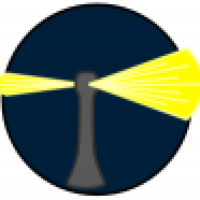I expect this to be a basic question, which is why I have it in Mac Basics. I'm still getting accustomed to MacOS.
I noticed earlier today Disk Utility was reporting ~135GB of free space on my MacBook with a 1TB HD. I have since removed what I expect to be well over 100GB, I was not really keeping track. This was accomplished mostly by offloading larger and older folders/files to an external drive. I also realized I had double-digit GB in the Trash, mostly from video editing projects, which I emptied.
Disk Utility is now reporting less free space (120GB), it even dropped a few GB after a reboot. Settings however, is reporting nearly 600GB free space. I had not checked Settings prior to now.
From some research, this seems to be tied to Time Machine backups? The OS is keeping those files in case I need them back, but they would get deleted if were to need the space. This is why Disk Utility is showing ~120GB free, but Settings is showing the nearly 600GB. I have Time Machine pointing to an external SSD, but the OS is still keeping those files locally as well. I think they are only kept ~24 hours though?
That's my theory at least. Am I correct?

I noticed earlier today Disk Utility was reporting ~135GB of free space on my MacBook with a 1TB HD. I have since removed what I expect to be well over 100GB, I was not really keeping track. This was accomplished mostly by offloading larger and older folders/files to an external drive. I also realized I had double-digit GB in the Trash, mostly from video editing projects, which I emptied.
Disk Utility is now reporting less free space (120GB), it even dropped a few GB after a reboot. Settings however, is reporting nearly 600GB free space. I had not checked Settings prior to now.
From some research, this seems to be tied to Time Machine backups? The OS is keeping those files in case I need them back, but they would get deleted if were to need the space. This is why Disk Utility is showing ~120GB free, but Settings is showing the nearly 600GB. I have Time Machine pointing to an external SSD, but the OS is still keeping those files locally as well. I think they are only kept ~24 hours though?
That's my theory at least. Am I correct?