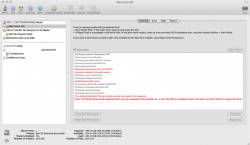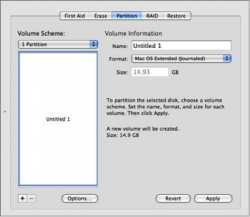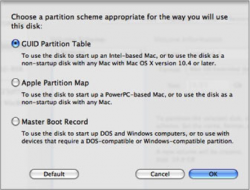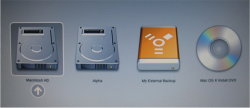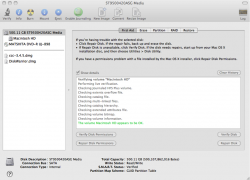This post isn't a question but rather a sharing of my personal experience after seeing the red text in the Verify Disk report and wondering what to do next. The following is simply an aggregation of the information that I found in these forums and pulled together for my own use yielding a successful outcome. Green text in the Verify Disk report.
I would describe myself as a proficient novice so if you experts out there have more to add then please do so but don't flame me for any inaccuracies or poor decisions.
-------------------------
After reading on the MAC forums about various topics associated with slow performance generally and video editing specifically I ran into a comment about the MAC bouncing ball possibly being due to disk errors.
This prompted me to run Disk Utility, which I have done before in order to fix file permissions (another maintenance recommendation) but I have never run the Verify Disk. The screen shot below is what I got .. ☹
https://forums.macrumors.com/attachment.php?attachmentid=337791&stc=1&d=1335719874
Error: This disk needs to be repaired. Start up your computer with another disk (such as your Mac OS X installation disc), and then use Disk Utility to repair this disk.
Off to the forums for help .
Step 1 : Take a backup copy of your disk immediately
Step 2 : Try and boot from Apple Installation Disk and do a disk repair
Step 3 : If Apple Disk Utility doesnt work use a 3rd party Disk Repair tool.
Step 1 : Take a backup copy of your disk immediately
I did a full TimeMachine (TM) backup.
Then the final paranoia I took a COMPLETE clone of the MBP drive including OSX and everything. This will be needed later anyway as a boot drive for using the 3rd party disk repair software, as this cannot repair the disk that it is being run from.
To make a bootable drive I needed a new disk formatted as a Mac GUID. For this, and also enough space to do a complete disk clone, I decided to run out any buy a new disk; a Western Digital MyPassport 500GB
https://forums.macrumors.com/attachment.php?attachmentid=337792&stc=1&d=1335719874
https://forums.macrumors.com/attachment.php?attachmentid=337793&stc=1&d=1335719874
Once the new External HDD was formatted I used the FREE application called Carbon Copy Cloner http://www.bombich.com/ that was mentioned in a lot of the forums. This worked beautifully and did a complete clone of my Internal HDD to the External HDD. (I was copying 265GB and over USB2 this took 6 hours.)
Step 2 : Try and boot from Apple Installation Disk and do a disk repair
There is also a task referred to as AHT (Apple Hardware Test). To invoke AHT you reboot and hold the D as the Mac is rebooting.
http://macenstein.com/default/2007/03/apple-hardware-test-disk-utilitys-ugly-step-sister/
Hopefully this comes back with a pass status indicating that at least the hardware is all OK if not, I guess its off to Apple.
And now back to Disk Utility.
If you can still find your Apple Installation Disk you can try booting from CD and running the Apple Disk Repair application from there. According to the forums the Apple Disk Repair often wont be able to correct things hence the reference to a 3rd party application but in terms of the sequence of tasks its the next thing to perform. If you do have your installation disk then you reboot the Mac pressing the C key to boot from CD. It will take some time but now you can run Disk Utility again and attempt to repair the Internal HDD.
For me this didnt work so now I need to use a 3rd party disk repair application.
Before doing that I want to check that the clone disk that I made can operate as a bootable drive and all my cloned data is correctly on there.
To boot from an external HDD you do a restart and press the Option-Key
http://support.apple.com/kb/HT1310
https://forums.macrumors.com/attachment.php?attachmentid=337794&stc=1&d=1335719874
Select the External HDD to boot from. The MAC will operate as normal although it will be slower as it will be communicating via USB2 or FireWire and you will see the disk activity light flashing on your External HDD.
You are now running your Mac hardware from an external drive so any disk repair utilities will be running from the External HDD and working to repair the Internal HDD.
Step 3 : If Apple Disk Utility doesnt work use a 3rd party Disk Repair tool.
The 3rd party disk repair application that gets mentioned the most and is also referred to as an essential piece of maintenance kit is DiskWarrior.
http://www.alsoft.com/DiskWarrior/index.html
The only problem with this software is that it is currently $99 + P&P but I bit the bullet and paid for it as I felt I had no choice.
Install DiskWarrior on your Internal HDD as normal and then reclone using Carbon Copy Cloner. This is needed, as you will be actually running DiskWarrior from the bootable External HDD. Only the changes since your last clone will get copied so for me this time it only took 16 minutes to check everything and copy over the new additions.
Now reboot the Mac from the External Drive using the Option Key as described earlier and run DiskWarrior from the External HDD and select the Internal HDD as the disk to be repaired.
This was the scary bit although DiskWarrior creates a Preview disk image so that corrections that it makes (missing files, directories, etc) can be reviewed before replacing the Macintosh HD image with the repaired one. After being brave enough to hit the Rebuild button DiskWarrior took less than 5 minutes to do its stuff and provide the following repair report to me.
DiskWarrior has successfully built a new optimized directory for the disk named "Macintosh HD." The new directory is ready to replace the original directory.
------------- DiskWarrior Report -----------------
Notes:
All file and folder data was easily located.
Comparison of the original and replacement directories indicates that there will be changes to the number, the contents and/or the attributes of the files and folders. It is recommended that you preview the replacement directory and examine the items listed below. All files and folders were compared and a total of 23,558,361 comparison tests were performed.
Errors, if any, in the directory structure such as tree depth, header node, map nodes, node size, node counts, node links, indexes and more have been repaired.
Disk: "Macintosh HD"
Repaired Item Count
Repaired the Total File Count of the Volume Information
Repaired the Total Folder Count of the Volume Information
Detected More Items
Location: "Desktop"
Folder: "Missing Folder"
Recreated this Missing Folder
Repaired Item Count
Moved to the Rescued Items Folder
Location: "Macintosh HD/Rescued Items/"
Folder: "Kindle.app"
Repaired Custom Icon Flag
Location: "Macintosh HD/Applications/"
File: "iDVD 使用入門.pdf"
Repaired Text Encoding
Location: "Macintosh HD/Library/Documentation/Applications/iDVD/iDVD Getting Started.app/Contents/Resources/ zh_TW.lproj/"
File: ".vfs_rsrc_stream_0xe6a2720202e1ed50xa6d5c04"
Moved to the Rescued Items Folder
Location: "Macintosh HD/Rescued Items/Missing Folder/"
File: "探索 Aperture 3.pdf"
Repaired Text Encoding
Location: "Macintosh HD/Applications/Aperture.app/Contents/Resources/zh_CN.lproj/aperture_otherhelp/"
Explanations:
Custom Icon Flag: Every folder has a flag that indicates whether or not it has a custom icon. Repairs ensure that the icons of these folders will be properly displayed.
Item Count: Every folder keeps a record of the number of items that it contains. Repairs ensure that all items are present when viewing the contents of these folders.
Missing Folder: References to these folders were found, but the actual folders were missing or damaged. Recreating these folders allows access to any files and folders within them
More Items: These folders have more items in the replacement directory than they had in the original directory. This is usually the result of lost files being recovered.
Rescued Items Folder: Orphaned files and folders don't belong to any folder. They have been relocated to this folder to make them accessible.
Text Encoding: File and folder names are stored in Unicode characters. The text encoding value indicates the method used to convert the file name to Unicode. Repairs prevent the name from being displayed incorrectly.
Volume Information: Every disk has information that describes its contents. Repairs prevent problems such as wasted disk space and applications not functioning properly.
Disk Information:
Files: 825,049
Folders: 264,395
Free Space: 235.91 GB
Format: Mac OS Extended (Journaled)
Block Size: 4,096
Disk Sectors: 976,101,344
Media: ST9500420ASG
Time: 29/4/12 15:53:12
DiskWarrior Version: 4.4
-------------- End of DiskWarrior Report ------------------
Having reviewed the Preview disk image I then selected Replace. I rebooted my MBP as normal and did a Disk Utility Verify Disk.
https://forums.macrumors.com/attachment.php?attachmentid=337795&stc=1&d=1335719874
The volume Macintosh HD appears to be OK. ☺
I hope that
a) you dont ever have to use these notes
b) if you do, that they prove useful to you
I would describe myself as a proficient novice so if you experts out there have more to add then please do so but don't flame me for any inaccuracies or poor decisions.
-------------------------
After reading on the MAC forums about various topics associated with slow performance generally and video editing specifically I ran into a comment about the MAC bouncing ball possibly being due to disk errors.
This prompted me to run Disk Utility, which I have done before in order to fix file permissions (another maintenance recommendation) but I have never run the Verify Disk. The screen shot below is what I got .. ☹
https://forums.macrumors.com/attachment.php?attachmentid=337791&stc=1&d=1335719874
Error: This disk needs to be repaired. Start up your computer with another disk (such as your Mac OS X installation disc), and then use Disk Utility to repair this disk.
Off to the forums for help .
Step 1 : Take a backup copy of your disk immediately
Step 2 : Try and boot from Apple Installation Disk and do a disk repair
Step 3 : If Apple Disk Utility doesnt work use a 3rd party Disk Repair tool.
Step 1 : Take a backup copy of your disk immediately
I did a full TimeMachine (TM) backup.
Then the final paranoia I took a COMPLETE clone of the MBP drive including OSX and everything. This will be needed later anyway as a boot drive for using the 3rd party disk repair software, as this cannot repair the disk that it is being run from.
To make a bootable drive I needed a new disk formatted as a Mac GUID. For this, and also enough space to do a complete disk clone, I decided to run out any buy a new disk; a Western Digital MyPassport 500GB
https://forums.macrumors.com/attachment.php?attachmentid=337792&stc=1&d=1335719874
https://forums.macrumors.com/attachment.php?attachmentid=337793&stc=1&d=1335719874
Once the new External HDD was formatted I used the FREE application called Carbon Copy Cloner http://www.bombich.com/ that was mentioned in a lot of the forums. This worked beautifully and did a complete clone of my Internal HDD to the External HDD. (I was copying 265GB and over USB2 this took 6 hours.)
Step 2 : Try and boot from Apple Installation Disk and do a disk repair
There is also a task referred to as AHT (Apple Hardware Test). To invoke AHT you reboot and hold the D as the Mac is rebooting.
http://macenstein.com/default/2007/03/apple-hardware-test-disk-utilitys-ugly-step-sister/
Hopefully this comes back with a pass status indicating that at least the hardware is all OK if not, I guess its off to Apple.
And now back to Disk Utility.
If you can still find your Apple Installation Disk you can try booting from CD and running the Apple Disk Repair application from there. According to the forums the Apple Disk Repair often wont be able to correct things hence the reference to a 3rd party application but in terms of the sequence of tasks its the next thing to perform. If you do have your installation disk then you reboot the Mac pressing the C key to boot from CD. It will take some time but now you can run Disk Utility again and attempt to repair the Internal HDD.
For me this didnt work so now I need to use a 3rd party disk repair application.
Before doing that I want to check that the clone disk that I made can operate as a bootable drive and all my cloned data is correctly on there.
To boot from an external HDD you do a restart and press the Option-Key
http://support.apple.com/kb/HT1310
https://forums.macrumors.com/attachment.php?attachmentid=337794&stc=1&d=1335719874
Select the External HDD to boot from. The MAC will operate as normal although it will be slower as it will be communicating via USB2 or FireWire and you will see the disk activity light flashing on your External HDD.
You are now running your Mac hardware from an external drive so any disk repair utilities will be running from the External HDD and working to repair the Internal HDD.
Step 3 : If Apple Disk Utility doesnt work use a 3rd party Disk Repair tool.
The 3rd party disk repair application that gets mentioned the most and is also referred to as an essential piece of maintenance kit is DiskWarrior.
http://www.alsoft.com/DiskWarrior/index.html
The only problem with this software is that it is currently $99 + P&P but I bit the bullet and paid for it as I felt I had no choice.
Install DiskWarrior on your Internal HDD as normal and then reclone using Carbon Copy Cloner. This is needed, as you will be actually running DiskWarrior from the bootable External HDD. Only the changes since your last clone will get copied so for me this time it only took 16 minutes to check everything and copy over the new additions.
Now reboot the Mac from the External Drive using the Option Key as described earlier and run DiskWarrior from the External HDD and select the Internal HDD as the disk to be repaired.
This was the scary bit although DiskWarrior creates a Preview disk image so that corrections that it makes (missing files, directories, etc) can be reviewed before replacing the Macintosh HD image with the repaired one. After being brave enough to hit the Rebuild button DiskWarrior took less than 5 minutes to do its stuff and provide the following repair report to me.
DiskWarrior has successfully built a new optimized directory for the disk named "Macintosh HD." The new directory is ready to replace the original directory.
------------- DiskWarrior Report -----------------
Notes:
All file and folder data was easily located.
Comparison of the original and replacement directories indicates that there will be changes to the number, the contents and/or the attributes of the files and folders. It is recommended that you preview the replacement directory and examine the items listed below. All files and folders were compared and a total of 23,558,361 comparison tests were performed.
Errors, if any, in the directory structure such as tree depth, header node, map nodes, node size, node counts, node links, indexes and more have been repaired.
Disk: "Macintosh HD"
Repaired Item Count
Repaired the Total File Count of the Volume Information
Repaired the Total Folder Count of the Volume Information
Detected More Items
Location: "Desktop"
Folder: "Missing Folder"
Recreated this Missing Folder
Repaired Item Count
Moved to the Rescued Items Folder
Location: "Macintosh HD/Rescued Items/"
Folder: "Kindle.app"
Repaired Custom Icon Flag
Location: "Macintosh HD/Applications/"
File: "iDVD 使用入門.pdf"
Repaired Text Encoding
Location: "Macintosh HD/Library/Documentation/Applications/iDVD/iDVD Getting Started.app/Contents/Resources/ zh_TW.lproj/"
File: ".vfs_rsrc_stream_0xe6a2720202e1ed50xa6d5c04"
Moved to the Rescued Items Folder
Location: "Macintosh HD/Rescued Items/Missing Folder/"
File: "探索 Aperture 3.pdf"
Repaired Text Encoding
Location: "Macintosh HD/Applications/Aperture.app/Contents/Resources/zh_CN.lproj/aperture_otherhelp/"
Explanations:
Custom Icon Flag: Every folder has a flag that indicates whether or not it has a custom icon. Repairs ensure that the icons of these folders will be properly displayed.
Item Count: Every folder keeps a record of the number of items that it contains. Repairs ensure that all items are present when viewing the contents of these folders.
Missing Folder: References to these folders were found, but the actual folders were missing or damaged. Recreating these folders allows access to any files and folders within them
More Items: These folders have more items in the replacement directory than they had in the original directory. This is usually the result of lost files being recovered.
Rescued Items Folder: Orphaned files and folders don't belong to any folder. They have been relocated to this folder to make them accessible.
Text Encoding: File and folder names are stored in Unicode characters. The text encoding value indicates the method used to convert the file name to Unicode. Repairs prevent the name from being displayed incorrectly.
Volume Information: Every disk has information that describes its contents. Repairs prevent problems such as wasted disk space and applications not functioning properly.
Disk Information:
Files: 825,049
Folders: 264,395
Free Space: 235.91 GB
Format: Mac OS Extended (Journaled)
Block Size: 4,096
Disk Sectors: 976,101,344
Media: ST9500420ASG
Time: 29/4/12 15:53:12
DiskWarrior Version: 4.4
-------------- End of DiskWarrior Report ------------------
Having reviewed the Preview disk image I then selected Replace. I rebooted my MBP as normal and did a Disk Utility Verify Disk.
https://forums.macrumors.com/attachment.php?attachmentid=337795&stc=1&d=1335719874
The volume Macintosh HD appears to be OK. ☺
I hope that
a) you dont ever have to use these notes
b) if you do, that they prove useful to you