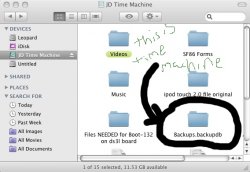I just purchased a 500GB external hard drive for my Macbook Pro. I was wanting to create a partition for time machine to use and another partition for other files to put on it. I was wondering if i needed to create the partition before I started the initial backup with time machine or could I do the initial back up with Time Machine and then create the partition later?
Got a tip for us?
Let us know
Become a MacRumors Supporter for $50/year with no ads, ability to filter front page stories, and private forums.
Do I need to partition before using Time Machine?
- Thread starter kyleb822
- Start date
- Sort by reaction score
You are using an out of date browser. It may not display this or other websites correctly.
You should upgrade or use an alternative browser.
You should upgrade or use an alternative browser.
yea you can partition your drive in disk utility for that purpose
it will show up as two seperate hard drives on your machine even though its physically in one but yea, totally doable
it will show up as two seperate hard drives on your machine even though its physically in one but yea, totally doable
yea you can partition your drive in disk utility for that purpose
it will show up as two seperate hard drives on your machine even though its physically in one but yea, totally doable
ok thanks! would you recommend doing that before I let Time Machine do its initial back up, because doesnt creating a partition erase the entire drive?
I'd been wondering the same thing myself. Does anyone know if Time Capsule is the same way?
On a slightly unrelated note, +1 on the Ron Paul '08 in the sig^!
On a slightly unrelated note, +1 on the Ron Paul '08 in the sig^!
I'd been wondering the same thing myself. Does anyone know if Time Capsule is the same way?
If you are asking if you can partition TC then the answer is no. You can't partition TC.
but if i wanted to partition it so that time machine would only fill up say 300gb and leave 200gb free to use however i wanted, would i need to do the partition before i did the initial back up?
You are correct. That's exactly how it works.
But,...... It is best if you do not do this. LLet Time machine have the entire disk all to itself. 500GB is not much and disks are cheap. The best plan is to rotate your TM drive. Every week or so remove the drive and take it some place. Bring the other TM drive back and plug it in. Now you have an off-site backup. Now when lightening hits the power pole outside and fries all your equipment you will still have your data, same with a house fire, or a very common cause of data loss: threft of the equipment. You need an off-site backup. So let TM have the entire drive. Buy another drive for data that you need to keep all the time.
One more thing... The TM drive (or partition) should be at least about 50% larger than all the data you need to back up but beter if the TM drive is twice a large. I just bought a new 1Tb drive for $150
If you are going to partition the drive, you might as well check the partition map scheme. Most drives come using MBR since that is what Windows uses, but Time Machine can be picky if the drive isn't GUID (for Intel machines) or APM (for PPC machines). When you go to the Volume Scheme in Disk Utility and change the number of partitions, click on Options and choose one of the Apple schemes. I had all kinds of issues with Time Machine on my home machine until I changed my drive from MBR to GUID.
No matter how bigger drive you get, TM will fill it up completely, so I would definatley either have a dedicated drive, or do a partition like you suggested.
If you do a partition though, it wipes the disc, so anything on there is lost.
Just to clarify that, if you partition the disk in Leopard's version of Disk Utility (and it has APM or GUID as the partition map scheme as was mentioned in a previous post), non-destructive partition addition/resizing works fine.
In spite of that, most people would always recommend a full backup of the data on that drive before modifying partition data since any power glitch during the operation can leave it in an unusable space. It is is easy to do in Disk Utility- and having a backup allows you the confidence to just plow ahead with it!
EDIT: BTW- with the cost of hard drives being so low and your data being so valuable, I too would simply recommend getting a 500Gb or larger drive and reserving it for Time Machine use exclusively. Just as jzuena mentioned though, make sure that when you get a new drive be sure to erase it (MacOS extended (Journaled) ) in Disk Utility and check the partition map scheme. Most drives you buy will come formatted as NTFS or FAT32 for Windows with a Windows MBR partition map scheme, so prep them for full use with your Mac first.
Register on MacRumors! This sidebar will go away, and you'll see fewer ads.