
In macOS Tahoe 26, Apple gave Spotlight a major update with a visual overhaul, clipboard access, and Actions for performing tasks within apps directly from the search bar.
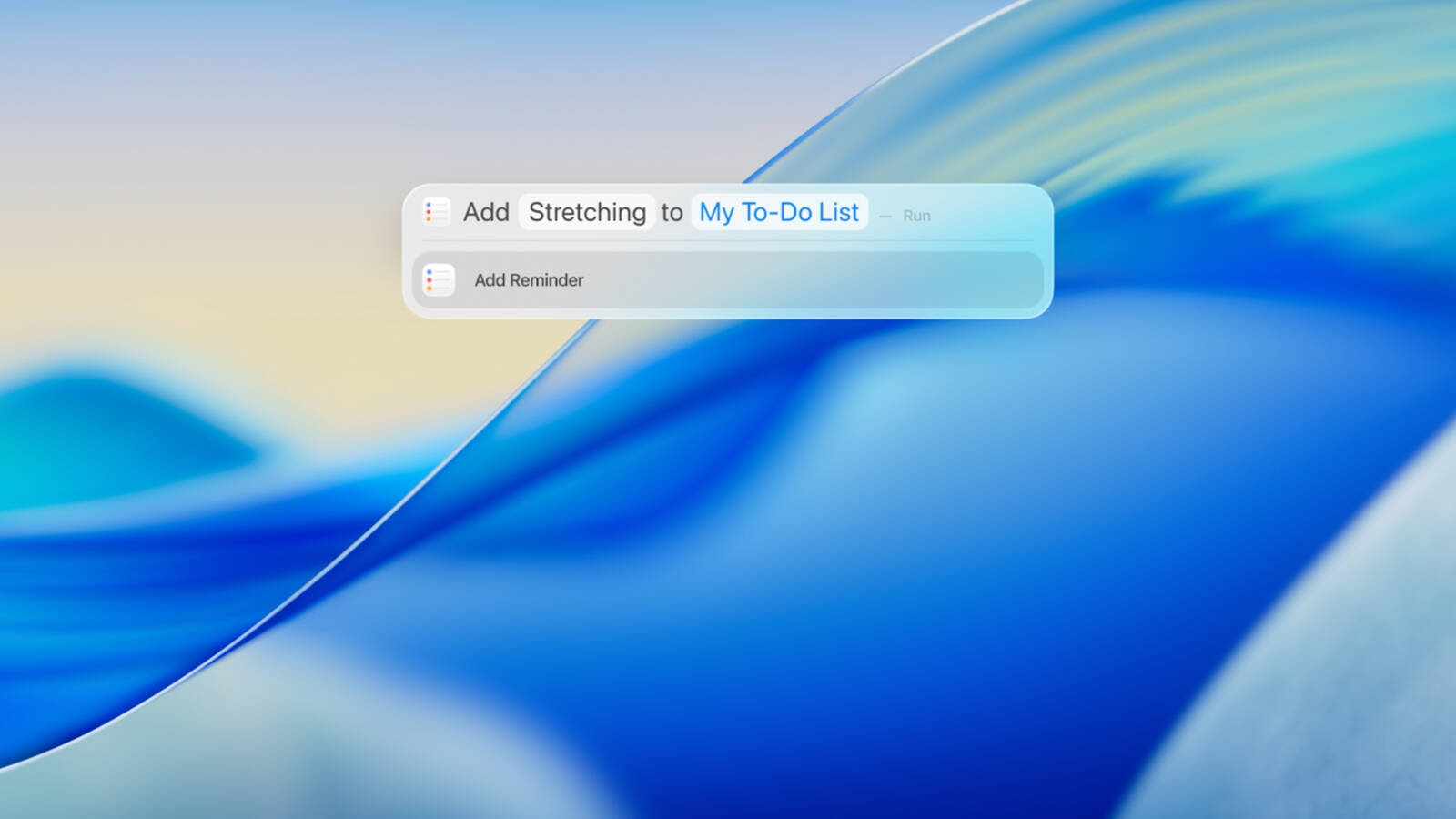
There's quite a lot of hidden potential in Spotlight's new manifestation. Below, we've put together a cheat sheet of Spotlight functionality to help you make the most of it.
Getting Started With Spotlight
You can open Spotlight on your Mac at any time by pressing Command + Space Bar or by clicking the magnifying glass icon in the menu bar.
The main Spotlight overlay remains the quickest way to find almost anything on your Mac. Type a keyword to surface apps, documents, emails, contacts, dictionary definitions, or web results. You can drag a file from search results to the desktop or a Finder window, or you can open it by double-clicking it or selecting it and pressing Return.
You can also still access the extra functionality that Apple has added over time, like input calculations and get conversions, find flight information with a flight number, or get an up-to-date weather forecast.

If you move your pointer when Spotlight is open, you'll see four icons appear to the right of the interface: they are Apps, Files, Actions, and Clipboard. You can click to open these browse modes or use keyboard shortcuts to open straight into them and switch between them:
- Command + Space Bar + 1: Apps
- Command + Space Bar + 2: Files
- Command + Space Bar + 3: Actions
- Command + Space Bar + 4: Clipboard
Filter Search With Categories

You can narrow your Spotlight results by selecting a category that appears beneath the search field. Press Command + Space Bar to open Spotlight, then start typing. As you search, dynamic categories such as Screenshots, System Settings, or Folders will appear – click any of them to instantly filter your results.
Filter Search by Location
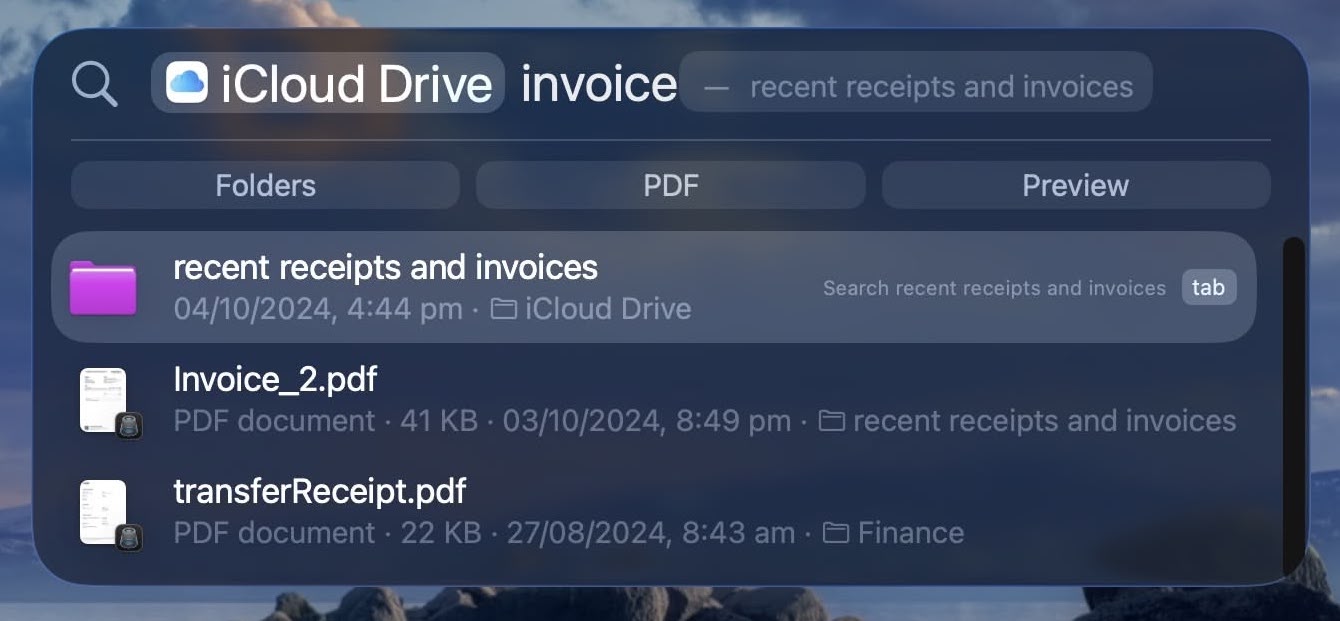
If you're searching for a file, you can filter it based on where the file is stored – like iCloud Drive, for example. Type "iCloud Drive," press the Tab key, and then type the name of the file before pressing Return.
Reveal File Location
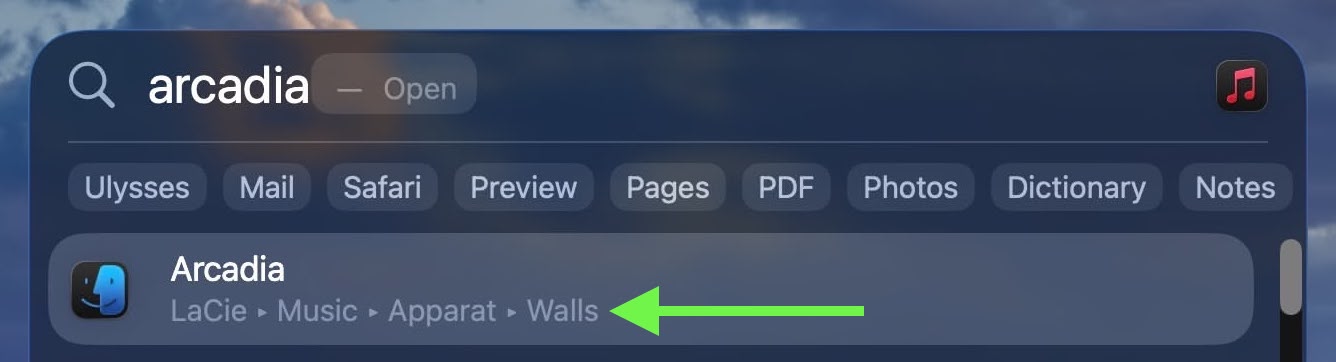
If the file you're looking for is highlighted in the results, hold the Command key to reveal its location path beneath the name. You can also double-click the location to go straight to it in Finder.
Filter Search by App or Kind of Item
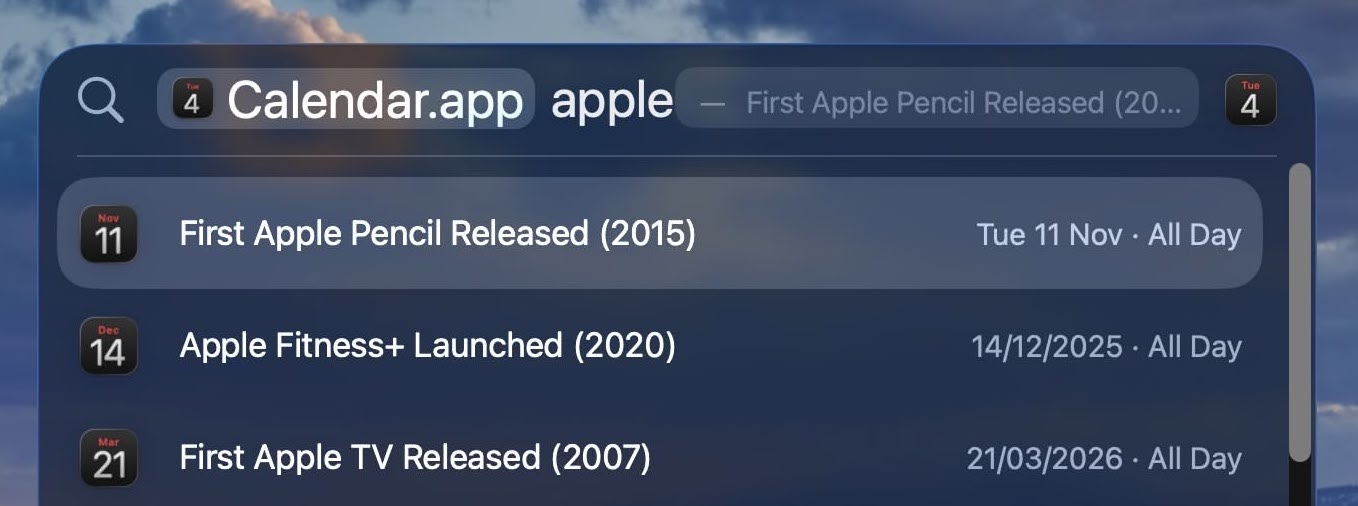
You can specify the type of items you're searching for, such as apps, folders or PDFs. To search by app, type the app name (e.g. Notes, Calendar) then press the Tab key. Now type a term to search only within that app.
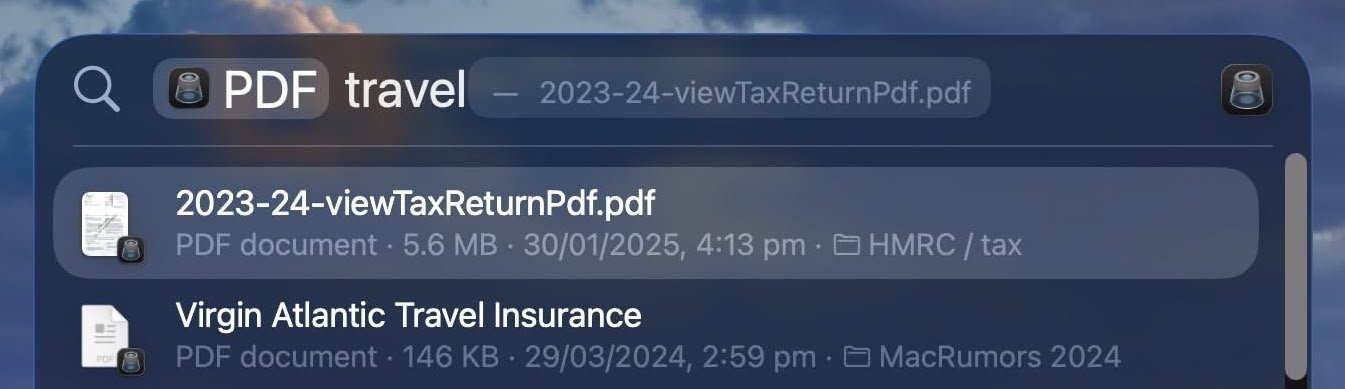
To search by kind, enter "/" followed by the type of item or app. For example, to narrow search results to PDFs, enter "/PDF" and press Return, then type your search terms.
Use Keywords
Apple has also implemented keywords for specifying different kinds of item. In the Spotlight search field, add the text "kind:[type of item]" to the beginning of your search. For example, to search for photos of Edinburgh, type "kind:images Edinburgh."
Spotlight supports the following keywords for searching for different types of item:
table.comparison td {
vertical-align: top; /* text starts at top of cell */
padding: 8px 12px;
}
table.comparison ul.keyword-list {
list-style: none; /* no bullets */
margin: 0; /* no extra space above/below */
padding: 0;
}
table.comparison ul.keyword-list li {
margin: 0; /* tight stacking */
line-height: 1.35; /* readable, compact */
}
... Click here to read rest of article
Article Link: Do More With Spotlight in macOS Tahoe

