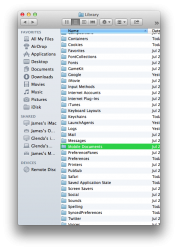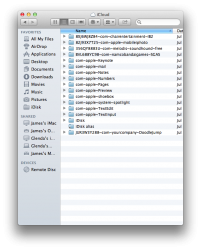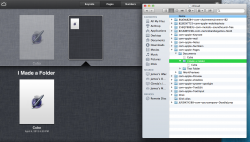After upgrading to ML, and updating Numbers, Pages, etc... I decided to try and figure out storing documents in the cloud. I opened one of my spreadsheets, and from the menu selected "Move To.." and chose the cloud. I then opened Numbers on the iPad, and selected that document (which now appears),and it alerted me to the fact that it is converting the document to be compatible with the iPad (Lose comments, sheet settings, etc.. I was a little surprised it gave no option to cancel at this point, you have to click ok and have your document converted).
Three issues i'm confused about:
1) To opent that cloud document on my mac, i have to click on Numbers app, and select the document from the list. Is there a way to still get an icon for the document to the dock?
2) Every time I open the document on the mac, it takes a while... and has the "Progress" bar. Is this longer time lag due to retrieving the file from the server online, or is it because it is having to convert from iPad compatible version every time i want to open it?
3) Of all the settings and things it said i'd lose by having it converted to iPad versions.... are they completely gone for the document, or do they still exist for when opening that doc on the mac?
Thanks..
Three issues i'm confused about:
1) To opent that cloud document on my mac, i have to click on Numbers app, and select the document from the list. Is there a way to still get an icon for the document to the dock?
2) Every time I open the document on the mac, it takes a while... and has the "Progress" bar. Is this longer time lag due to retrieving the file from the server online, or is it because it is having to convert from iPad compatible version every time i want to open it?
3) Of all the settings and things it said i'd lose by having it converted to iPad versions.... are they completely gone for the document, or do they still exist for when opening that doc on the mac?
Thanks..