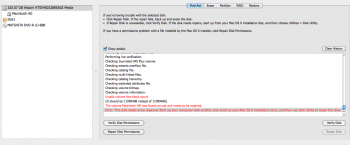Hello, I've included a print screen of a message I got once running "repair disk" in Disk Utility.
The message says I need to start up the computer from another disk.
Have never done that. What could this problem mean? My computer - thus far - seems to be doing/running fine. Is the hard drive slowly failing me?
Before proceeding, should I make a TM back-up?
I tried to verify the disk as part of the maintanence of my system. I am about to change to a SSD drive soon.
Your help will be much appreciated.
Kristina
The message says I need to start up the computer from another disk.
Have never done that. What could this problem mean? My computer - thus far - seems to be doing/running fine. Is the hard drive slowly failing me?
Before proceeding, should I make a TM back-up?
I tried to verify the disk as part of the maintanence of my system. I am about to change to a SSD drive soon.
Your help will be much appreciated.
Kristina
Attachments
Last edited: