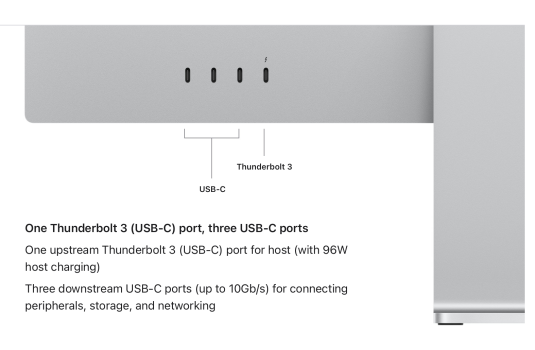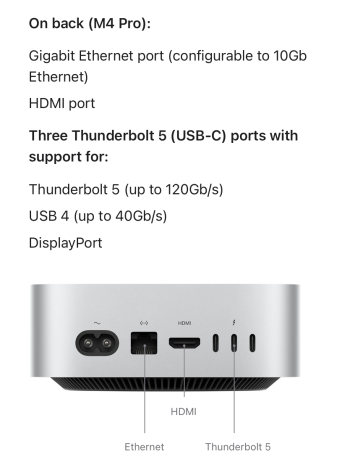Despite the fact that I’m on my 4th Mac I’m not an expert at all. On the contrary! I hope someone can give me a plain, simple answer to all my questions.
Today I sold my 2019 27” 5k iMac. Tomorrow I’ll order a Mac Mini M4 Pro and a Mac Studio Display.
I use:
- 1 Canon Pro1000 printer (USB-B)
- 1 Canon all-in-one printer
- 1 Eizo CG2700s monitor (hardware calibrated especially for photography) (USB-C)
- 2 external LaCie harddrives (no SSD) (USB-C / Thunderbolt); mostly only one active, but sometimes both (for copying from one to the other)
- OWC card reader (used whenever I need to, and not permanently attached)
On the internet I’ve read a lot about how to make this all work with a Mac Mini and a Studio Display. About adapter/ different cables / hubs / docking stations/ etc. etc. I think I read too much.
Is there someone who can give me a solid advice on how to do ll this? It’s all about connecting everything so that everything works…preferably as fast as possible; ofcourse I don’t like to slow down anywhere.
A little extra money is no issue.
Forgot: I like to connect everything with usb/ cables. Not network / wifi
Thank you very much!
I’ll also post this in another forum here.
Today I sold my 2019 27” 5k iMac. Tomorrow I’ll order a Mac Mini M4 Pro and a Mac Studio Display.
I use:
- 1 Canon Pro1000 printer (USB-B)
- 1 Canon all-in-one printer
- 1 Eizo CG2700s monitor (hardware calibrated especially for photography) (USB-C)
- 2 external LaCie harddrives (no SSD) (USB-C / Thunderbolt); mostly only one active, but sometimes both (for copying from one to the other)
- OWC card reader (used whenever I need to, and not permanently attached)
On the internet I’ve read a lot about how to make this all work with a Mac Mini and a Studio Display. About adapter/ different cables / hubs / docking stations/ etc. etc. I think I read too much.
Is there someone who can give me a solid advice on how to do ll this? It’s all about connecting everything so that everything works…preferably as fast as possible; ofcourse I don’t like to slow down anywhere.
A little extra money is no issue.
Forgot: I like to connect everything with usb/ cables. Not network / wifi
Thank you very much!
I’ll also post this in another forum here.
Last edited: