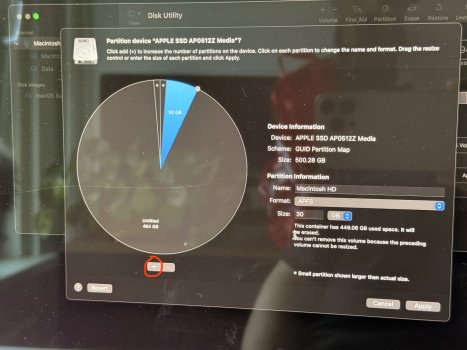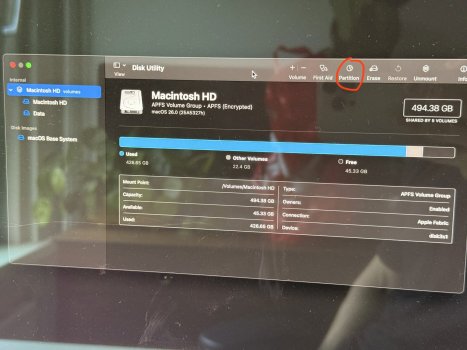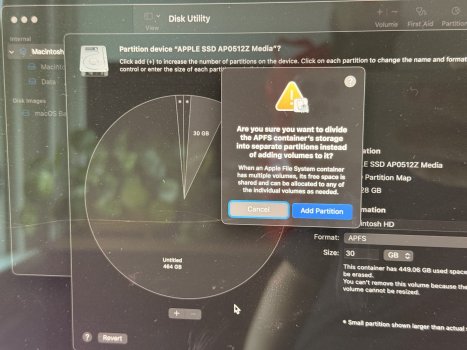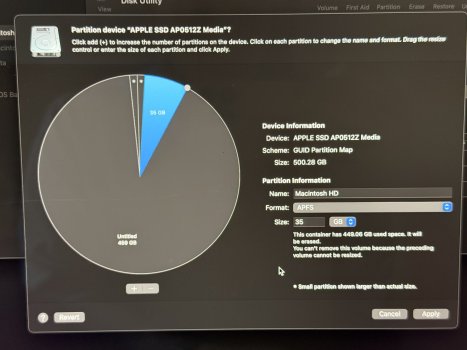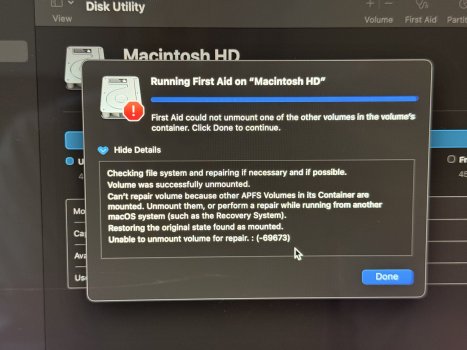Last night I updated my M4 Mac Mini to the latest developer beta. This morning when I went to use the Mac, I noticed that the update had failed and was boot-looping/going into recovery mode.
In Recovery I get told that "The version of macOS on the selected disk needs to be reinstalled". I then follow the instructions and get to "Reinstall macOS Sequoia" which then proceeds to not let me do because "The volume cannot be downgraded"
What are my options here? I really can't stomach loosing any of the data as I use this Mac almost exclusively for my work.
UPDATE - Here is how I reinstalled without loosing data:
* If you (like me) encounter an error in the migration assistant saying "not enough storage to migrate user" then you will need to use an external drive:
In Recovery I get told that "The version of macOS on the selected disk needs to be reinstalled". I then follow the instructions and get to "Reinstall macOS Sequoia" which then proceeds to not let me do because "The volume cannot be downgraded"
What are my options here? I really can't stomach loosing any of the data as I use this Mac almost exclusively for my work.
UPDATE - Here is how I reinstalled without loosing data:
- In Disk Utility, create a new SPFS Partition (I named it "New Partition").
- Go back to Reinstall Sequoia and select the "New Partition" volume.
- Once that reinstalls, Set it up with your Apple ID (assuming you did before)
- Go to Software Updates and update to latest version (I updated to 15.4 again, this time successfully).
- Open migration assistant
- Select from a Mac or startup disk then press continue
- Select the old startup disk (likely "Macintosh HD")
- If you created the same username for the New Partition version, select "Replace user" and un-click copy files
- Enjoy!
* If you (like me) encounter an error in the migration assistant saying "not enough storage to migrate user" then you will need to use an external drive:
- Install CCC (Carbon Copy Cloner) use the free trial or support the dev because it's super useful
- In CCC, copy the "Macintosh HD" drive to your external drive (like USB Drive).
- AFTER confirming that the data has been backed up correctly, erase the "Data" volume from "Macintosh HD".
- Return to Migration Assistant and select the external drive volume as the source.
- Refer to Step 8. from above
Last edited: