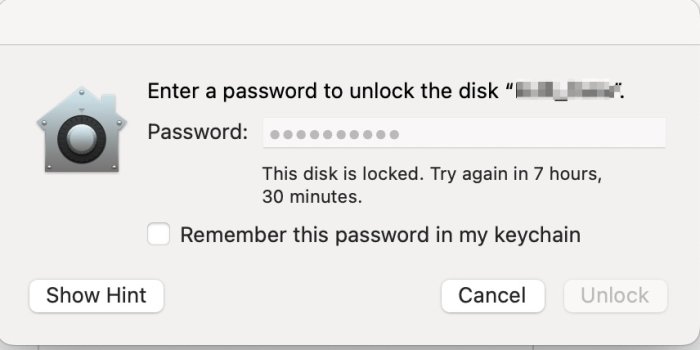Good evening.
MacBook Pro, 2018 2.7 GHz Quad-Core Intel Core i7, Touchbar, Sequoia 15.4, 1TB SSD.
I have the 1TB SSD organised with 2 containers with one being a 20GB encrypted APFS container 1 (disk1s1). The main, rest of the SSD, is Container disk 2 where the OS and all my regular apps and data are stored.
The encrypted disk shows up, greyed out, in Finder (screenshot attached) and the Info on it from Finder is shown in the other attached screenshot, Data volume.jpg
The encrypted disk its for storing personal data (banking information, health records etc) and is rarely used. It has been very reliable.
Today, I could not mount it when I wanted to add some extra information. My password was rejected. After several attempts at re-entering my password, and it is still failing to mount, I was hit with a message stating that too many attempts had been made and I should wait for 10 minutes before re-trying. I did and it failed again, except that I now had to wait 8 hours.
I have searched the internet for any solutions to this, including if there are any terminal commands that can rescue this. I have Time Machine Backups of the entire 1TB SSD, but can find nothing that indicates the encrypted disk has been backed up. Also, I have Carbon Copy clones of the entire SSD, but again nothing that I can see of the encrypted disk.

 Any suggestions or advice would be more than welcome. Thank you.
Any suggestions or advice would be more than welcome. Thank you.
MacBook Pro, 2018 2.7 GHz Quad-Core Intel Core i7, Touchbar, Sequoia 15.4, 1TB SSD.
I have the 1TB SSD organised with 2 containers with one being a 20GB encrypted APFS container 1 (disk1s1). The main, rest of the SSD, is Container disk 2 where the OS and all my regular apps and data are stored.
The encrypted disk shows up, greyed out, in Finder (screenshot attached) and the Info on it from Finder is shown in the other attached screenshot, Data volume.jpg
The encrypted disk its for storing personal data (banking information, health records etc) and is rarely used. It has been very reliable.
Today, I could not mount it when I wanted to add some extra information. My password was rejected. After several attempts at re-entering my password, and it is still failing to mount, I was hit with a message stating that too many attempts had been made and I should wait for 10 minutes before re-trying. I did and it failed again, except that I now had to wait 8 hours.
I have searched the internet for any solutions to this, including if there are any terminal commands that can rescue this. I have Time Machine Backups of the entire 1TB SSD, but can find nothing that indicates the encrypted disk has been backed up. Also, I have Carbon Copy clones of the entire SSD, but again nothing that I can see of the encrypted disk.