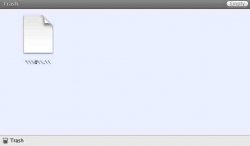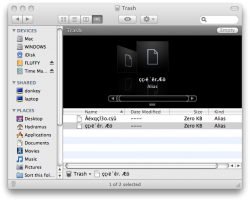Hi guys, wondering if someone can help me with this one 
I have this strange file (see attached pic) that sits in my trash and never deletes along with all the the other things when emptying the trash. I can't quick look it or open it. When I try to drag it over to my desktop, it disappears. However when I look in my now supposedly empty trash can, its there again. When the file is in the trash, the trash full icon appears which is very annoying even though there is nothing in the trash. This file is not one of my files, I dont visit any dodgey websites and appeared really after a clean install of leopard. I have tried verifying and repairing disk permissions but it hasn't made a difference. I have secured emptied the trash also.
Im on a macbook pro core duo, 2g ram, 250gb hd running leopard with all latest patches installed (10.5.2).
Thanks
I have this strange file (see attached pic) that sits in my trash and never deletes along with all the the other things when emptying the trash. I can't quick look it or open it. When I try to drag it over to my desktop, it disappears. However when I look in my now supposedly empty trash can, its there again. When the file is in the trash, the trash full icon appears which is very annoying even though there is nothing in the trash. This file is not one of my files, I dont visit any dodgey websites and appeared really after a clean install of leopard. I have tried verifying and repairing disk permissions but it hasn't made a difference. I have secured emptied the trash also.
Im on a macbook pro core duo, 2g ram, 250gb hd running leopard with all latest patches installed (10.5.2).
Thanks