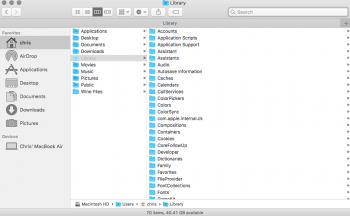Hi, sometimes when I open up a new finder window, specifically my library folder, all the folders look like this: (check attached image, the folders look way too big), and despite the fact that it's not too big of a deal, it is really bugging me. Could someone please help me out and provide a solution for this?
Got a tip for us?
Let us know
Become a MacRumors Supporter for $50/year with no ads, ability to filter front page stories, and private forums.
Finder Folder Glitch
- Thread starter ASCIIKIPPER
- Start date
- Sort by reaction score
You are using an out of date browser. It may not display this or other websites correctly.
You should upgrade or use an alternative browser.
You should upgrade or use an alternative browser.
The issue is, there is a large gap between the rows of folders, and I know that might seem obvious as I have not yet opened another folder hense the system having nothing to display, but if it did do that then usually there would be a Grey line just past the folders, but here the Grey arrow is way at the end of the page, instead of being next to the Grey line that should be there.Those folder icons look like what I'm used to seeing on my Mac. I don't understand the issue.
Last edited:
Now that you've explained your problem better, let's see if we can fix it.
I would suggest putting your cursor on the fine grey line next to the little grey arrowhead in the Applications folder line.
It should change appearance and look like the cursor in my photo.
Now hold and drag the line to the left and this should bring the missing line on the far right into view so you can repeat this action on that line and shrink the column spacing.
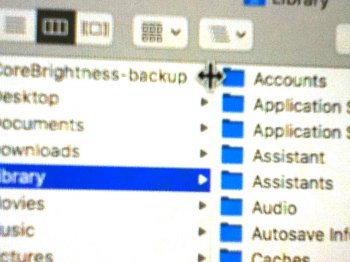
I would suggest putting your cursor on the fine grey line next to the little grey arrowhead in the Applications folder line.
It should change appearance and look like the cursor in my photo.
Now hold and drag the line to the left and this should bring the missing line on the far right into view so you can repeat this action on that line and shrink the column spacing.
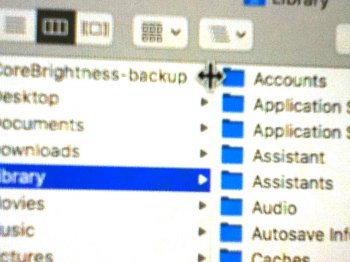
Last edited:
Ok, thanks! I can't believe I didn't think of this *facepalm*Now that you've explained your problem better, let's see if we can fix it.
I would suggest putting your cursor on the fine grey line next to the little grey arrowhead in the Applications folder line.
It should change appearance and look like the cursor in my photo.
Now hold and drag the line to the left and this should bring the missing line on the far right into view so you can repeat this action on that line and shrink the column spacing.
View attachment 754494
Glad I could help...Ok, thanks! I can't believe I didn't think of this *facepalm*
Thank you for this, as the saying goes, "never too old to learn!"Hold the Option key down while resizing the columns (as jbarley instructed above) to adjust all the columns at once, sizing them all the same.
No problem. Holding the Option key down in the Finder while doing things often yields all sorts of hidden gems... Like Option clicking the WiFi, Bluetooth and Sound icons in the menubar.Thank you for this, as the saying goes, "never too old to learn!"
Register on MacRumors! This sidebar will go away, and you'll see fewer ads.