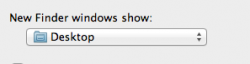Got a tip for us?
Let us know
Become a MacRumors Supporter for $50/year with no ads, ability to filter front page stories, and private forums.
Finder opening on startup?
- Thread starter qwerf123
- Start date
- Sort by reaction score
You are using an out of date browser. It may not display this or other websites correctly.
You should upgrade or use an alternative browser.
You should upgrade or use an alternative browser.
Do you mean an actual finder window? The desktop is part of finder...it always opens at startup.
If you have a finder window opening at startup thats usually because you have a network drive as a startup item.
Some people were saying having steam open at startup is causing the bin folder to open when you restart.
OR, you left a finder window open when you shut down and the new resume feature starts where you left off.
If you have a finder window opening at startup thats usually because you have a network drive as a startup item.
Some people were saying having steam open at startup is causing the bin folder to open when you restart.
OR, you left a finder window open when you shut down and the new resume feature starts where you left off.
Do you mean an actual finder window? The desktop is part of finder...it always opens at startup.feature starts where you left off.
No, I find the MacOS folder opens every reboot. Certain its not the resume feature.
Would you know what this is?
No, I find the MacOS folder opens every reboot. Certain its not the resume feature.
Would you know what this is?
Check the login items in Preferences. What is the path to the folder? I'm not sure what the MacOS folder is. I know it is part of an application package.
Check the login items in Preferences. What is the path to the folder? I'm not sure what the MacOS folder is. I know it is part of an application package.
I've done that and nothing is checked yet it still does it!!!
I called Apple care and they couldn't even help
I've done that and nothing is checked yet it still does it!!!
I called Apple care and they couldn't even help
What is the path to the folder? What exactly is opening? If you right click any application and choose show package contents you will eventually see MacOS, so it would be helpful if you can tell us the path to the folder that is opening.
I've found that Steam is doing this under Lion. Under your steam preferences uncheck the option to start steam when the system starts up and that should take care of it. I had to do this on my MacBook Pro. I'll just launch steam manually until they update it for Lion.
I've found that Steam is doing this under Lion. Under your steam preferences uncheck the option to start steam when the system starts up and that should take care of it. I had to do this on my MacBook Pro. I'll just launch steam manually until they update it for Lion.
So the MacOS folder that the OP was speaking of has to do with Steam?
So the MacOS folder that the OP was speaking of has to do with Steam?
Yes, a finder window showing the content of "MacOS" was opening up. I figured out right away it was steam as there were steam related items in the window. I checked the contents of the Steam package and found the MacOS folder that was being opened. I disabled steam at startup and rebooted.. no more MacOS folder opening.
Yes, a finder window showing the content of "MacOS" was opening up. I figured out right away it was steam as there were steam related items in the window. I checked the contents of the Steam package and found the MacOS folder that was being opened. I disabled steam at startup and rebooted.. no more MacOS folder opening.
Good find, I was hoping it would be something simple. The finder had to show what was opening, and the location/path of the folder should have been an easy clue.
I've found that Steam is doing this under Lion. Under your steam preferences uncheck the option to start steam when the system starts up and that should take care of it. I had to do this on my MacBook Pro. I'll just launch steam manually until they update it for Lion.
Thats good to hear as I have Steam installed. Gonna switch it off and hope it resolves it then!!!
Thats good to hear as I have Steam installed. Gonna switch it off and hope it resolves it then!!!
Did you not read that I already wrote that in my response?
Good find, I was hoping it would be something simple. The finder had to show what was opening, and the location/path of the folder should have been an easy clue.
Probably should have actually looked at whats inside of that folder! Sorry
Just that this is my first Mac and still getting used to how Mac OS works
Did you not read that I already wrote that in my response?
Whoops, My Bad. Sorry must have over looked that...
Probably should have actually looked at whats inside of that folder! Sorry
Just that this is my first Mac and still getting used to how Mac OS works
It's all good. Th3r3ds0x was lucky enough to be using Steam.
It's all good. Th3r3ds0x was lucky enough to be using Steam.
Funny thing is that now I solved that issue with Steam, another program is opening my Documents folder
Can't wait for all software devs to release their Lion updates!
Funny thing is that now I solved that issue with Steam, another program is opening my Documents folder
Can't wait for all software devs to release their Lion updates!
The folder Documents, or another folder in it?
Check Login Items in system preferences.
The folder Documents, or another folder in it?
Check Login Items in system preferences.
No, my actual documents folder.
I've got nothing checked in my system preferences which is bizarre.
Have a small feeling it may be MS Office as it was the latest thing I installed but dunno exactly.
No, my actual documents folder.
I've got nothing checked in my system preferences which is bizarre.
Have a small feeling it may be MS Office as it was the latest thing I installed but dunno exactly.
Not sure. Check /Library/StartupItems for anything that might do it.
Out of ideas after that. Sorry.
Check Finder Preferences. New Finder Windows Show. Set to Desktop not Documents ?
Attachments
Not sure. Check /Library/StartupItems for anything that might do it.
Out of ideas after that. Sorry.
Check Finder Preferences. New Finder Windows Show. Set to Desktop not Documents ?
No problem, thank you and others for the help anyway.
Think i'll visit the Apple Genius bar if I can't work it out.
Last edited:
I've got nothing checked in my system preferences which is bizarre.
Must react to this remark: in System Preferences / Users / Login tab you'll find all auto-login items. The check means they show or hide at startup. This only works for some of the items and usually all items should be left unchecked, but that doesn't mean they don't open at startup!
So is there any mentioning of a folder (Documents in your case) or MacOS like with your original question? Or perhaps something that's situated in your Documents folder?
If not, there are several places where MacOS X defines startup-items, just as annoying as Windows, and therefor silly Apple hasn't made this login-window more system-wide aware so we could see all startup-items at once in one place. Since there are many places, I won't explain them all here but if you Google for "Mac OS X startup-items" you'll find plenty of tools and tips where to look.
Register on MacRumors! This sidebar will go away, and you'll see fewer ads.