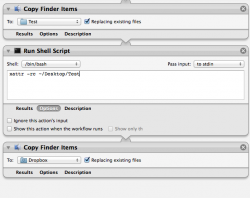Hi, maybe someone here can help me with this issue.
I'm taking several college courses and have a very complex file hierarchy in place. Before Mavericks I put all my "in use" documents (assignments and notes I am continuously using" in a folder and kept it on my Dock. When I finished my work I would put that file in its hierarchy. The problem was that I would often be lazy and not put files away when done.
I assumed with tags I could create an "in use" tag and put the files where they belong in the first place and use the tag to find them and remove the tag when I'm done. It has worked great, but I created a smart folder to find all the "in use" tagged files so that I could put it in the dock for quick access (like a live updating folder). The problem is every time I restart my computer the folder is empty and I have to delete it and make a new one. The tags are still there and the folder works perfect...until a shutdown/restart.
Any ideas?
Also: (this is a less important side issue) I have a Service that copies my school documents to Dropbox for backup/archive. This creates duplicates of my tagged files. Is there any way to exclude Dropbox from tags and is there a way I can clear all tags in a folder without finding each individual folder? Thanks!
I'm taking several college courses and have a very complex file hierarchy in place. Before Mavericks I put all my "in use" documents (assignments and notes I am continuously using" in a folder and kept it on my Dock. When I finished my work I would put that file in its hierarchy. The problem was that I would often be lazy and not put files away when done.
I assumed with tags I could create an "in use" tag and put the files where they belong in the first place and use the tag to find them and remove the tag when I'm done. It has worked great, but I created a smart folder to find all the "in use" tagged files so that I could put it in the dock for quick access (like a live updating folder). The problem is every time I restart my computer the folder is empty and I have to delete it and make a new one. The tags are still there and the folder works perfect...until a shutdown/restart.
Any ideas?
Also: (this is a less important side issue) I have a Service that copies my school documents to Dropbox for backup/archive. This creates duplicates of my tagged files. Is there any way to exclude Dropbox from tags and is there a way I can clear all tags in a folder without finding each individual folder? Thanks!