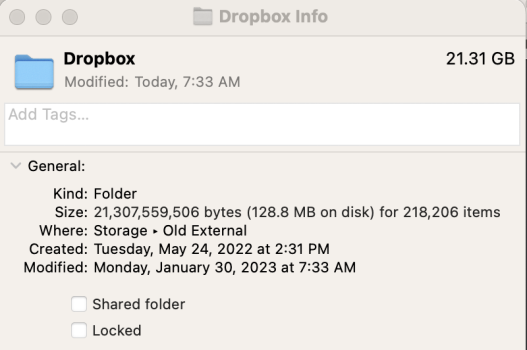I needed to transfer the contents of a drive to a new drive and ran into an issue copying my Dropbox folder. I tried to copy this folder using rsync, but I found that it took 20 seconds between each file transfer, which is an issue due to this drive having many small files. I checked the folder size and it shows "12,858,279,864 bytes (61.5 MB on disk) for 217,350 items". How is it possible that this folder is using 61.5mb when it's total size is over 12GB. I checked the drive and it is showing only 1.45GB used, which is confusing since the drive only contains this folder and an exact copy of it. Any ideas what could be going on here?
Got a tip for us?
Let us know
Become a MacRumors Supporter for $50/year with no ads, ability to filter front page stories, and private forums.
Folder sizes and disk usage do not add up
- Thread starter Frozonecold
- Start date
- Sort by reaction score
You are using an out of date browser. It may not display this or other websites correctly.
You should upgrade or use an alternative browser.
You should upgrade or use an alternative browser.
I have problems to follow - can you kindly give more info where which folder has which size?
Otherwise: depending on how you sync your files to Dropbox, e.g. if you if you make files or directories in Dropbox available »online only«, the copy or rsync of one local Dropbox folder with such files to a new drive will be of course different to the online Dropbox storage.
Otherwise: depending on how you sync your files to Dropbox, e.g. if you if you make files or directories in Dropbox available »online only«, the copy or rsync of one local Dropbox folder with such files to a new drive will be of course different to the online Dropbox storage.
I remember someone explaining on these forums that the storage of a sparse file uses a technique which makes its disk usage far less than the logical byte count of the file. I suppose other kinds of disk compression could do that (not changing the file by compressing it). Perhaps you have some such content within that folder.
Sure, basically my Dropbox folder shows 21.31Gb in Finder, but says that it is using 128.8MB on disk. Additionally this is the disk shows only 1GB used. I'm attaching a screenshot showing this.I have problems to follow - can you kindly give more info where which folder has which size?
Otherwise: depending on how you sync your files to Dropbox, e.g. if you if you make files or directories in Dropbox available »online only«, the copy or rsync of one local Dropbox folder with such files to a new drive will be of course different to the online Dropbox storage.
I did disable Dropbox sync, so I'm not comparing to my Dropbox account to my folder.
Attachments
I read something about this too, but the difference between 128MB and 21GB is too large to be compression.I remember someone explaining on these forums that the storage of a sparse file uses a technique which makes its disk usage far less than the logical byte count of the file. I suppose other kinds of disk compression could do that (not changing the file by compressing it). Perhaps you have some such content within that folder.
No, I had it located on /Volumes/Storage/Dropbox which is a top level directory on my external drive. Would finder know to report the size of the "files on demand" content? If so, that could make sense. I tried doing a search for symlinks but found nothing.Is your Dropbox located at ~/Library/CloudStorage/Dropbox? If so, it is using "files on demand". With this, some file content may be in the Dropbox cloud with stubs on your Mac.
Dropbox questions are tricky because where Dropbox stores files and how Finder presents them has changed of the past year with (to confuse it even more) users being presented with updates and configuration options at different times.No, I had it located on /Volumes/Storage/Dropbox which is a top level directory on my external drive. Would finder know to report the size of the "files on demand" content? If so, that could make sense. I tried doing a search for symlinks but found nothing.
If you do have "files on demand" (rather than just a synchronisation of a folder tree), then Finder should show little green tick icons (files on your disk) or cloud icons (files only in the cloud) next to files and folders in Dropbox. If that is so, Finder reports the full size of all the files and folders, followed by the amount if space occupied by those files currently on your Mac. The latter may well be much smaller than the grand total.
And why it’s “slow”: need to download the file before copying.Is your Dropbox located at ~/Library/CloudStorage/Dropbox? If so, it is using "files on demand". With this, some file content may be in the Dropbox cloud with stubs on your Mac.
I haven't had the new version pushed out to me. The version I have has the setting "New files default", which I have set to "Available offline". Even though synchronization is working, there is no Finder integration - no icons or control via context menu. Also, new files added on my iPhone appear immediately on my Mac, so the setting of "Available offline" is not working.
Thank you for this information. I had uninstalled Dropbox a few months ago, so I'm not certain what setting was selected, but I do not see any green rick icons or cloud icons, the file structure appears the same as any non Dropbox folder. I just went through the file structure though and can confirm that many files appear to be 0kb, this leads me to believe that these files were not actually downloaded to the local machine.Dropbox questions are tricky because where Dropbox stores files and how Finder presents them has changed of the past year with (to confuse it even more) users being presented with updates and configuration options at different times.
If you do have "files on demand" (rather than just a synchronisation of a folder tree), then Finder should show little green tick icons (files on your disk) or cloud icons (files only in the cloud) next to files and folders in Dropbox. If that is so, Finder reports the full size of all the files and folders, followed by the amount if space occupied by those files currently on your Mac. The latter may well be much smaller than the grand total.
I decided to check this theory because it makes the most sense, and the results are confusing... I checked dozens of files that slowly transferred to the new drive, and all of them show the contents '<NUL>' repeating thousands of times. I wonder if all of these files failed at downloading before copying and are now empty files.And why it’s “slow”: need to download the file before copying.
Register on MacRumors! This sidebar will go away, and you'll see fewer ads.