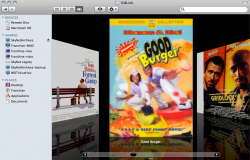OK.
Last year I posted my thoughts about Snow Leopard. I have numerous Microsoft certs, have used every iteration of Windows and am adept at Windows configurations. One thing that held me back is the fact that Snow Leopard does not auto read image files inside of folders to create thumbnails. This was decried by many people saying "just use Coverflow!!!" unfortunately they don't understand that Coverflow is only going to show the generic folder image. It will not show the contents of the folder without opening it first. If I have 100 folders in Grid View or Coverflow, it's ambiguous as to what's in each folder without opening them first, which is a pain. It's also not practical to do QuickLook, because you're forced to press Space or whatever on each folder separately. When dealing with many folder this is just not a viable option.
Windows 7/Vista/XP all support the use of folder thumbnails which can be created by simply making a "folder.jpg" and dropping it into the root of that folder, where Windows will then change its thumbnail to reflect that image. It's intuitive and it makes massive archives, especially music archives with CD covers, much more user friendly without having to resort to an app to display this information. Snow Leopard, on the other hand, does not support this, and as a result, I was using my Windows 7 VM almost daily to view this information.
Here is an example of the desired outcome:

NOTE: This is not mine. I'm just using it as an example.
See how tidy that looks? Those are all folders but it just looks awesome. No Coverflow, no Get Info, nothing. It's easy to tell what's what without having to read titles or other info. This is what I wanted and this is what Snow Leopard did not do.
Well...thanks to a group of ladies in a forum out in the Interwebs, I have discovered that Snow Leopard DOES support this...but it makes you do it manually and you have to jump through hoops. But it DOES work. I so post it here in case anyone else is looking for this information. I also have a suggestion to help those with mixed environments to remain compatible on both sides of the fence. This requires NO SCRIPTS, NO APPS, NO SECURITY ISSUES, no headaches.
What you need
Steps:
IF you are into media sharing and you create a central FAT32 archive, Windows and Snow Leopard and share the same files, viewed identically regardless of which side you're on.
For any who may find this valuable.
Before:

After:

Last year I posted my thoughts about Snow Leopard. I have numerous Microsoft certs, have used every iteration of Windows and am adept at Windows configurations. One thing that held me back is the fact that Snow Leopard does not auto read image files inside of folders to create thumbnails. This was decried by many people saying "just use Coverflow!!!" unfortunately they don't understand that Coverflow is only going to show the generic folder image. It will not show the contents of the folder without opening it first. If I have 100 folders in Grid View or Coverflow, it's ambiguous as to what's in each folder without opening them first, which is a pain. It's also not practical to do QuickLook, because you're forced to press Space or whatever on each folder separately. When dealing with many folder this is just not a viable option.
Windows 7/Vista/XP all support the use of folder thumbnails which can be created by simply making a "folder.jpg" and dropping it into the root of that folder, where Windows will then change its thumbnail to reflect that image. It's intuitive and it makes massive archives, especially music archives with CD covers, much more user friendly without having to resort to an app to display this information. Snow Leopard, on the other hand, does not support this, and as a result, I was using my Windows 7 VM almost daily to view this information.
Here is an example of the desired outcome:

NOTE: This is not mine. I'm just using it as an example.
See how tidy that looks? Those are all folders but it just looks awesome. No Coverflow, no Get Info, nothing. It's easy to tell what's what without having to read titles or other info. This is what I wanted and this is what Snow Leopard did not do.
Well...thanks to a group of ladies in a forum out in the Interwebs, I have discovered that Snow Leopard DOES support this...but it makes you do it manually and you have to jump through hoops. But it DOES work. I so post it here in case anyone else is looking for this information. I also have a suggestion to help those with mixed environments to remain compatible on both sides of the fence. This requires NO SCRIPTS, NO APPS, NO SECURITY ISSUES, no headaches.
What you need
- I'm saying Snow Leopard, but it might work on Leopard, dunno.
- Preview. Other image apps may work but Preview is the fastest and easiest.
- Grid View
- Get Info (you do have to go here once to set it)
- One image that you want to put on the folder.
Steps:
- Open the image you want to set as a folder thumbnail. JPG preferred, and make sure it's high enough quality, or the preview will degrade if you zoom the image in Grid View.
- Command + A to select the image. This does the "marching ants" so you know it's selected. Then do Command + C. This "copies" the image and stores it in memory.
- Do Get Info on the folder you want to update. You can highlight and do Command + I or right click --> Get Info.
- Click the little folder icon on the upper left. It should highlight gray.
- Do Command + V. This will "paste" the image onto the folder and replace its icon in Finder immediately. You can close Get Info when it finishes, should only take a second.
- You can close Preview now.
- For universal compatibility with Windows 7/Vista, you can move the image file (The one you opened in Preview) into the folder you just updated, and name it "folder.jpg". Windows 7/Vista will automatically attach this as a folder thumbnail when in Thumbnail View. This way, no matter which side you're on - say if you have a media share or something - it will always show you what you want to see without having to open the folder.
- To make it easy to tell what's a folder and what's not, you can enable Item Info by going Finder --> View --> Show View Options --> select "show view info". This will then show the # of items that are in the folder in Grid View. Only folders will have a count displayed, single items will not.
IF you are into media sharing and you create a central FAT32 archive, Windows and Snow Leopard and share the same files, viewed identically regardless of which side you're on.
For any who may find this valuable.
Before:

After: