
On iPhone and iPad, Apple's screen recording feature records a video of what you're doing on your screen, which is great if you want to capture gameplay, walk someone through a tutorial in an app, demonstrate a bug, or anything else. You can also include a voiceover in screen recordings. Keep reading to learn how.
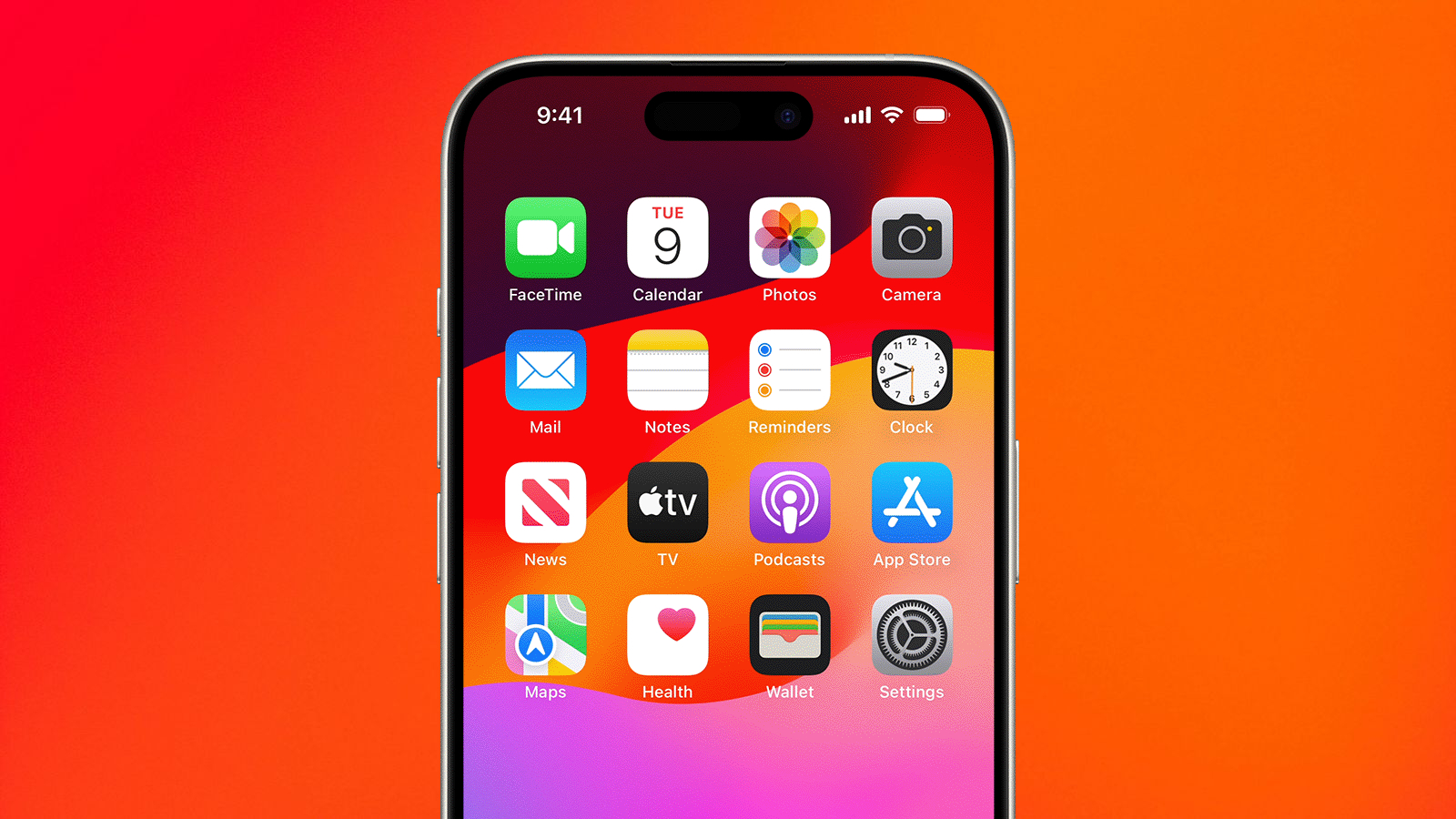
If you're making a screen recording to demonstrate something in iOS, chances are it would benefit from some voiceover commentary. Fortunately, Apple enables you to do this by activating your device's microphone for the duration of the recording.
To record your voice along with screen activity, simply follow these steps.
- Invoke the Control Center by swiping down diagonally from the top-right corner of the screen.
- Long press the Screen Recording button in Control Center (if it isn't there, you can add the function via Settings -> Control Center).
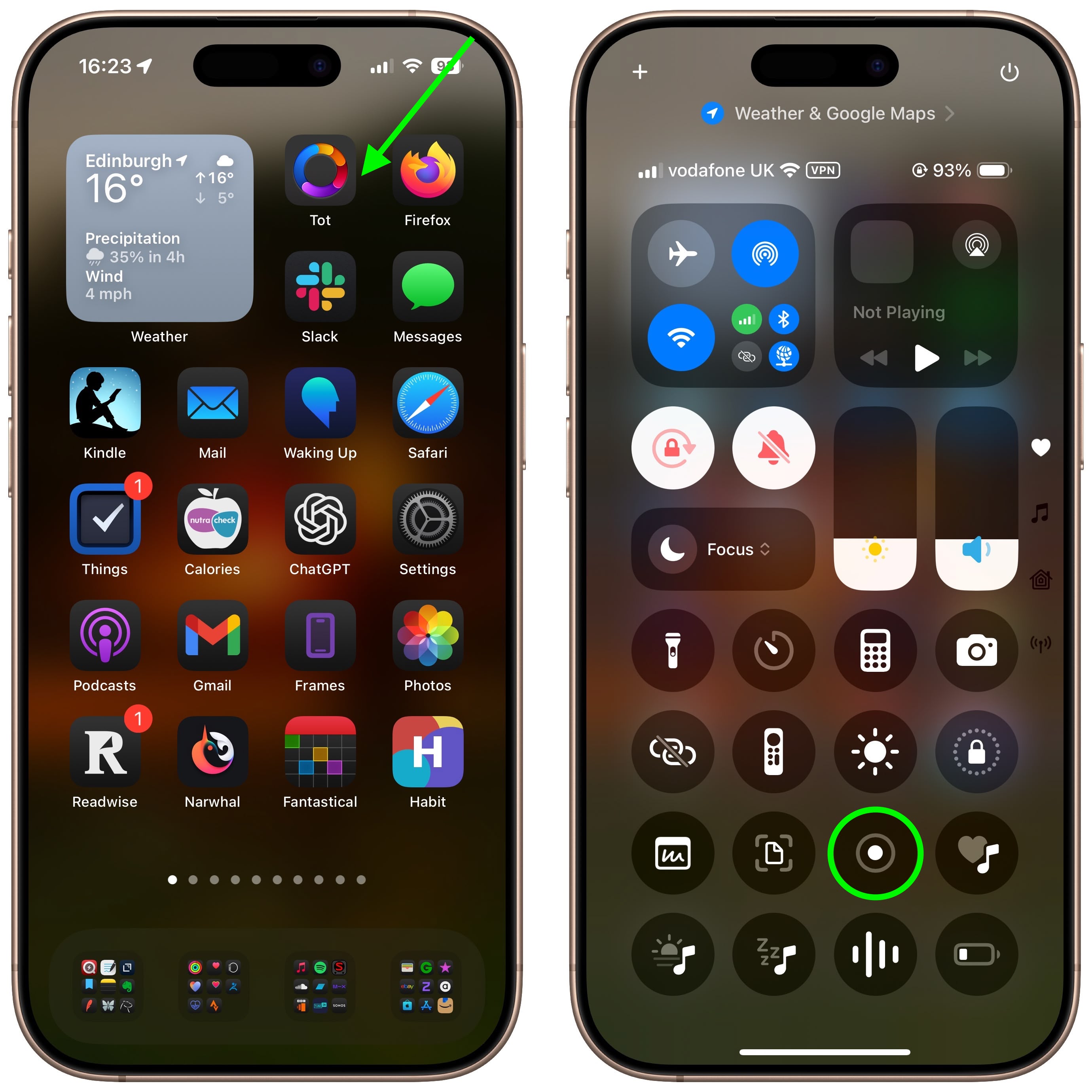
Tap the Microphone button so that it turns red and reads "Microphone On." - Select an app from the list that you want to save the recording to.
When you're ready, tap Start Recording.
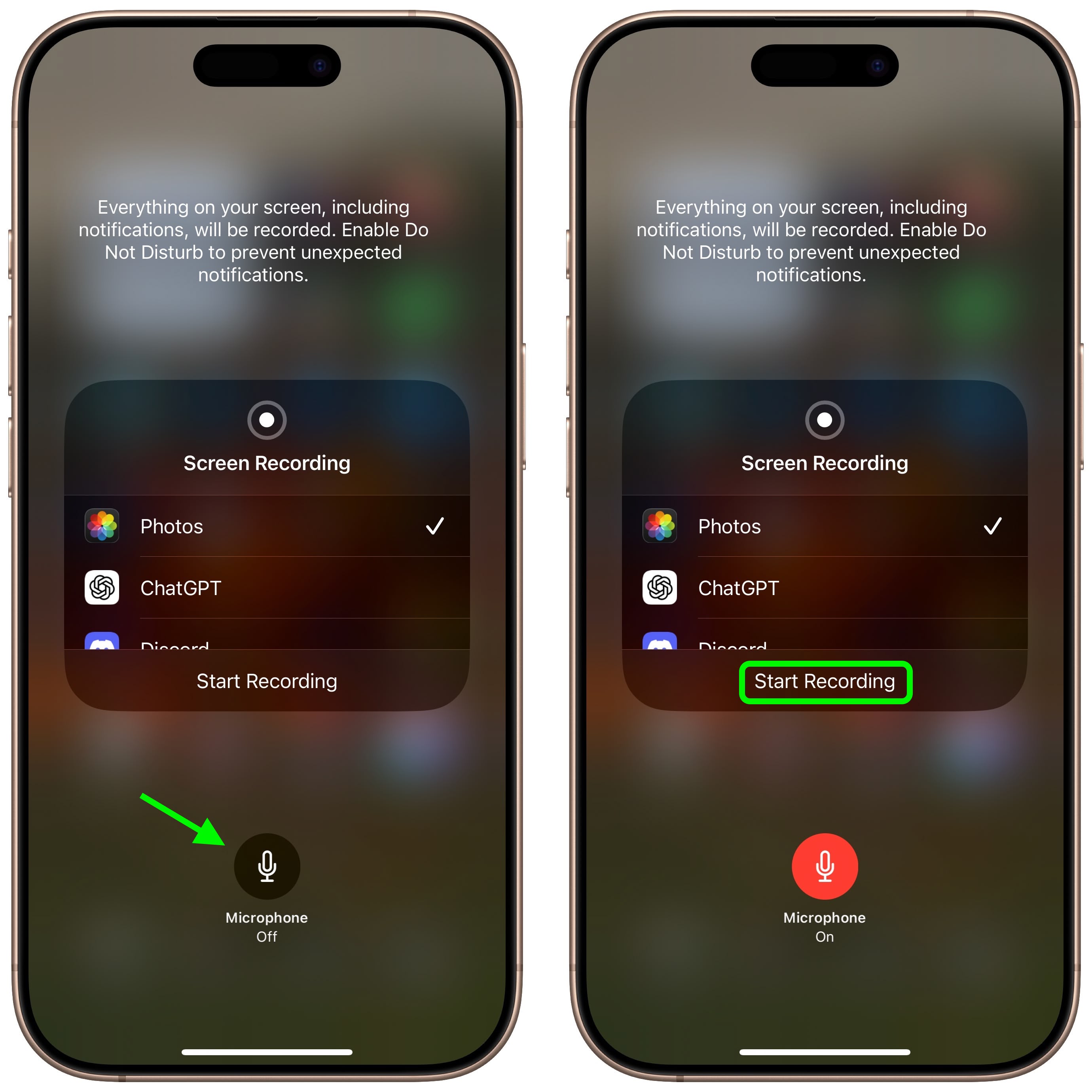
Article Link: Give Your iPhone Screen Recording a Voiceover

