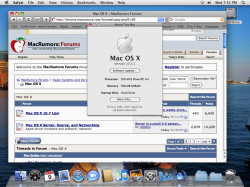So here's my story since this is my first post. I'm definitely a noob when it comes to terminal commands and all of that stuff but I'm pretty handy with a computer and google and I have become best friends when it comes to DIY fixes.
Well, with the new iPad 2 coming out in 2 days and me, being a poor college student, having no money, I had to decide between my unibody macbook or the new iPad. Well I've never had an iPad so I decided to sell the macbook and save the cash for a new toy. Then I remembered I had to sync my ipad and iPhone 4 to something... That's when I bought the beautiful $100 iMac G4 with 700Hz and 768MB of RAM eek: below Leopard requirement)
eek: below Leopard requirement)
After realizing that my purchase was pretty much useless without leopard I spent 2 whole days trying to get my downloaded retail OS X 10.5 .iso to install via External HD. Finally, after a million searches and no luck, leopardassist not working at all, attempting to figure out the terminal hacks to change the install dvd, and posting the G4 back up on craigslist, I figured it out! and now I'm here to help
This has got to be by far the easiest way to install Leopard on an Unsupported mac. With help from lowendmac.com and some tampering of my own, this worked like a charm. So here it is...this will make you want to pick up a G4 for decoration (they really do make nice lamps with the bright LCD)
NOTE: this has only been tested on my iMac G4 with specs listed above. From what I read, it should work with any specs of most older macs.
What you need: Unsupported Mac of your choice running 10.4 I assume
External HD with at least 8GB of space (0r some other USB drive)
A copy of Leopard OS X 10.5 Install DVD (I don't care how you get it )
)
Disk Utility, A Keyboard, and Maybe a Pen and paper to write this down if it's your primary computer.
Step 1: Open disk Utility and Restore your Install DVD disk Image to the external USB device of your choice. This is done by clicking the restore tab, Dragging the Install DVD disk image to the Source section, and the Destination will be your USB drive which can be dragged from the left column.
Note: My USB was partitioned as Mac OS Extended (Journaled)
Step 2: after the Image is Restored to your USB drive click on the info button in disk utility to view the information for your Install DVD partition.
Mine looked like this :
Disk Identifier : disk1s3
Mount Point : /Volumes/Mac OS X Install DVD
File System : Mac OS Extended (Journaled)
Take note of the disk1s3!!! the "3" will come into play later. your number may be different.
Step 3: Reboot your computer to open Open Firmware by holding down COMMAND + OPTION + O + F
Type this into Open Firmware to change your computers specs viewed by the Install DVD
(thanks to the people at lowendmac.com)
For single CPUs:
dev /cpus/PowerPC,G4@0
d# 867000000 encode-int " clock-frequency" property
For Dual CPUs:
dev /cpus/PowerPC,G4@0
d# 867000000 encode-int " clock-frequency" property
dev /cpus/PowerPC,G4@1
D# 867000000 encode-int " clock-frequency" property
Step 5:
Figure out how to boot from YOUR USB
type devalias and press enter
you will see something like
usb1 /pci@f2000000/usb@19/disk1
wherever you see the disk that your USB is under (in this case disk 1) use that "usb*" from the left hand column.
now is where that disk1s3 "3" comes into play
Simply type
boot usb1/disk:3,\\:tbxi and press enter
wait patiently while your now compatible computer loads the leopard install DVD
So... In case that wasn't clear the usb1 corresponds with the "disk1" from the settings and the disk:3 corrsesponds with the s3.
Your numbers may be different. but this was simple and it worked!
I will try to answer any questions as best I can but this worked for me and it was the easiest possible way I could think of...no firewire, no burning dvd...no modifying install disk...just 3 little lines in open firmware and now I'm running OS X 10.5 and it honestly seems snappier.
Disclaimer: I am not responsible for any damage to your computer.
ENJOY!
P.S. I know there are many sites that list how to do this with a CD or DVD but after tirelessly looking for how to do this from a USB for over 8 hours (literally) I thought it should be wrapped up into one easy post.
Well, with the new iPad 2 coming out in 2 days and me, being a poor college student, having no money, I had to decide between my unibody macbook or the new iPad. Well I've never had an iPad so I decided to sell the macbook and save the cash for a new toy. Then I remembered I had to sync my ipad and iPhone 4 to something... That's when I bought the beautiful $100 iMac G4 with 700Hz and 768MB of RAM
After realizing that my purchase was pretty much useless without leopard I spent 2 whole days trying to get my downloaded retail OS X 10.5 .iso to install via External HD. Finally, after a million searches and no luck, leopardassist not working at all, attempting to figure out the terminal hacks to change the install dvd, and posting the G4 back up on craigslist, I figured it out! and now I'm here to help
This has got to be by far the easiest way to install Leopard on an Unsupported mac. With help from lowendmac.com and some tampering of my own, this worked like a charm. So here it is...this will make you want to pick up a G4 for decoration (they really do make nice lamps with the bright LCD)
NOTE: this has only been tested on my iMac G4 with specs listed above. From what I read, it should work with any specs of most older macs.
What you need: Unsupported Mac of your choice running 10.4 I assume
External HD with at least 8GB of space (0r some other USB drive)
A copy of Leopard OS X 10.5 Install DVD (I don't care how you get it
Disk Utility, A Keyboard, and Maybe a Pen and paper to write this down if it's your primary computer.
Step 1: Open disk Utility and Restore your Install DVD disk Image to the external USB device of your choice. This is done by clicking the restore tab, Dragging the Install DVD disk image to the Source section, and the Destination will be your USB drive which can be dragged from the left column.
Note: My USB was partitioned as Mac OS Extended (Journaled)
Step 2: after the Image is Restored to your USB drive click on the info button in disk utility to view the information for your Install DVD partition.
Mine looked like this :
Disk Identifier : disk1s3
Mount Point : /Volumes/Mac OS X Install DVD
File System : Mac OS Extended (Journaled)
Take note of the disk1s3!!! the "3" will come into play later. your number may be different.
Step 3: Reboot your computer to open Open Firmware by holding down COMMAND + OPTION + O + F
Type this into Open Firmware to change your computers specs viewed by the Install DVD
(thanks to the people at lowendmac.com)
For single CPUs:
dev /cpus/PowerPC,G4@0
d# 867000000 encode-int " clock-frequency" property
For Dual CPUs:
dev /cpus/PowerPC,G4@0
d# 867000000 encode-int " clock-frequency" property
dev /cpus/PowerPC,G4@1
D# 867000000 encode-int " clock-frequency" property
Step 5:
Figure out how to boot from YOUR USB
type devalias and press enter
you will see something like
usb1 /pci@f2000000/usb@19/disk1
wherever you see the disk that your USB is under (in this case disk 1) use that "usb*" from the left hand column.
now is where that disk1s3 "3" comes into play
Simply type
boot usb1/disk:3,\\:tbxi and press enter
wait patiently while your now compatible computer loads the leopard install DVD
So... In case that wasn't clear the usb1 corresponds with the "disk1" from the settings and the disk:3 corrsesponds with the s3.
Your numbers may be different. but this was simple and it worked!
I will try to answer any questions as best I can but this worked for me and it was the easiest possible way I could think of...no firewire, no burning dvd...no modifying install disk...just 3 little lines in open firmware and now I'm running OS X 10.5 and it honestly seems snappier.
Disclaimer: I am not responsible for any damage to your computer.
ENJOY!
P.S. I know there are many sites that list how to do this with a CD or DVD but after tirelessly looking for how to do this from a USB for over 8 hours (literally) I thought it should be wrapped up into one easy post.